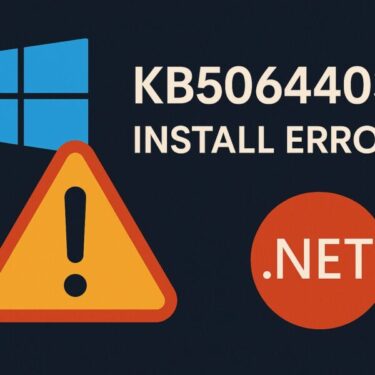A small but noticeable number of users report that, after installing the October 2025 Windows updates, their internal SATA SSD disappears—from File Explorer, Disk Management, and sometimes even from BIOS/UEFI. There’s no official confirmation of a Windows-caused hardware failure, and past statements from Microsoft/SSD vendors emphasized environment-specific conditions. Still, if your SSD vanishes or becomes unstable, this guide shows what to check first, how to roll back an update, and how to harden your setup so it doesn’t happen again.
- 1 1) What exactly are people seeing?
- 2 2) SATA vs NVMe: how this round is different
- 3 3) Quick triage: 8 steps to separate hardware vs. OS causes
- 3.1 Step 1: Check BIOS/UEFI first
- 3.2 Step 2: Look at Device Manager
- 3.3 Step 3: Inspect Disk Management
- 3.4 Step 4: Temporarily disable Fast Startup
- 3.5 Step 5: Roll back the most recent cumulative update
- 3.6 Step 6: Update SSD firmware, BIOS, and chipset drivers
- 3.7 Step 7: Repair Windows images (logical layer)
- 3.8 Step 8: Reduce sustained-write stress (for now)
- 4 4) What if the drive is still invisible?
- 5 5) Why do updates seem to “trigger” storage failures?
- 6 6) Hardening guide: make your setup resilient
- 7 7) Administrator playbook (for IT/helpdesk)
- 8 8) FAQ
- 9 9) Step-by-step rollback and re-apply (safe cadence)
- 10 10) Language for your support ticket (template)
- 11 11) Conclusion
1) What exactly are people seeing?
Typical symptoms look like this:
- The drive doesn’t show up in File Explorer.
- Disk Management can’t see it (or shows it as “Not Initialized”).
- Device Manager → Storage/IDE/ATA shows a warning sign or an “Unknown device.”
- In some cases, the SSD doesn’t appear in BIOS/UEFI—or appears intermittently.
- A few users say the issue appeared after heavy, long writes (e.g., giant game patches, 50+ GB backups) or immediately after installing cumulative updates.
Important nuance: similar “drive disappears after sustained writes” stories circulated in late summer 2025 and were often tied to firmware/driver combinations rather than a single Windows bug. That’s why we prioritize a methodical diagnosis below.
2) SATA vs NVMe: how this round is different
If you followed the August wave, most reports centered on NVMe controllers (often DRAM-less/HMB patterns). What we’re seeing now skews to SATA:
- SATA stacks involve AHCI/RAID modes and link power management options that behave differently than NVMe power states.
- Physical aspects (SATA data cable, power cable, port quality) matter more. A tired cable can masquerade as an OS issue right after an update.
- Some motherboard BIOS updates quietly tweak storage timings or link states—exposing older SSD firmware to new patterns.
Bottom line: don’t assume it’s “the same bug.” The root causes and fixes can differ.
3) Quick triage: 8 steps to separate hardware vs. OS causes
Follow these in order—stop as soon as the drive reappears or you’ve learned something decisive.
Step 1: Check BIOS/UEFI first
- If the SSD isn’t listed in BIOS, prioritize hardware-side checks:
- Reseat the SATA data cable and power cable.
- Try a different SATA port on the motherboard.
- Test the SSD in another PC or via a USB–SATA adapter.
- If the SSD is listed in BIOS but Windows can’t see it, focus on OS/driver/partition layers.
Step 2: Look at Device Manager
Open Device Manager → IDE ATA/ATAPI controllers and Storage controllers.
- If you see a yellow triangle, right-click → Properties for an error code.
- Try Update driver, or manually install the latest Intel RST / AMD AHCI driver provided by your motherboard vendor (prefer vendor first; Windows Update drivers can be generic).
Step 3: Inspect Disk Management
Press Win+X → Disk Management.
- If the disk is “Not Initialized,” stop and back up first—initializing can destroy data.
- If it shows a partition without a drive letter, assign one via right-click → Change Drive Letter.
Step 4: Temporarily disable Fast Startup
Some storage stacks stumble on resume.
- Go to Control Panel → Power Options → Choose what the power buttons do.
- Click Change settings that are currently unavailable.
- Uncheck “Turn on fast startup (recommended)”.
Step 5: Roll back the most recent cumulative update
If the issue started immediately after the October update, a rollback is a valid temporary fix while you update firmware/BIOS.
- Settings → Windows Update → Update history → Uninstall updates
- Or in an elevated Command Prompt:
wusa /uninstall /kb:<KB number>
Reboot and re-test. If the SSD returns, proceed with firmware/driver/BIOS updates before re-applying Windows updates.
Step 6: Update SSD firmware, BIOS, and chipset drivers
- Use your vendor tools: Samsung Magician, Crucial Storage Executive, WD Dashboard, etc., to check for SSD firmware.
- Update motherboard BIOS and chipset packages (Intel/AMD).
These steps resolve many timing/power-state mismatches exposed by newer Windows builds.
Step 7: Repair Windows images (logical layer)
Run these (separately) in an elevated Command Prompt:
DISM /Online /Cleanup-Image /RestoreHealthsfc /scannowThey won’t fix a dead drive, but they repair system files when OS corruption is the final barrier to detection.
Step 8: Reduce sustained-write stress (for now)
If your drive tends to disappear after large copies/patches:
- Split big transfers into chunks.
- Stage files on a different drive.
- Pause any aggressive background tasks (backup, antivirus scans) during installs.
4) What if the drive is still invisible?
Preserve data first. The more you write, the higher the risk.
- If the drive is visible on another PC (or via USB–SATA), copy critical files immediately.
- Check SMART data for reallocated sectors, CRC errors, temperatures.
- BitLocker users: locate your recovery key before moving the disk.
- If the drive heats up or drops offline under light access, you may be facing a physical fault—consider a pro data-recovery service before DIY attempts worsen things.
5) Why do updates seem to “trigger” storage failures?
Not all “post-update failures” are caused by the update. Common patterns:
- Timing changes in storage I/O or sleep/resume may expose firmware edges that never showed up before.
- A long-running SSD near write endurance limits can surface latent faults right when the OS happens to install a large patch.
- Driver swaps (generic vs vendor) can alter power states, NCQ behavior, and error handling.
That’s why firmware + BIOS + vendor storage drivers form the most reliable baseline. Windows updates then land on a stable stack.
6) Hardening guide: make your setup resilient
Use this as a forward-looking checklist:
- Two-layer backups: one image (system) + one file-level (cloud or external). Test restores quarterly.
- Delay Patch Tuesday by a few days on production PCs. Let early reports surface.
- Stay updated on SSD firmware, motherboard BIOS, and chipset drivers. Put a monthly reminder on your calendar.
- Keep temperatures in check with airflow and heatsinks (even SATA drives benefit).
- Keep a spare cable and, if possible, a test SSD to isolate issues fast.
- For heavy write workloads, stagger transfers and avoid running multiple write-intensive tasks in parallel.
- Document your known-good driver/firmware versions so you can roll back confidently.
7) Administrator playbook (for IT/helpdesk)
If you’re supporting many endpoints, standardize this flow:
- Inventory: model numbers for SSDs, BIOS versions, SATA mode (AHCI/RAID).
- Baseline drivers/firmware: host installers centrally.
- Pilot ring: apply cumulative updates to a small test group first.
- Rollback SOP: scripted
wusa /uninstall, plus Intune/ConfigMgr policies to pause updates when needed. - Monitoring: watch for spikes in Disk errors (Event Viewer → System, disk, storahci, iaStorAC), and track SMART via your endpoint tool.
- User comms: a short “If your drive disappears” checklist prevents panic and reduces ticket ping-pong.
8) FAQ
Q1. Did the October 2025 updates “kill” my SSD?
Unproven. Past vendor statements pointed to specific firmware/driver conditions. Treat Windows as a triggering event that can expose pre-existing weaknesses rather than the root cause. Update firmware/BIOS first.
Q2. Should I uninstall the update and stay there forever?
No. Use rollback as a temporary mitigation. After you update SSD firmware, BIOS, chipset and storage drivers, re-apply Windows updates and validate.
Q3. My drive is missing only in Windows, but BIOS sees it.
That usually points to a driver/partition issue. Try vendor storage drivers, assign a drive letter if needed, and run DISM then SFC.
Q4. Does Fast Startup really matter?
It can. Hybrid boot/resume changes device initialization timing. Disabling it has helped in edge cases.
Q5. Is heavy write activity dangerous now?
It’s a common trigger in some reports. Until you’ve updated firmware/BIOS/drivers and verified stability, split big transfers and avoid stacking write-heavy tasks.
9) Step-by-step rollback and re-apply (safe cadence)
- Uninstall the latest cumulative update (Settings or
wusa). - Reboot and confirm the SSD returns.
- Immediately update: SSD firmware → motherboard BIOS → chipset/storage drivers.
- Stress-test lightly (copy a few GB, reboot, sleep/resume).
- Re-apply Windows updates.
- Stress-test more (larger transfers, gaming patch).
- Keep notes: which step restored stability?
10) Language for your support ticket (template)
After installing the October 2025 cumulative update, our system’s internal SATA SSD intermittently disappears from Windows and occasionally from UEFI. Reproduces after long sequential writes. BIOS/UEFI on version [XYZ], SSD model/firmware [ABC], chipset driver [ver], storage mode [AHCI/RAID]. Rolling back the update restores the drive. Requesting guidance on recommended SSD firmware/BIOS/chipset driver levels known to be stable with current Windows builds.
11) Conclusion
- October reports of SATA SSD not detected are real for some users, but there’s no confirmed single Windows bug that universally “kills” drives.
- The fastest path to recovery is triage → rollback (if needed) → firmware/BIOS/chipset updates → careful re-apply.
- Treat storage like a mission-critical subsystem: backups, staged updates, and good thermals prevent 99% of disasters.
You Might Also Like
・How to Fix Windows 11 Update Error KB5066835 (Build 26100.6899 / 26200.6899)
・Windows 10’s Final Cumulative Update: How to Install KB5066791 Safely