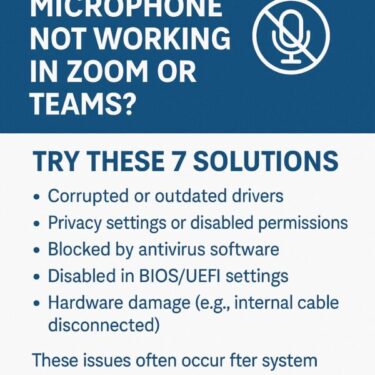![App Disappeared After Windows Upgrade? Here’s Why and How to Get It Back [2025 Guide] 1 A confused man looking at a warning sign on a laptop screen, with bold text “App Disappeared After Windows Upgrade?” and banners offering fix tips in a clear Japanese-style infographic.](https://kimiyoya.com/wp-content/uploads/2025/07/B2058321-1246-4213-908E-211441380E3E.jpg)
![App Disappeared After Windows Upgrade? Here’s Why and How to Get It Back [2025 Guide] 2 A confused man looking at a warning sign on a laptop screen, with bold text “App Disappeared After Windows Upgrade?” and banners offering fix tips in a clear Japanese-style infographic.](https://kimiyoya.com/wp-content/uploads/2025/07/B2058321-1246-4213-908E-211441380E3E.jpg)
Have you noticed that some of your favorite apps suddenly disappeared after a Windows upgrade?
You’re not alone. Many users run into this issue after moving from Windows 10 to Windows 11, or when installing major feature updates like Windows 11 24H2 / 25H2. In many cases, this behavior is not a bug – it’s a safety feature. Windows may automatically remove certain apps during an upgrade to maintain system stability, compatibility, and security.
In this 2025 guide, you’ll learn why apps sometimes vanish after an upgrade, which types of software are most at risk, and how to both prevent app loss and recover apps safely if it already happened.
- 1 Why Does Windows Remove Apps During an Upgrade?
- 2 Examples of Apps Commonly Removed During Upgrades
- 3 Do Store Apps and Desktop Apps Behave Differently?
- 4 How to Prevent App Removal Before Upgrading
- 5 How to Recover Apps After a Windows Upgrade
- 6 Power Tips: Hidden Tricks to Recover Deleted Apps
- 7 Bonus Tip: Use an External HDD for Safe Backup
- 8 Conclusion
Why Does Windows Remove Apps During an Upgrade?
Before upgrading, Windows runs a series of compatibility checks. If an app is considered risky for the new version, it may be removed automatically or blocked from running. Typical risk patterns include:
- Incompatibility with the new Windows version or build (for example, legacy apps on Windows 11 24H2 / 25H2)
- Old or unsigned drivers that can cause blue screens, crashes, or installation rollbacks
- Deep interference with system components or the registry (tuning tools, “optimizer” utilities, aggressive cleaners, etc.)
- Known security vulnerabilities or apps that conflict with built-in protection like Microsoft Defender
Sometimes Windows will warn you about these apps before the upgrade. In other cases, they may quietly disappear or stop working afterward.
Examples of Apps Commonly Removed During Upgrades
Below is a list of application types that are more likely to be removed, blocked, or broken during major Windows feature updates:
| Category | Examples | Reason |
|---|---|---|
| Security Tools | Old McAfee, Norton, Avast (unpatched builds) | Conflict with Microsoft Defender, outdated drivers or services |
| System Utilities | Old CCleaner, Driver Booster, “PC optimizers” | May delete system files or interfere with Windows servicing |
| Customization Tools | Classic Shell, old Rainmeter skins, shell-tweaking tools | Deep UI changes can break Start menu, taskbar, or Explorer after upgrades |
| Virtual Drives | Daemon Tools, Virtual CloneDrive (legacy versions) | Kernel-level drivers no longer supported on newer builds |
| Printer/Bluetooth Utilities | Legacy device managers and OEM companion apps | Ship with unsigned or incompatible drivers |
These apps are not necessarily “malicious,” but they can still be a problem during an in-place upgrade. Windows would rather remove or block risky components than leave you with a system that crashes or fails to boot.
Do Store Apps and Desktop Apps Behave Differently?
Yes. In general:
- Microsoft Store apps are sandboxed and auto-updated, so they usually survive upgrades without issues.
- Classic desktop apps (.exe installers) are more likely to be affected, especially if they use low-level drivers, kernel hooks, or registry hacks.
If a Store app stops working after an upgrade, reinstalling it from the Microsoft Store typically resolves the problem quickly.
How to Prevent App Removal Before Upgrading
A little preparation goes a long way. Before you install a big feature update (for example, from Windows 10 to Windows 11, or from Windows 11 23H2 to 24H2 / 25H2), follow these steps:
✔ Check Compatibility First
Use tools such as PC Health Check or the official Windows 11 Installation Assistant to verify that your device is ready. If Windows shows a list of “apps to uninstall” before upgrading, take that warning seriously and remove those apps in advance.
✔ Keep Installers and Licenses Safe
Before upgrading, gather:
- The latest installer files for your critical apps (browsers, office tools, design software, accounting programs, etc.)
- Product keys, license files, or account login details
Save these on a USB stick or an external HDD / SSD so you can reinstall everything even if your system drive has problems.
✔ Back Up App Settings
For apps that you’ve heavily customized, back up configuration files and profiles. Typical examples include:
.iniand.xmlconfiguration files- Profile folders under
C:\Users\<YourName>\AppData - Exported browser bookmarks, password manager vaults, and editor/IDE settings
After reinstalling an app, you can often drop these files back into place to restore your old environment quickly.
✔ Clean Up Old or Risky Tools
Uninstall outdated “tuning” tools, registry cleaners, or old antivirus suites before upgrading. Keeping only essential and up-to-date apps reduces the chances of Windows flagging something as incompatible.
How to Recover Apps After a Windows Upgrade
If the upgrade already finished and you’ve noticed missing apps, try these methods in order of safety and simplicity.
🔄 Method 1: Reinstall Manually (Recommended)
The most reliable fix is to reinstall the affected apps manually:
- Go to the official website or the Microsoft Store page of the app.
- Download the latest version that supports your current Windows build.
- Install it and sign in or restore your settings from backup if available.
This method ensures you’re using a supported, secure version of the app.
🔄 Method 2: Recover Data with File History
Even if the program itself is gone, some of its data (templates, documents, profiles) might still be recoverable via File History:
- Open Control Panel → System and Security → File History.
- Click Restore personal files.
- Browse for the folder that contained your app data and click the green restore button.
You’ll still need to reinstall the app, but you may be able to restore your previous settings or project files.
🔄 Method 3: Use a System Image Backup (Full Rollback)
Warning: Restoring from a system image will roll back Windows itself. That means you’ll lose the upgrade and return to the previous version along with your old apps.
- Go to Settings → System → Recovery and click Restart now under Advanced startup.
- In the recovery environment, choose Troubleshoot → Advanced options → System Image Recovery.
- Select your backup and follow the on-screen instructions.
This option is useful if the upgrade caused severe issues or removed critical line-of-business apps that cannot be easily reinstalled.
⚠️ Important Tip
Reinstalling an app does not always bring back your old data (history, presets, login sessions) unless it was:
- Synced to a cloud account (for example, Adobe, Microsoft, Google), or
- Included in a backup (File History, system image, or a third-party backup tool).
That’s why pre-upgrade backups are so important, especially for browsers, creative tools, and development environments.
Power Tips: Hidden Tricks to Recover Deleted Apps
Check the C:\Windows.old Folder
After a major upgrade, Windows may create a folder named C:\Windows.old. It contains your previous Windows installation, including some old program files and user data.
You can browse this folder to:
- Copy configuration files or templates from old program folders
- Check which apps used to be installed under
Program FilesandProgram Files (x86)
Note: This folder is usually deleted automatically after about 10 days to free disk space, so don’t wait too long.
Use App History or Uninstaller Tools
You can also check which apps were recently installed or removed:
- Go to Settings → Apps → Installed apps and sort by Installation date.
- Use tools like Geek Uninstaller or Revo Uninstaller to scan for leftover traces, install logs, and old paths.
This can help you identify exactly which apps vanished during or after the upgrade.
Try Old-Version Archives (Use with Caution)
If the developer no longer provides the version you were using, you might find it in reputable “old version” archives:
⚠️ Always scan downloaded installers with antivirus software and avoid unofficial or suspicious sources.
Restore from a System Restore Point
If System Restore was enabled before the upgrade, you may be able to revert only system files and installed apps (while keeping your documents):
- Open Control Panel → System and Security → System and click System protection.
- Select System Restore and choose a restore point from before the upgrade or from just after installation.
Keep in mind that this can also roll back recent driver or app updates, so review the restore point description carefully.
Delay the Upgrade as a Preventive Strategy
If your work depends on specific legacy or niche software, you don’t have to install the newest feature update immediately.
- Go to Settings → Windows Update → Advanced options.
- Use Pause updates or configure deferral options (on Pro/Enterprise editions) to delay major upgrades.
This gives you time to test critical apps on another device or in a virtual machine before committing.
Bonus Tip: Use an External HDD for Safe Backup
One of the most reliable ways to protect your apps and data before any upgrade is to use an external hard drive or SSD. You can store:
- Installers and license files
- Portable versions of your favorite tools
- Full system images or file-level backups
Conclusion
If an app disappeared after a Windows upgrade, don’t panic. In most cases, it’s a compatibility or safety measure, not a sign that your system is broken. With some preparation and the right recovery steps, you can bring back your apps — and avoid losing them the next time.
Plan ahead, back up your settings and installers, and treat every major Windows upgrade like a small project. A bit of work today can save you hours of troubleshooting later.
✔️You might also find these helpful:
▶︎ Windows 11 24H2 Update: Complete Troubleshooting & Upgrade Guide
▶︎ Windows Freezes for 30 Minutes After Update? Here’s How to Fix It
▶︎ Google Account at Risk? Real Security Threats and Easy Fixes for Windows Users
💡 Looking for more tips? Check out our full list of Windows Help Guides.