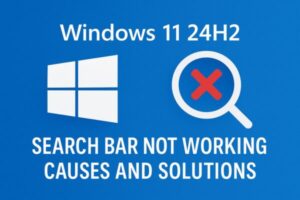
🔍 Windows 11 24H2 Search Bar Not Working? Here’s the Complete Fix Guide (2025)
- 1 🧭 Lead Paragraph
- 2 🚫 Common Symptoms
- 3 🧩 Why the Search Bar Breaks After the 24H2 Update
- 4 🛠 How to Fix the Windows 11 Search Bar (Step-by-Step)
- 4.1 1. Restart Your PC
- 4.2 2. Make Sure the Windows Search Service Is Running
- 4.3 3. Rebuild the Search Index
- 4.4 4. Restart the Windows UI (Explorer)
- 4.5 5. Repair Components Using PowerShell
- 4.6 6. Run System File Checker & DISM
- 4.7 7. Toggle the Search Bar Visibility (Quick UI Reset)
- 4.8 📌 Summary Table
- 5 💬 FAQ – Frequently Asked Questions
- 6 🧠 Final Thoughts
🧭 Lead Paragraph
Did your search bar suddenly stop responding after updating to Windows 11 24H2?
You’re definitely not the only one. Many users report that clicking the search box does nothing, typing shows no results, or the Start menu search stops working entirely.
The good news is: this issue is usually fixable without reinstalling Windows.
This guide walks you through clear, step-by-step solutions, explains what causes the problem, and shows safe methods anyone can try — even if you’re not a Windows expert.
🚫 Common Symptoms
You may notice one or more of the following:
- Clicking the search bar does nothing
- You can type into the search box, but no results appear
- Start menu search is unresponsive
- The problem disappears temporarily, then returns after reboot
- Taskbar icons behave strangely or refresh slowly
These symptoms can appear even on brand-new PCs or systems that were working perfectly before the 24H2 update.
🧩 Why the Search Bar Breaks After the 24H2 Update
Based on user reports and update analysis, these are the most common causes:
| Cause | Description |
|---|---|
| 24H2 Search Component Bug | Some early builds introduced instability in the search UI. |
| Corrupted Search Index | The search database may be damaged during or after the upgrade. |
| Windows Search service stopped | The background service responsible for search may be disabled or stuck. |
| Broken UI cache | Cache files in the taskbar/Start menu become corrupted after updates. |
Often, multiple causes overlap — which is why one fix may not solve it alone.
🛠 How to Fix the Windows 11 Search Bar (Step-by-Step)
1. Restart Your PC
It sounds simple, but many users find a reboot temporarily restores search functionality.
If the issue comes back, proceed to Step 2.
2. Make Sure the Windows Search Service Is Running
- Press Win + R, type services.msc, press Enter
- Scroll and find Windows Search
- Right-click → Start
- If running, choose Restart
This solves the problem for some users, especially after updates.
3. Rebuild the Search Index
- Open Settings → Privacy & Security
- Select Searching Windows
- Click Advanced Indexing Options
- In the new window, click Advanced
- Under Troubleshooting, select Rebuild
This process may take several minutes.
Rebuilding fixes issues caused by database corruption.
4. Restart the Windows UI (Explorer)
- Press Ctrl + Shift + Esc (Task Manager)
- Find Windows Explorer
- Right-click → Restart
This reloads the Start menu and taskbar and often restores search responsiveness.
5. Repair Components Using PowerShell
Run PowerShell as Administrator and enter:
Get-AppxPackage MicrosoftWindows.Client.CBS | Reset-AppxPackageThis resets core system packages related to Search and the Start menu.
Highly effective after major updates such as 24H2.
6. Run System File Checker & DISM
To repair deeper system corruption:
SFC Scan
sfc /scannowDISM Repair
DISM /Online /Cleanup-Image /RestoreHealthThese tools detect and repair OS-level damage that may cause search failures.
7. Toggle the Search Bar Visibility (Quick UI Reset)
- Right-click the taskbar → Taskbar Settings
- Set Search to Hidden
- Restart your PC
- Return to Taskbar Settings & set it back to Search box
This forces Windows to recreate search UI elements.
📌 Summary Table
| Step | Purpose | Effectiveness |
|---|---|---|
| Restart | Fix temporary glitches | ★ |
| Check Search Service | Restore background process | ★★ |
| Rebuild Index | Fix corrupted database | ★★★ |
| Restart Explorer | Refresh UI layer | ★★ |
| PowerShell Reset | Restore search components | ★★★ |
| SFC / DISM | Fix system-level corruption | ★★★★ |
💬 FAQ – Frequently Asked Questions
Q: Why is only the search bar broken, not the Start menu?
A: Search and Start use different UI components. One can break while the other remains functional.
Q: Should I disable Windows Search permanently?
A: No. Doing so breaks essential system features like indexing, Settings search, and file search.
Q: What if none of these fixes work?
A: Try creating a new Windows user profile or performing a Reset this PC (keep files).
Insider users may also switch to the stable channel.
🧠 Final Thoughts
Windows search issues can be frustrating, especially right after major updates like 24H2.
But the underlying problems are almost always fixable.
Follow the steps in order — from simple restarts to deeper repairs — and you’re likely to restore full search functionality without reinstalling Windows.
💡You may also find these articles helpful:
▶︎Can’t Update Windows? Solve Error Code 0x800705b4 in Minutes


