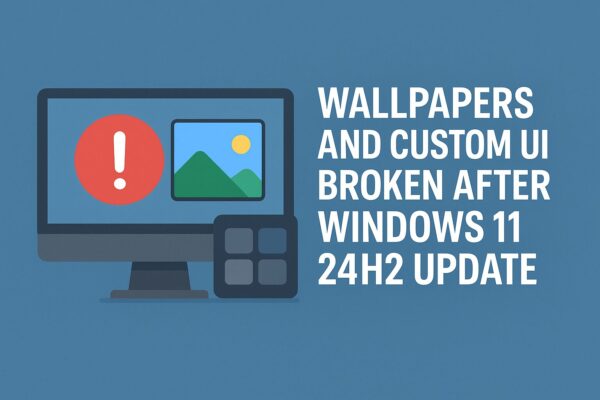
After upgrading to Windows 11 version 24H2, some users suddenly find that their carefully customized desktop is gone — wallpapers reset to solid colors, animated backgrounds stop working, or tools like Rainmeter, StartAllBack, or ExplorerPatcher no longer behave as before.
This isn’t just your PC misbehaving. Microsoft has acknowledged that wallpaper and desktop customization apps can have issues on 24H2, especially right after the update or when those apps aren’t fully compatible yet. Symptoms can include wallpapers not displaying correctly, desktop icons disappearing, or virtual desktops behaving strangely.
In this updated 2025 guide, we’ll walk through what’s happening under the hood and give you step-by-step fixes to restore your wallpaper, widgets, and custom UI — and how to protect them before the next big feature update.
- 1 Typical Symptoms After the 24H2 Update
- 2 Why 24H2 Breaks Wallpapers and Custom UI
- 3 Quick Checklist Before You Start
- 4 Step 1: Update Windows and Your Customization Apps
- 5 Step 2: Re-Apply Your Wallpaper and Theme
- 6 Step 3: Fix Rainmeter, Wallpaper Apps, and Start Menu Tools
- 7 Step 4: Refresh Explorer and Rebuild Caches
- 8 Step 5: Use a Clean Boot to Find Conflicts (Advanced)
- 9 What to Back Up Before the Next Big Update
- 10 Summary
Typical Symptoms After the 24H2 Update
- Wallpaper changed to a solid color or the default Windows 11 background
- Wallpaper slideshows or saved themes no longer work
- Wallpaper Engine / Lively / similar apps fail to start or show a black or static background
- Rainmeter skins disappear or won’t load
- Start menu / taskbar tools (StartAllBack, Start11, ExplorerPatcher, etc.) are disabled, reset, or cause glitches
- Desktop icons temporarily vanish or desktop preview stops working
If one or more of these sound familiar, you’re very likely running into the known 24H2 wallpaper/customization behavior or an app compatibility issue rather than a hardware problem.
Why 24H2 Breaks Wallpapers and Custom UI
- Major platform change (“Germanium”): 24H2 is built on a new underlying platform, which affects how the shell, window manager, and desktop behave. This hit third-party customization tools harder than previous updates.
- Compatibility checks for wallpaper apps: Microsoft placed safeguard holds on PCs using certain wallpaper customization apps (like animated wallpaper tools), because they could cause broken backgrounds, missing icons, and other desktop issues.
- Personalization bugs in 24H2: Microsoft has also documented bugs where a personalized background can suddenly turn into a solid color in Windows 11 24H2.
- Out-of-date customization tools: Tools like StartAllBack and ExplorerPatcher hook deeply into Explorer and the taskbar. Old versions often break when a new build like 24H2 arrives, until the developer updates them.
The good news: in most cases, you can fix things by updating Windows, updating your customization apps, and then re-applying your settings.
Quick Checklist Before You Start
- Confirm you are on Windows 11 version 24H2 (Settings → System → About → Windows specifications).
- Make sure you’re signed in with the account that originally set the wallpaper/custom UI.
- Temporarily note which customization tools you are using (Rainmeter, Wallpaper Engine, Lively Wallpaper, StartAllBack, ExplorerPatcher, Start11, etc.).
Once you’ve checked these, work through the steps below.
Step 1: Update Windows and Your Customization Apps
Because many of the wallpaper/custom UI problems on 24H2 are known issues, Microsoft and third-party developers have been releasing fixes over time.
1-1. Install the Latest Windows Updates
- Open Settings → Windows Update.
- Click Check for updates and install all available updates (including optional quality updates, if you’re comfortable).
- Restart your PC when prompted.
Microsoft has already released fixes for some wallpaper customization issues and removed certain upgrade blocks once patches were available, so being fully up-to-date is essential.
1-2. Update Your Wallpaper and UI Tools
- Wallpaper Engine / Lively / similar apps: Check for updates in Steam/Microsoft Store or the app’s own updater. Many developers shipped 24H2-specific fixes after Microsoft documented the wallpaper bug.
- StartAllBack: Make sure you’re on version 3.8 or later, which explicitly adds support for Windows 11 24H2 and removes upgrade blocks for affected systems.
- ExplorerPatcher: Install the latest release from the official GitHub. The developer has added changes for 24H2, but they still don’t recommend using it on critical work machines, and advise uninstalling it before upgrading to 24H2.
- Rainmeter: Download the newest stable build from the official site, then restart Windows.
After updating, reboot once more. In many cases, wallpaper and custom UI elements will return or become stable again at this point.
Step 2: Re-Apply Your Wallpaper and Theme
If the background is still wrong, you may simply need to re-apply your personalization settings. 24H2 can reset them during the upgrade.
2-1. Set Your Wallpaper Again
- Open Settings → Personalization → Background.
- Under Personalize your background, choose Picture, Slideshow, or your preferred mode.
- Click Browse and select your original image or folder again.
If you can’t find the original file, check Pictures, Downloads, or any custom wallpaper folder you used before. The file is usually still on disk unless it was manually deleted.
2-2. Re-apply Your Theme
- Go to Settings → Personalization → Themes.
- Select your previous theme if it is still listed.
- If you had exported a custom theme file (
.theme), double-click it to re-apply.
If your background still turns into a solid color after re-applying, you may be hitting the known 24H2 background bug. In that case, make sure Windows is fully updated and consider reporting the issue through the Feedback Hub app while Microsoft continues to refine the fix.
Step 3: Fix Rainmeter, Wallpaper Apps, and Start Menu Tools
3-1. Rainmeter Skins Not Showing or Loading
- Install the latest Rainmeter version and restart Windows.
- Open Rainmeter, then go to Skins and re-load the skins you were using.
- If certain skins still don’t work, download updated versions from their creators or temporarily switch to alternatives.
Because 24H2 changed parts of the shell and window manager, some older skins may not behave correctly until their authors update them.
3-2. Wallpaper Engine / Lively / Other Animated Backgrounds
- Make sure the app is on the latest version from Steam or the Microsoft Store.
- Open the app and confirm that the wallpaper is set as Active.
- If the wallpaper is black or frozen, switch temporarily to a simple wallpaper, then back to your animated one.
- If problems continue, test a different wallpaper profile to see if the issue is specific to one preset.
Microsoft’s own documentation mentions that some wallpaper apps can fail to launch or display backgrounds correctly on 24H2, leading to icons disappearing or desktop preview issues. Using the latest app and Windows updates is the safest path.
3-3. StartAllBack, ExplorerPatcher, and Similar Tools
Because these tools modify Explorer and the taskbar at a low level, they are very sensitive to changes in 24H2.
- StartAllBack
Update to version 3.8 or later. This release adds full support for 24H2 and removes the upgrade block that some users saw when using StartAllBack on older builds. - ExplorerPatcher
The developer has released 24H2-aware builds, including changes that avoid certain upgrade blocks and fix DWM-related issues. However, they explicitly note that ExplorerPatcher is not recommended on mission-critical work machines running 24H2 and advise uninstalling it before performing the upgrade, then reinstalling the latest version afterwards. - Other tools (Start11, classic context menu utilities, etc.)
Check the official website or support forums for 24H2 compatibility notes and recommended versions.
If your system becomes unstable after installing a customization tool, uninstall it completely, restart Windows, and confirm that the desktop is stable before trying a newer build or an alternative app.
Step 4: Refresh Explorer and Rebuild Caches
Sometimes the desktop looks “half broken” simply because Explorer or its icon cache got confused during the upgrade.
4-1. Restart Explorer
①Press Ctrl + Shift + Esc to open Task Manager.
②Find Windows Explorer in the list.
③Right-click it and choose Restart.
This reloads your desktop, taskbar, and file explorer without rebooting the entire system, and it often clears up minor visual glitches.
4-2. Rebuild the Icon Cache (Optional)
If desktop icons keep disappearing or thumbnails look wrong even after fixing wallpaper apps, you can rebuild the icon cache:
①Right-click the Start button and choose Windows Terminal (Admin) or Command Prompt (Admin).
②Run the following commands one by one:
ie4uinit.exe -ClearIconCachetaskkill /IM explorer.exe /Fdel /A /Q %localappdata%\IconCache.dbstart explorer.exe
This forces Windows to rebuild its icon cache from scratch. If you’re not comfortable with command-line tools, you can skip this step — it’s helpful, but optional.
Step 5: Use a Clean Boot to Find Conflicts (Advanced)
If wallpapers and UI still break after every reboot, another app or driver may be conflicting with your customization tools.
Clean Boot Procedure
- Press Windows + R, type
msconfig, and press Enter. - In the Services tab, check Hide all Microsoft services, then click Disable all.
- Switch to the Startup tab and click Open Task Manager.
- Disable non-essential startup apps (you can re-enable them later).
- Restart your PC and test your wallpaper/custom UI again.
If everything works normally in a clean boot, re-enable startup items one by one until the problem returns. The last item you enabled is likely causing the conflict.
What to Back Up Before the Next Big Update
Because Windows 11 feature updates can still reset or break customization, it’s smart to prepare a small “UI backup kit” before 25H2 or any future build.
For Rainmeter users, these folders under %APPDATA%\Rainmeter are especially important:
| Folder / File | What It Contains | Should You Back It Up? |
|---|---|---|
| Skins | All your Rainmeter skins and designs | ✅ Yes (Most Important) |
| Layouts | Skin positions and layout data | ✅ Yes (Very Useful) |
| Rainmeter.ini | Global Rainmeter configuration | ✅ Yes (if you tweaked settings) |
In addition, back up:
- Your wallpaper image folders (for example, Pictures\Wallpapers).
- Exported .theme files from Settings → Personalization → Themes.
- Configuration/export files from tools like StartAllBack, Start11, or ExplorerPatcher (if available).
Bonus: Export Your Current Theme
- Open Settings → Personalization → Themes.
- Click your current theme, then choose Save or Save theme for sharing (depending on the UI).
- Store the resulting
.themefile alongside your wallpaper backups.
With these backups, you can get your familiar desktop back in minutes, even if a future feature update resets everything again.
Backup-Friendly Devices (USB & External Storage)
Need a safe place to store your wallpapers and Rainmeter folders? USB drives and external SSDs are perfect for keeping a quick “UI backup kit” ready.
This article contains affiliate links. If you purchase through them, we may earn a small commission at no extra cost to you.
Summary
Windows 11 24H2 introduced deeper system changes than a typical feature update, and as a result, wallpaper and custom UI apps have been more fragile than usual. Microsoft has documented issues with wallpaper customization apps and background behavior, and third-party developers have been racing to update their tools for full 24H2 support.
To get your desktop back:
- Update Windows and all customization apps to their latest versions.
- Re-apply your wallpaper and theme from Settings → Personalization.
- Update or temporarily remove tools like StartAllBack and ExplorerPatcher if they are not yet fully compatible.
- Use Explorer restarts, cache rebuilds, and clean boot tests if glitches continue.
- Before the next feature update, back up your skins, layouts, themes, and wallpaper images to external storage.
With a few precautions and a small backup routine, you can enjoy a highly customized Windows 11 24H2 desktop — without worrying that the next update will erase all your work.
✔️You might also find these helpful:
▶︎Fix Microsoft Store Error 0x80073D02 on Windows 11
▶︎How to Export Microsoft Teams Posts to Excel
▶︎Fixing Windows 11 Update KB5058411: Common Errors and Solutions
💡 Looking for more tips? Check out our full list of Windows Help Guides.

![Windows File Explorer Tips: Stop Opening Every Folder and Use These Tricks Instead [2025]](https://kimiyoya.com/wp-content/uploads/2025/07/3293A3DF-E156-4904-B08E-D80236BC5C0A-375x250.jpg)
