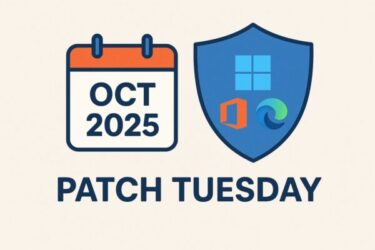What this error means (and who’s affected)
0x800700c1 typically appears when Windows Update downloads successfully but fails during the install phase. It’s common on 25H2 when applying cumulative updates such as KB5066835. The root cause is usually component corruption, stale update caches, or security software interference—not a hardware failure. The good news: following the steps below resolves most cases.
Before you start (safety first)
- Back up important files to an external drive or cloud.
- Ensure ≥10 GB free on the system drive (C:).
- Temporarily disconnect peripherals (USB drives, printers, capture devices).
- If you use third-party antivirus, plan to pause it while updating (you can re-enable later).
Step 1 — Run the built-in Windows Update Troubleshooter
- Settings → System → Troubleshoot → Other troubleshooters
- Windows Update → Run
Reboot when it finishes and try the update again. This tool repairs common policy/service issues automatically.
Step 2 — Safely reset Windows Update services & caches
Open Windows PowerShell (Admin) and paste these, one line at a time:
net stop wuauserv
net stop bits
net stop cryptsvc
ren C:\Windows\SoftwareDistribution SoftwareDistribution.old
ren C:\Windows\System32\catroot2 catroot2.old
net start cryptsvc
net start bits
net start wuauserv
Reboot → Check for updates again. This recreates the update stores that often cause 0x800700c1.
Step 3 — Repair system integrity (SFC → DISM)
Run these in PowerShell (Admin):
sfc /scannow
DISM /Online /Cleanup-Image /RestoreHealth
- If SFC repairs files, reboot and run
sfc /scannowagain until it returns no integrity violations. - DISM fixes the component store that Windows Update relies on.
Step 4 — Install the update from a local .msu package
- Get the exact KB for your build (e.g., KB5066835) from Microsoft Update Catalog.
- Save the .msu to your Desktop (do not run it from a network share).
- Double-click to install.
Tip: If it still fails, boot to Safe Mode (without networking) and run the .msu from your Desktop.
Step 5 — In-place repair install (ISO) — highest success rate
- Download the latest Windows 11 ISO from Microsoft.
- Right-click the ISO → Mount → run setup.exe.
- Choose Keep personal files and apps and proceed.
This refreshes Windows components and usually bypasses 0x800700c1 without wiping your data.
If it still fails — deeper checks
- Third-party AV: fully uninstall, reboot, update Windows, then reinstall. Some drivers keep hooking even when “paused.”
- Services: in
services.msc, confirm Windows Update, BITS, Cryptographic Services, Windows Modules Installer (TrustedInstaller) are Running. - Disk health:
chkdsk /scan, update SSD firmware, verify free space. - Logs for clues:
- Event Viewer → Windows Logs → Setup/System
- PowerShell:
Get-WindowsUpdateLog(creates a readable log on Desktop)
FAQs
Is 0x800700c1 a hardware problem?
Usually not. It’s most often software/corruption that the steps above resolve.
Why does .msu fail from a network share?
Signature checks and path handling can misbehave over network shares. Save locally and run from the Desktop.
Will I lose data with an in-place upgrade?
No—select Keep personal files and apps. Still, backups are recommended before any major operation.
Prevention (next time, make it boring—in a good way)
- Keep ≥10 GB free, and periodically clear temp files.
- Don’t run multiple AVs simultaneously.
- Create a System Image or restore point before Patch Tuesday.
- Update device drivers (especially storage, chipset).
- If you administer several PCs, test the update on a pilot machine first.
Summary
Error 0x800700c1 is frustrating but fixable. Reset Windows Update, run SFC/DISM, install the .msu locally, and, if needed, perform an ISO repair. In most environments, this sequence gets you fully updated without a clean install.
Related Articles
・Windows 11 25H2 Error 0x80240069: Causes and Step-by-Step Fix (KB5066835)
・How to Fix KB5064403 Installation Error on Windows 11 (22H2 / 23H2)
・October 2025 Windows Update May Cause SATA SSD Detection Issues
・Windows 10’s Final Cumulative Update: How to Install KB5066791 Safely