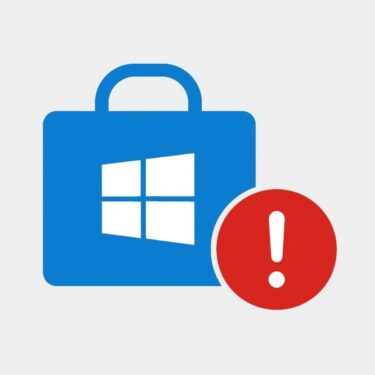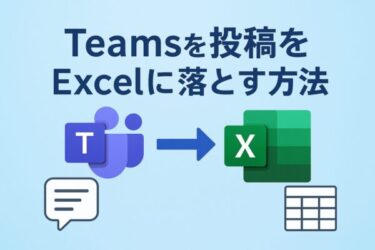![[2025 Guide] Top Windows 11 Blue Screen Errors and How to Fix Them (CRITICAL_PROCESS_DIED, MEMORY_MANAGEMENT, etc.) 1 Illustration of a frustrated user facing a Windows 11 Blue Screen (BSoD) with the error message "CRITICAL_PROCESS_DIED" displayed. The user appears confused and shocked in a dim room, highlighting frustration with unexpected PC crashes.](https://kimiyoya.com/wp-content/uploads/2025/07/908A3B40-3DBD-4D19-A9B7-D6BDF275AAFF.jpg)
Seeing a Blue Screen error on your Windows 11 PC?
Don’t panic. Blue Screen of Death (BSoD) errors are surprisingly common in Windows 10 and Windows 11 — even on the latest 24H2/25H2 builds — and many of them can be fixed without professional repair. This guide explains frequent stop codes such as CRITICAL_PROCESS_DIED and MEMORY_MANAGEMENT, plus practical solutions you can try right now.
What Is a BSoD?
The Blue Screen of Death (BSoD) appears when Windows encounters a critical error it can’t safely recover from. To protect your data and hardware, the system stops, shows a blue screen, and displays a stop code (for example, CRITICAL_PROCESS_DIED or MEMORY_MANAGEMENT).
That stop code is your biggest clue. It usually points to one of a few major categories: driver conflicts, memory issues, storage problems, or corrupted system files. Understanding the meaning of the code helps you decide where to start troubleshooting.
Common BSoD Stop Codes and What They Mean
| Stop Code | Description |
|---|---|
| CRITICAL_PROCESS_DIED | A vital Windows system process terminated unexpectedly — often due to drivers, disk errors, or corrupted system files. |
| MEMORY_MANAGEMENT | RAM-related error or memory corruption (faulty RAM, driver bugs, or overclocking issues). |
| IRQL_NOT_LESS_OR_EQUAL | Driver or kernel-mode process tried to access memory it shouldn’t — frequently a bad or incompatible driver. |
| PAGE_FAULT_IN_NONPAGED_AREA | Windows tried to access memory that should always be available but wasn’t — can be RAM, drivers, or antivirus conflicts. |
| VIDEO_TDR_FAILURE | GPU driver or graphics hardware stopped responding and couldn’t be recovered in time. |
| NTFS_FILE_SYSTEM | File system or storage drive error — often related to disk corruption or failing SSD/HDD. |
| BAD_SYSTEM_CONFIG_INFO | Corrupt registry settings or boot configuration (BCD), sometimes after failed updates or manual tweaks. |
Use these stop codes as a starting point: they don’t tell you everything, but they do narrow down the likely cause. Some errors point to aging hardware (RAM, SSD), while others are mostly related to drivers, recent Windows updates, or misconfigured settings.
Step-by-Step Troubleshooting Guide
1. Start Your PC in Safe Mode
- Turn on your PC and as soon as you see the Windows logo, hold the power button to force a shutdown. Repeat this 3 times until you see Preparing Automatic Repair.
- On the Automatic Repair screen, select Advanced options → Troubleshoot.
- Go to Advanced options → Startup Settings → click Restart.
- When the options appear, press 4 (or F4) for Enable Safe Mode.
Safe Mode starts Windows with only the most essential drivers and services. If your PC is stable in Safe Mode but crashes during normal boot, there’s a good chance that a third-party driver, startup program, or security tool is behind your BSoD.
From Safe Mode, you can safely uninstall apps, roll back drivers, or run repairs without constant blue screens interrupting your work.
2. Update or Remove Faulty Drivers
- Right-click the Start button → select Device Manager.
- Pay special attention to Display adapters, Network adapters, Sound, video and game controllers, and Storage controllers.
- Look for devices with a yellow warning icon — these often indicate a driver issue.
- For suspicious devices: right-click → Properties → Driver tab → click Roll Back Driver if available. If the issue started after a recent update, rolling back is often the fastest fix.
- If rollback is unavailable, choose Uninstall device, restart, and let Windows reinstall a clean driver — or download the latest stable driver from the manufacturer’s website (NVIDIA, AMD, Intel, Realtek, etc.).
Because drivers are the “translator” between Windows and your hardware, a bad driver version can easily trigger IRQL, VIDEO_TDR_FAILURE, or storage-related stop codes. If your BSoD started right after a driver or Windows Update, driver rollback should be one of your first checks.
3. Run System File and Image Repairs
- Right-click the Start button → choose Terminal (Admin) or Windows PowerShell (Admin).
- First run:
- After it completes, run:
sfc /scannow checks for corrupted or missing system files and tries to repair them. DISM verifies and repairs the underlying Windows image used by SFC. Running both is highly recommended after failed updates, forced restarts, or power outages.
Once both commands finish, restart your PC and see if the BSoD returns. If the stop codes were caused by damaged system files, this alone may fix the problem.
4. Check RAM and Storage Health
- Press Win + R → type
mdsched.exe→ press Enter → choose Restart now and check for problems to run the Windows Memory Diagnostic. - Open Terminal (Admin) and run the following command to check your system drive:
Faulty RAM and failing SSDs/HDDs are a common source of MEMORY_MANAGEMENT, PAGE_FAULT_IN_NONPAGED_AREA, and NTFS_FILE_SYSTEM blue screens. These tests help detect hidden problems that don’t always show up in everyday use.
If the memory test reports errors, consider testing each RAM module individually or replacing the faulty stick. If the disk scan finds bad sectors or frequent errors, backing up your data and moving to a new SSD is often the safest long-term fix.
Thinking about upgrading to a new SSD?
Replacing an aging or unstable drive can eliminate BSoDs caused by bad sectors or storage failures — and dramatically speed up your system at the same time. Here are some popular options:
5. Perform a Clean Boot
- Press Win + R → type
msconfig→ press Enter. - On the Services tab, check Hide all Microsoft services, then click Disable all.
- Go to the Startup tab → click Open Task Manager → disable all non-essential startup items.
- Restart your PC.
A Clean Boot starts Windows with only core Microsoft services and a minimal set of startup programs. If BSoDs disappear in this state, the cause is almost certainly a third-party app or service. You can then re-enable items one by one to find the exact trigger.
6. Reset Your PC (Last Resort)
- Go to Settings → System → Recovery → click Reset this PC.
- Choose Keep my files (recommended first) or Remove everything if you want a completely clean start.
Resetting reinstalls Windows and returns most settings to their defaults. It’s a powerful option if deep system damage, repeated failed updates, or aggressive tweaking has left your system unstable.
Always back up important files before you reset. Afterward, you’ll need to reinstall your apps and sign back into your accounts — but in many cases, persistent BSoDs disappear once the system is freshly rebuilt.
Bonus Tips and Warnings
- Don’t power off too quickly: When a blue screen appears, wait a few seconds to let Windows collect crash data for the log.
- Take a photo of the stop code: The exact wording (for example,
CRITICAL_PROCESS_DIEDorVIDEO_TDR_FAILURE) is extremely helpful when searching for solutions. - Update BIOS/UEFI and firmware: On some systems, outdated firmware combined with new Windows builds (like 24H2) can cause instability.
- Avoid random “registry cleaners”: Many third-party “optimizer” tools can make things worse and even increase BSoD risk.
Keeping a small log of error codes, driver changes, and fixes you’ve tried can make it much easier to spot patterns — and to explain the issue if you later contact OEM or professional support.
Conclusion
BSoD errors are scary, but they don’t always mean your PC is finished. In many cases, they are warning signs of driver conflicts, corrupted system files, or hardware starting to fail — all of which you can investigate step by step.
Start with Safe Mode, review your drivers, and run system and hardware checks. Once you understand the stop code and work through the basics, most Windows 11 systems can be brought back to a stable state without replacing the whole PC.
✔️You might also find these helpful:
▶︎ Fixing Windows 11 Update KB5058411: Common Errors and Solutions
▶︎ [July 2025] Windows Update Causing PC to Freeze? How to Fix It Step-by-Step
▶︎ Why Your Windows PC Is Sluggish & How to Fix It (Extremely Detailed Guide)
💡 Looking for more tips? Check out our full list of Windows Help Guides.