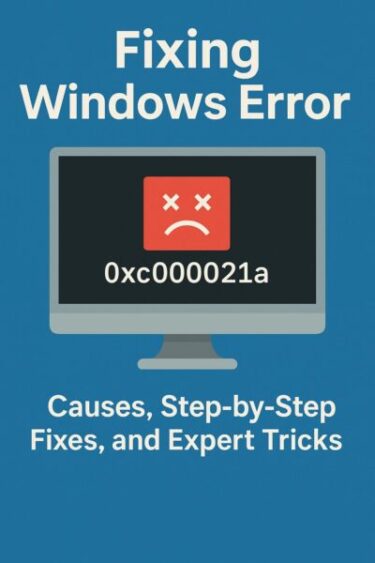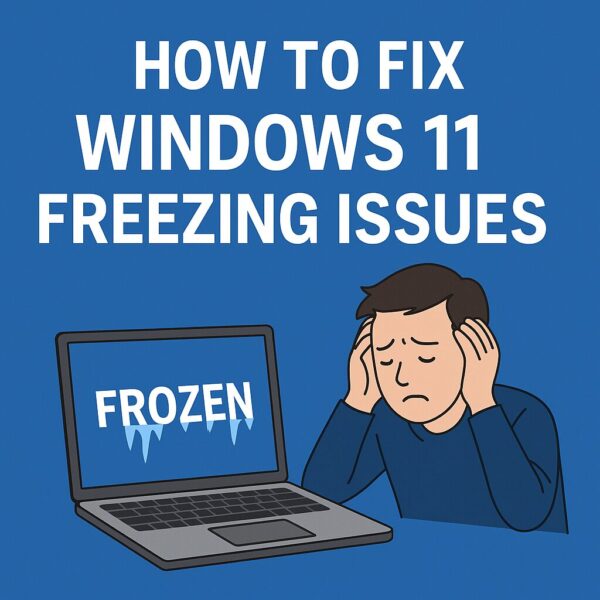
- 1 Windows 11 Freezing Issues (2025 Edition): Causes, Fixes, and Proven Solutions for 24H2/25H2
- 1.1 Common Symptoms of Windows 11 Freezing
- 1.2 1. Cleanly Reinstall GPU Drivers
- 1.3 2. Disable Fast Startup and Modern Standby
- 1.4 3. Repair System Files (DISM + SFC)
- 1.5 4. Check for Memory Integrity and Driver Conflicts
- 1.6 5. Check SSD Firmware and Storage Health
- 1.7 6. Test in Safe Mode or Clean Boot
- 1.8 Advanced Fixes for Persistent Freezing
- 1.9 Summary Table (2025 Updated)
Windows 11 Freezing Issues (2025 Edition): Causes, Fixes, and Proven Solutions for 24H2/25H2
Have you experienced your PC suddenly freezing—mouse frozen, keyboard unresponsive, and the only fix is holding the power button? You’re not alone. Since Windows 11 version 24H2 rolled out, many users report random system lockups that appear without warning and persist even after updates or scans.
This updated guide explains what’s behind these freezes, why they’ve become more common in 24H2/25H2, and how to restore stability—step by step, no technical jargon required.
Common Symptoms of Windows 11 Freezing
| Symptom | What It Looks Like |
|---|---|
| Total system lock-up | Screen, keyboard, and mouse freeze completely until forced shutdown |
| Occurs at random | Browsing, gaming, or even idle—no clear trigger |
| No crash log | Event Viewer shows Kernel-Power or Disk warnings instead of BSOD |
| Persists after driver or Windows updates | Fast Startup, Modern Standby, or HAGS often involved |
These symptoms may seem hardware-related but are often caused by deeper system misconfigurations, new power features in 24H2, or conflicting background processes.
1. Cleanly Reinstall GPU Drivers
Why (2025 Update): After 24H2, many freezes are linked to the GPU stack—especially when Hardware Accelerated GPU Scheduling (HAGS) is enabled or when upgrading from older drivers.
- Boot into Safe Mode.
- Use Display Driver Uninstaller (DDU) to fully remove GPU drivers.
- Reboot and install the latest WHQL driver from NVIDIA, AMD, or Intel.
- Optional: Turn off HAGS under Settings → System → Display → Graphics → Default graphics settings if instability continues.
Windows Update drivers are often outdated—get them directly from the GPU vendor for best stability.
2. Disable Fast Startup and Modern Standby
Why: Windows 11’s “Fast Startup” and newer “Modern Standby (S0)” can leave device drivers half-initialized. This causes intermittent freezing right after wake or boot.
- Open Control Panel → Power Options.
- Click Choose what the power buttons do → Change settings that are currently unavailable.
- Uncheck Turn on fast startup.
- Go to Settings → System → Power & Battery → Screen and sleep and disable sleep/hibernate temporarily.
After reboot, the system will perform a full driver initialization at every startup, improving stability.
3. Repair System Files (DISM + SFC)
Why: Corrupted components or servicing stacks can freeze processes even without a BSOD. Combining DISM and SFC restores damaged system files.
DISM /Online /Cleanup-Image /RestoreHealth
sfc /scannow
Run both in Command Prompt (Admin), then restart. Even if no corruption is found, these commands re-sync core files and can clear “silent” hangs.
4. Check for Memory Integrity and Driver Conflicts
Windows 11 24H2 enables Memory Integrity (Core Isolation) by default. Outdated drivers can silently fail to load and freeze the system.
- Open Windows Security → Device security → Core isolation details.
- Toggle Memory Integrity off temporarily to test stability.
- If freezing stops, update or replace incompatible drivers and re-enable the feature.
5. Check SSD Firmware and Storage Health
24H2 tightened I/O power management, and some SSDs (especially older NVMe models) show random freezes or I/O stalls.
- Run Windows CHKDSK and manufacturer tools (Samsung Magician, WD Dashboard, Crucial Storage Executive).
- Update SSD firmware to the latest release.
- Ensure AHCI/PCIe NVMe settings are default (no legacy RAID unless required).
6. Test in Safe Mode or Clean Boot
If your system never freezes in Safe Mode, a third-party background process or service is likely to blame.
- Press Win + R, type
msconfig, and open System Configuration. - Under Services, check “Hide all Microsoft services,” then click Disable all.
- Restart and observe stability.
- Re-enable services in small groups until the culprit reappears.
Advanced Fixes for Persistent Freezing
- Update BIOS/UEFI and chipset drivers—especially critical on AMD Ryzen and Intel 12th–14th Gen systems.
- Turn off “Virtualization-Based Security” temporarily to test compatibility with older drivers.
- Manually set Virtual Memory (1.5× your RAM) under System → Advanced system settings → Performance → Virtual memory.
- Re-seat RAM and GPU modules; loose contacts can mimic software freezes.
Summary Table (2025 Updated)
| Fix | Purpose |
|---|---|
| Clean GPU driver reinstall | Resolves corrupted display stack or HAGS conflicts |
| Disable Fast Startup / Modern Standby | Forces clean driver initialization |
| Run DISM + SFC | Repairs corrupted OS components |
| Check Memory Integrity conflicts | Identifies blocked or incompatible drivers |
| SSD firmware update | Fixes I/O stalls causing full freezes |
| Safe Mode / Clean Boot | Isolates third-party conflicts |
Freezing issues can be frustrating, but most aren’t hardware failures. With these steps—especially updating firmware, drivers, and power settings—Windows 11 24H2/25H2 systems regain stability without reinstalling the OS.
✔️ You might also like:
▶︎ Troubleshooting Windows 11 Update Error KB5054979 (June 2025)
▶︎ Chrome Won’t Launch and Remains “Paused” — Causes and Fixes
▶︎ Fix Windows 11 Black, Flickering, or Non-Responsive Screens (2025 Guide)