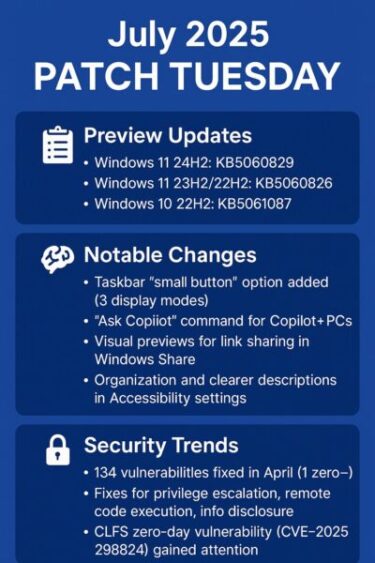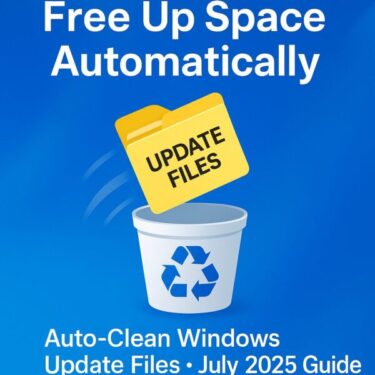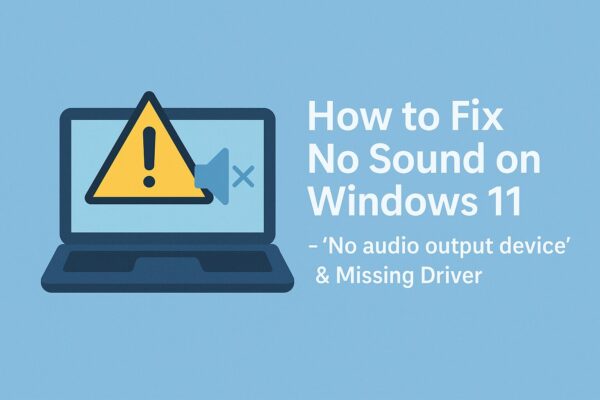
Many users have recently reported frustrating sound issues on Windows 11, such as:
- “No audio output device is installed”
- “Audio driver is missing”
These often appear when starting the PC or trying to play sound. In this guide, we’ll walk you through all the causes and detailed solutions, including those specific to Windows 11 24H2. Don’t worry—we’ll go step by step.
- 1 What Does the “No Audio Driver” Error Mean?
- 2 Common Causes of the Problem
- 2.1 Solution 1: Check Device Manager for Audio Devices
- 2.2 Solution 2: Use Windows Update to Install Missing Drivers
- 2.3 Solution 3: Download Drivers Manually from Manufacturer Website
- 2.4 Solution 4: Use Windows Troubleshooter
- 2.5 Solution 5: Check BIOS/UEFI Settings
- 2.6 Solution 6: Create a New User Account
- 3 Advanced Troubleshooting (for Persistent Issues)
- 4 Force Microsoft’s Generic Audio Driver
- 5 Windows 11 24H2 Specific Bug: Auto-Replaced Drivers
- 6 Frequently Asked Questions (FAQ)
- 7 Summary Table: What to Check First
- 8 Final Thoughts
What Does the “No Audio Driver” Error Mean?
If you see an error saying there’s no audio driver or your output device is missing, it means Windows cannot recognize the audio hardware (sound chip) built into your PC. This usually happens when the correct driver is missing, damaged, or blocked.
Common Causes of the Problem
Here are the most frequent reasons why your audio device may not work:
| Cause | Description |
|---|---|
| Driver not installed | Fresh Windows installations may not include the right sound driver. |
| Driver corruption | System updates or forced shutdowns may corrupt the audio driver. |
| Compatibility issues | Older drivers may not be compatible with Windows 11. |
| BIOS settings | Sound may be disabled from BIOS/UEFI. |
| Hardware failure | Faulty speakers, audio jacks, or motherboard components. |
These are the most frequent reasons why Windows 11 users suddenly lose audio or see messages like “No audio output device installed.”
By understanding these root causes, you’ll be better prepared to choose the right solution — and in many cases, the fix is much simpler than you might think.
Solution 1: Check Device Manager for Audio Devices
- Press Windows + X → Select Device Manager
- Expand Sound, video and game controllers
- If nothing appears, click View > Show hidden devices
- Look for devices like Realtek Audio, High Definition Audio Device, etc.
- If they show an error, right-click and select Uninstall device, then reboot. Windows may reinstall them automatically.
Note: If no device appears at all, it could mean a more serious issue. Try the next step.
Solution 2: Use Windows Update to Install Missing Drivers
- Open Settings > Windows Update
- Click Check for updates
- If “Optional updates” appear, click and look for Driver updates
- Select and install any available audio drivers
Why this helps: Microsoft distributes many hardware drivers through Windows Update, especially for Realtek and Intel audio chips.
Solution 3: Download Drivers Manually from Manufacturer Website
If automatic updates fail, get the correct driver manually:
Look up your PC model, go to the “Drivers” section, and download the audio driver (usually Realtek HD Audio).
Solution 4: Use Windows Troubleshooter
- Go to Settings > System > Troubleshoot > Other troubleshooters
- Click Run next to “Playing Audio”
Tip: Windows will check for common problems and attempt to fix them automatically. It’s worth trying before diving deeper.
Solution 5: Check BIOS/UEFI Settings
- Restart your PC and press F2, Delete, or Esc (depends on model)
- Find a setting like Integrated Peripherals or Advanced
- Make sure HD Audio is set to Enabled
- Save and exit BIOS
Note: If sound is disabled at the BIOS level, it won’t appear in Windows.
Solution 6: Create a New User Account
- Go to Settings > Accounts > Other Users > Add account
- Create a new local user (you can skip the Microsoft account for testing)
- Log in with the new account and check sound again
This helps isolate problems caused by corrupt user profiles or permissions.
Advanced Troubleshooting (for Persistent Issues)
Try an Older Realtek Audio Driver (Unofficial)
Sometimes the latest drivers from Windows Update don’t work well. On certain systems, older versions (for example, v6.0.1.8491) can actually be more stable.
- Uninstall the current driver from Device Manager
- Reboot your PC
- Download and install an older Realtek driver from archive sources
- Restart again
⚠️ Use this method at your own risk. It’s known to fix issues especially on older laptops.
Force Microsoft’s Generic Audio Driver
If vendor drivers are unstable, try Microsoft’s generic driver:
- Open Device Manager
- Right-click on your audio device → Update driver
- Choose “Browse my computer for drivers”
- Then click “Let me pick from a list of available drivers”
- Select High Definition Audio Device (Microsoft)
This fallback driver often works when others fail—especially for basic speakers and headphones.
Windows 11 24H2 Specific Bug: Auto-Replaced Drivers
In Windows 11 24H2, some users reported that Windows Update automatically replaces Realtek or Conexant drivers with Microsoft ones, causing sound loss.
To block this:
- Open Settings > Windows Update > Advanced Options
- Disable “Receive updates for other Microsoft products”
Alternatively, block driver updates via Group Policy or Registry Editor (advanced users only).
AudioEndpointBuilder Service: Hidden Cause of No Audio
Since May 2025, one silent cause has been this Windows service being disabled:
How to Check:
- Press Windows + R, type services.msc
- Find Windows Audio Endpoint Builder
- Double-click it → Set Startup type: Automatic
- If it’s stopped, click Start
This can restore audio device detection without reinstalling any drivers.
Frequently Asked Questions (FAQ)
Q. My headphones don’t work when plugged in.
→ Make sure they are selected as the default audio output.
Q. No sound devices show up at all.
→ BIOS audio may be off or the service (above) may be disabled.
Q. I installed drivers, but still no sound.
→ Check your output device (e.g., monitor via HDMI, Bluetooth speaker).
Summary Table: What to Check First
| Step | What to Do |
|---|---|
| Device Manager | Check for missing or error-marked devices |
| Windows Update | Look for optional driver updates |
| Official Website | Download Realtek or manufacturer drivers |
| BIOS Settings | Confirm HD Audio is enabled |
| Troubleshooter | Let Windows auto-fix problems |
| New User Account | Test for user profile issues |
| Audio Services | Make sure AudioEndpointBuilder is running |
Even if you’re not sure which step to start with, simply follow the table from top to bottom. These are the most common and effective checks that solve sound issues for many users.
If one method doesn’t work, just move on to the next — no advanced knowledge is required.
Final Thoughts
Sound issues can be complex—but they’re not unsolvable. Most of the time, it’s just a missing or mismatched driver. Try the steps above, starting from the easiest. If all else fails, hardware issues may be to blame. When in doubt, contact the manufacturer or a repair service.
Let us know which solution worked for you!
✔️You might also find these helpful:
▶︎Wireless Earphones Not Detected on Windows PC? Try These Simple Fixes
▶︎PowerPoint Voice Narration Tutorial: How to Record Audio on Slides
💡 Looking for more tips? Check out our full list of Windows Help Guides.