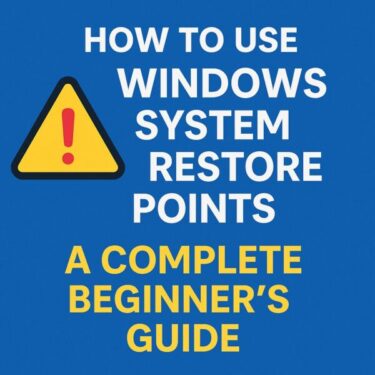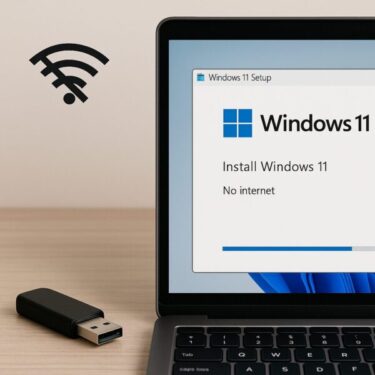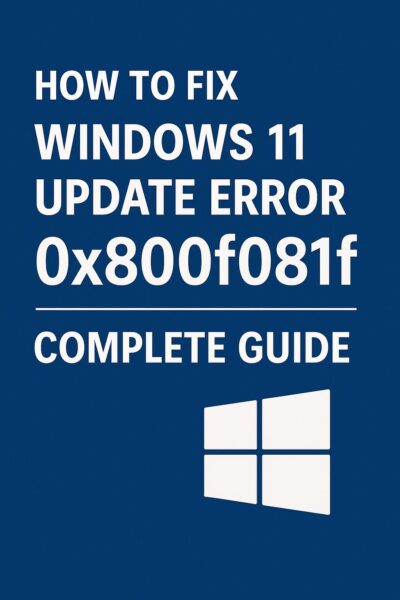
- 1 Introduction
- 2 What Is Error 0x800f081f?
- 3 Common Causes and Quick Fix Overview
- 4 Solution 1: Enable .NET Framework 3.5
- 5 Solution 2: Repair System Files with DISM and SFC
- 6 Solution 3: Manually Download and Install the Update
- 7 Solution 4: Reset the Windows Update Cache
- 8 Solution 5: Check Drivers and External Devices
- 9 Solution 6: Check Group Policy and Update Restrictions
- 10 Solution 7: In-Place Upgrade (Repair Install Using ISO)
- 11 Solution 8: As a Last Resort – Clean Install
- 12 Frequently Asked Questions (FAQ)
- 13 Summary
Introduction
When updating Windows 11, you might suddenly see this message:
“Installation error – 0x800f081f”
This problem is being reported more and more often, especially during cumulative updates.
For many users—especially those who don’t usually tweak system settings—this error feels both confusing and frustrating.
In this guide, we’ll walk through:
- What error 0x800f081f actually means
- The most common real-world causes
- Practical, step-by-step fixes you can try—starting from the easiest
You don’t need to be an expert. Just follow the steps in order.
What Is Error 0x800f081f?
Error 0x800f081f usually means that Windows can’t find the files it needs to complete an update or enable a feature.
In many cases, it’s related to:
- .NET Framework 3.5 not being enabled or properly installed
- Damaged Windows Update configuration files
- Restrictions from security software or Group Policy / WSUS
- Missing or corrupted component store files used during servicing
In other words, Windows is trying to install or update something, but the “source files” are missing, blocked, or broken.
Common Causes and Quick Fix Overview
Here’s a quick summary of the most common causes and their recommended fixes:
| Cause | Recommended Fix |
|---|---|
| .NET Framework 3.5 is disabled | Manually enable .NET Framework 3.5 |
| Corrupted Windows Update files | Repair with DISM and SFC |
| Security software interference | Temporarily disable antivirus / security tools |
| Missing update source files | Manually install from Microsoft Update Catalog |
| Damaged update cache | Reset the Windows Update cache |
| Deeper system corruption | Repair install (in-place upgrade) or, as last resort, clean install |
Most users can fix 0x800f081f by carefully working through these steps.
Let’s go through them one by one.
Solution 1: Enable .NET Framework 3.5
In many 0x800f081f cases, .NET Framework 3.5 is disabled or not installed correctly.
How to enable via Windows Features
- Open the Start menu and search for:
“Turn Windows features on or off” - In the list, check:
“.NET Framework 3.5 (includes .NET 2.0 and 3.0)” - Click OK and follow the prompts.
- Restart your PC when asked.
- Try running Windows Update again.
If this fails with another error, move on to the next method.
Solution 2: Repair System Files with DISM and SFC
If core system files are damaged, updates may fail with 0x800f081f even when .NET Framework is enabled.
Steps
- Open the Start menu, type
cmd. - Right-click Command Prompt and choose Run as administrator.
- First, run DISM to repair the component store:
DISM /Online /Cleanup-Image /RestoreHealthThis may take some time. Wait until it reaches 100% and shows a completion message.
- Next, run System File Checker:
sfc /scannow- When the scan finishes, restart your PC.
- Try the update again and check whether 0x800f081f still appears.
Solution 3: Manually Download and Install the Update
If automatic Windows Update keeps failing, installing the update manually can bypass temporary glitches.
- Go to the official Microsoft Update Catalog:
https://www.catalog.update.microsoft.com/ - In the search box, type the KB number of the update
(for example:KB5037853). - Find the entry that matches your Windows version and system type (e.g., Windows 11, x64-based).
- Click Download, then run the downloaded
.msufile. - Follow the on-screen instructions to complete installation.
If the manual installer also fails with 0x800f081f, continue with the next solution.
Solution 4: Reset the Windows Update Cache
Corrupted or incomplete files in the Windows Update cache can also cause 0x800f081f.
Resetting the cache forces Windows to recreate these folders.
Steps
- Open Command Prompt as administrator (as in Solution 2).
- Stop Windows Update–related services:
net stop wuauservnet stop bits- Rename the SoftwareDistribution folder:
ren C:\Windows\SoftwareDistribution SoftwareDistribution.old- Restart the services:
net start wuauservnet start bits- Close the window, restart your PC, then run Windows Update again.
Tip: If you still see errors after this, you can additionally rename the
C:\Windows\System32\catroot2folder in a similar way—but do this only if you’re comfortable with more advanced troubleshooting.
Solution 5: Check Drivers and External Devices
Sometimes updates fail because of device drivers or connected hardware.
Try the following:
- Disconnect unnecessary USB devices
(external drives, printers, hubs, older peripherals). - Open Device Manager and:
- Update any devices showing a warning icon
- Uninstall recently added problematic drivers and restart
Outdated storage, chipset, or security drivers can interfere with servicing and lead to 0x800f081f.
Solution 6: Check Group Policy and Update Restrictions
If your PC was ever part of a company network or domain, some Group Policy or WSUS settings may remain and interfere with updates.
⚠ Note: Group Policy Editor is typically available on Windows 11 Pro and higher, not on Home Edition.
How to open Group Policy Editor (Pro / Enterprise)
- Press Windows + R.
- Type
gpedit.mscand press Enter.
Where to check
Navigate to:
Computer Configuration → Administrative Templates → Windows Components → Windows Update
Look for policies that:
- Force updates from a specific server (WSUS)
- Block access to Microsoft Update
- Restrict optional component installation
Unless these settings are intentionally configured, they are usually best left as “Not Configured”.
🔒 For Home Edition users
Group Policy Editor is not available. While similar settings can be adjusted via the registry, editing the registry directly is risky and can cause serious issues.
For safety, this guide does not provide registry-editing instructions.
Solution 7: In-Place Upgrade (Repair Install Using ISO)
If 0x800f081f persists despite all previous steps, your Windows components may be more deeply corrupted.
A repair install (also called an in-place upgrade) reinstalls Windows while keeping your files and apps.
Steps
- Download the latest official Windows 11 ISO from Microsoft’s website.
- Right-click the ISO file and select Mount.
- Open the mounted drive and run
setup.exe. - When asked what to keep, choose:
“Keep personal files and apps” - Continue through the wizard and let setup complete.
This method has a high success rate for stubborn update errors like 0x800f081f.
Solution 8: As a Last Resort – Clean Install
If even a repair install fails, a clean installation may be the only way to fully recover.
- Make sure to back up all important files to an external drive or cloud storage.
- Note down your installed apps, product keys, and settings.
For detailed clean install instructions, see:
▶ Safe and Complete Guide for Windows Clean Install
Frequently Asked Questions (FAQ)
Q. Which updates are known to trigger this error?
As of mid-2025, error 0x800f081f has been frequently reported with certain cumulative updates such as KB5037771 and KB5037853, as well as some Windows 11 24H2 preview builds.
The pattern is always similar: the update fails because Windows cannot find or access the necessary source files.
Q. Can this error also appear during a Windows 10 → 11 upgrade?
Yes. 0x800f081f can occur:
- During a feature upgrade (e.g., Windows 10 → Windows 11)
- During an in-place upgrade to a newer Windows 11 build
If .NET Framework components are missing, disabled, or misconfigured, the upgrade process may fail with this error.
Summary
As of June 2025, error 0x800f081f is still one of the more persistent Windows 11 update issues—especially with recent cumulative updates and preview builds.
The most effective checks are:
- ✅ Is .NET Framework 3.5 properly enabled?
- ✅ Have you run DISM and SFC to repair system files?
- ✅ Have you tried manual installation via the Microsoft Update Catalog?
- ✅ Have you reset the Windows Update cache?
If the error keeps returning even after these steps, consider:
- Performing an in-place upgrade (repair install using an ISO)
- As a final option, doing a clean install after backing up your data
You might also find these helpful:
▶ Why a Clean Install Might Be the Best Fix for Your PC
▶ The Ultimate Windows Error Code Guide
▶ Why Is My Surface Battery Draining During Sleep? Real Causes