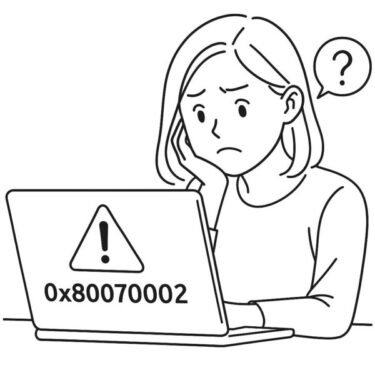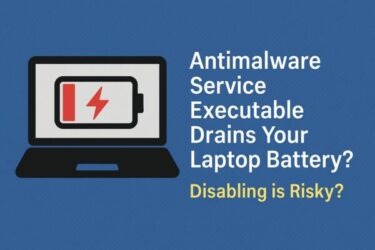![WSUS Clients Not Updating? Common Causes and How to Fix Them [2025 Guide] 1 WSUS Management Screenshot](https://kimiyoya.com/wp-content/uploads/2025/05/98D04407-A6E3-462E-8208-62F9491BAE0D.jpg)
Are your Windows updates failing when using WSUS? You’re definitely not alone — even in 2025, WSUS environments running Windows 10, Windows 11, and Windows Server (2016–2025) still suffer from “clients not receiving updates,” “installations stuck,” and mysterious error codes.
WSUS (Windows Server Update Services) remains a core tool for many organizations because it gives you control over which updates are deployed, when, and to which devices. It helps save bandwidth and enforces consistent patching policies across the network.
However, a single misconfiguration or an overloaded WSUS database can cause widespread update failures. This 2025 guide walks you through the most common WSUS issues and practical fixes, based on current Microsoft guidance and real-world admin experiences.
Use this checklist-style guide to quickly narrow down whether your issue is on the client side, network side, or WSUS server side, and to apply safe, proven fixes that still work in 2025.
What Is WSUS and How Does It Work in 2025?
WSUS is a Windows Server role that downloads updates from Microsoft Update and then distributes them to domain-joined clients. It’s still supported on modern Windows Server versions and is often combined with Configuration Manager (SCCM) or other management tools.
At a high level, WSUS works like this:
- WSUS server: Syncs update metadata and content from Microsoft, stores it locally, and handles approvals/declines.
- Client PCs and servers: Contact WSUS to scan for approved updates based on Group Policy or registry configuration.
- Group Policy Objects (GPOs): Define which WSUS server to use, how often to scan, whether to auto-install, restart policies, and more.
If any of these pieces (GPO, network, WSUS database, or client components) break, updates can fail silently or with cryptic error codes.
Before You Start: Quick Health Check
- Confirm which OS versions you’re managing (Windows 10, Windows 11, Server 2016–2025).
- Check whether devices are using WSUS only, WSUS + ConfigMgr, or a mix with Windows Update for Business (WUfB).
- Make sure you have local admin or domain admin rights to view GPO and WSUS console settings.
- Whenever you change update components or WSUS configuration, back up important data first (server and critical clients).
Common WSUS Update Issues and How to Fix Them
1. Incorrect WSUS Settings on Client Machines
Typical symptoms:
- Clients show “You’re up to date” even though WSUS has pending updates.
- Clients never appear in the WSUS console.
- Error codes like
0x8024401C(timeout) or “cannot reach the update server.”
Most common causes:
- GPO not linked or not applied to the correct OU.
- Wrong WSUS URL set in policy or registry.
- Device accidentally configured to use Windows Update instead of WSUS.
How to check and fix:
- On the client, run:
gpresult /h C:\temp\wsus-gpo.html
or usersop.mscto confirm that your “Windows Update” GPO is applied. - Verify the registry on the client:
HKEY_LOCAL_MACHINE\SOFTWARE\Policies\Microsoft\Windows\WindowsUpdate
WUServer = http://your-wsus-server:8530
WUStatusServer = http://your-wsus-server:8530
If these values are missing or point to an incorrect server, fix the GPO or registry values, then run:
gpupdate /force
After the policy refresh, check Event Viewer > Applications and Services Logs > Microsoft > Windows > WindowsUpdateClient on the client for new events that show a successful scan against your WSUS server.
2. Updates Not Approved, Not Targeted, or Expired
Typical symptoms:
- Clients check in with WSUS but receive “No updates applicable.”
- New Windows 10/11 cumulative or feature updates never show up on the client.
Root causes:
- Updates are still Unapproved in WSUS.
- Wrong Products or Classifications are selected (for example, Windows 11 updates not enabled).
- Superseded or expired updates confuse targeting if the server isn’t regularly cleaned up.
How to fix (on WSUS console):
- Go to Updates → use the filter to show Needed or Unapproved updates.
- Right-click and Approve updates for your target computer groups.
- Under Options > Products and Classifications, verify that the correct versions (e.g., Windows 10, Windows 11, Windows Server) and classifications (Security, Critical, Feature updates, etc.) are enabled.
- Regularly run the Server Cleanup Wizard (described later) to remove obsolete and expired updates.
3. Damaged Windows Update Components on Clients
Typical symptoms:
- Updates are stuck at “0% downloading” or “Installing – 0%” indefinitely.
- Repeated generic error codes even though WSUS and network look healthy.
In many cases, the local update cache is corrupted. A safe, classic fix is to reset the SoftwareDistribution folder. This still works for modern Windows 10/11 clients in 2025.
Run the following commands in an elevated Command Prompt on the client:
net stop wuauserv
net stop bits
ren C:\Windows\SoftwareDistribution SoftwareDistribution.old
net start wuauserv
net start bits
Optionally, you can also reset catroot2 if you suspect catalog issues, but in most WSUS-related failures, SoftwareDistribution is the main culprit.
💾 Tip: Back up critical data before resetting update components
When you’re working on production servers or important client machines, it’s always smart to back up key files first.
Here are reliable external SSDs that admins commonly use for fast, portable backups:
4. Communication Problems Between Client and WSUS Server
Typical symptoms:
- Clients do not appear in WSUS at all.
- Scan failures with codes like
0x8024401C(timeout) or0x8024402C(proxy error). - Devices can ping the WSUS server by name or IP, but updates still fail.
Checklist for client–server communication:
- From the client, use
ping <wsus-fqdn>andnslookup <wsus-fqdn>to check DNS resolution. - Verify that ports TCP 8530 (HTTP) and/or TCP 8531 (HTTPS) are open between the client and WSUS server.
- If you use a proxy, make sure WinHTTP proxy settings are correct:
netsh winhttp show proxy
Misconfigured proxy settings are a frequent cause of0x8024402Cand related errors.
On modern systems, instead of relying on deprecated wuauclt switches, you can trigger a detection in a more up-to-date way using PowerShell’s Windows Update COM object:
$AutoUpdates = New-Object -ComObject “Microsoft.Update.AutoUpdate”
$AutoUpdates.DetectNow()
Many admins also still use UsoClient StartScan in Windows 10/11 scripts to initiate a scan, which continues to work in current builds, though it’s not officially documented.
5. WSUS Database Overload or Lack of Maintenance
Typical symptoms:
- WSUS console is extremely slow or freezes when you open “All Updates.”
- Synchronization takes a very long time or fails.
- Clients time out when scanning, even though network and GPO look correct.
Over time, WSUS can accumulate tens of thousands of obsolete and superseded updates. Without maintenance, the database and content store grow huge and cause timeouts.
Recommended maintenance tasks:
- Run the WSUS Server Cleanup Wizard from the WSUS console:
Options > Server Cleanup Wizard → select all options (obsolete updates, unused updates, computers not contacting the server, etc.). - On newer Windows Server versions, use PowerShell:
Invoke-WsusServerCleanup -CleanupObsoleteUpdates -CleanupUnneededContentFiles -CompressUpdates -CleanupObsoleteComputers -DeclineSupersededUpdates - Consider community WSUS cleanup scripts if the built-in wizard times out on very old, large deployments.
After cleanup, restart the IIS and WSUS services, then monitor whether client scans (and error rates) improve.
Quick Troubleshooting Checklist
| Check | What to Verify |
|---|---|
| GPO Status | Is the Windows Update GPO applied to the correct OU? Does gpresult / rsop.msc show the right WSUS settings? |
| WSUS Connectivity | Can clients resolve the WSUS FQDN, ping it, and reach it on ports 8530/8531 (and via proxy if used)? |
| Products / Classifications | Are Windows 10/11 and relevant Windows Server versions enabled? Are Security, Critical, and Feature updates selected? |
| Approval State | Are needed updates approved for the correct computer groups? Are there conflicting superseded/expired updates? |
| Client Cache | Have you reset SoftwareDistribution on problem clients if they’re stuck? |
| WSUS Maintenance | When was the last time you ran the Cleanup Wizard or Invoke-WsusServerCleanup? |
| Logs & Error Codes | Check Event Viewer, WindowsUpdate.log (via PowerShell), and scan error codes (especially proxy and timeout errors). |
Reference: Common WSUS-Related Error Codes
| Error Code | Description | Typical Cause |
|---|---|---|
0x8024401C | Timeout | WSUS server unreachable or responding too slowly during scan. |
0x8024402C | Proxy / URL error | Incorrect or missing WinHTTP proxy settings; client can’t reach WSUS by FQDN. |
0x8024401B | Proxy issue | Another proxy-related failure during the scan process. |
0x80240030 | WU_E_INVALID_VERSION | Often seen with corrupt metadata or proxy issues when talking to WSUS. |
0x8007000E | Out of memory | Insufficient RAM or overloaded WSUS / client handling large update metadata. |
Conclusion
WSUS is still a powerful and widely used solution for managing Windows updates in 2025. But its age and complexity mean that small misconfigurations can lead to big headaches — especially when combined with modern Windows 10/11 update behavior.
By systematically checking GPO configuration, WSUS approvals, client cache health, network/proxy connectivity, and WSUS maintenance, you can resolve most update failures without rebuilding your environment from scratch.
For new deployments or hybrid environments, Microsoft is pushing Windows Update for Business and the Windows Update for Business deployment service, but WSUS remains fully supported and highly effective when it’s properly maintained.
We hope this updated 2025 guide helps you quickly identify where WSUS is failing — and get your Windows clients patching reliably again.
✔️You might also find these helpful:
▶︎WUUAUSERV Causing Windows Update to Freeze? How to Diagnose and Fix It via Event Viewer
▶︎Why Can’t I Update Windows 11? Causes and Solutions for Update Failures
▶︎Windows PC Booting Too Slow? 7 Ways to Fix It for Beginners