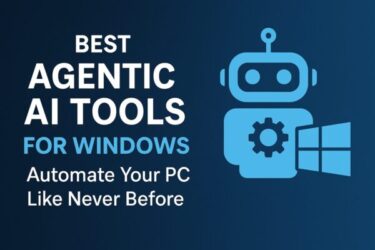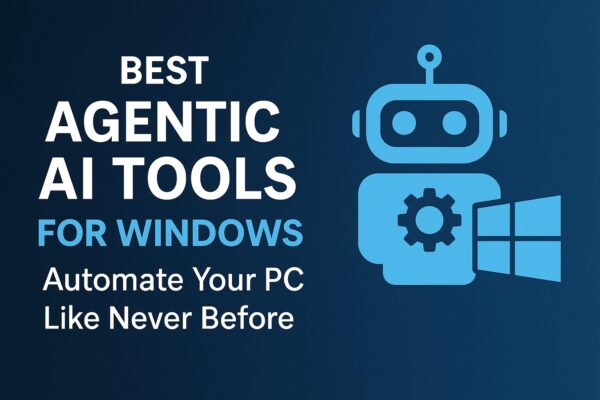
- 1 1. Introduction: What Is Agentic AI?
- 2 2. Why Agentic AI Matters for Windows Users
- 3 3. Top Agentic AI Tools for Windows
- 4 4. How to Install and Set Up Agentic AI on Windows
- 5 5. Best Use Cases for Windows Automation
- 6 6. Security and Privacy Considerations
- 7 7. Future of Agentic AI in Windows
- 8 8. Conclusion
1. Introduction: What Is Agentic AI?
Artificial Intelligence has already changed how we search, write, and create—but Agentic AI is taking it a step further. Unlike traditional chatbots or AI assistants that respond to prompts, Agentic AI agents can act on their own. They understand your high-level goals, plan steps to achieve them, and take initiative without you micromanaging each command.
Think of it as having a digital co-worker who doesn’t just answer questions, but gets the job done for you—whether that’s sorting your files, sending emails, or analyzing large amounts of data.
In 2025, Agentic AI is becoming a buzzword in tech circles, and Windows users are in a perfect position to take advantage of it.
2. Why Agentic AI Matters for Windows Users
Windows remains the world’s most widely used desktop operating system. That means the vast majority of productivity tools, enterprise apps, and creative software are built with Windows in mind.
Here’s why Agentic AI + Windows is a game-changing combination:
- Automating repetitive PC tasks – File management, document formatting, image editing, and backups can be handled automatically.
- Integration with Microsoft 365 and Copilot – Since Microsoft is embedding AI deeply into Windows and its apps, AI agents can work natively with Outlook, Excel, Word, and Teams.
- Custom workflows – Combine AI with Windows Task Scheduler, Power Automate, and batch scripts to create powerful, self-running systems.
The result? More productivity, less manual effort—and the ability to focus on creative or strategic work instead of repetitive tasks.
3. Top Agentic AI Tools for Windows
Here are some of the most effective Agentic AI tools that run on Windows. We’ll cover what each one does, how it works, and what makes it unique.
AutoGPT for Windows
- Type: Open-source AI agent
- Best for: Custom automation workflows
- Why it’s great: AutoGPT uses GPT models to break down your goal into sub-tasks, execute them, and adapt based on results. You can set it to perform multi-step operations—like gathering data from the web, processing it in Excel, and emailing the results.
- Tip: Run it in a virtual environment for security, since it may interact with files and applications.
OpenInterpreter
- Type: Natural language-to-code tool
- Best for: Controlling your PC with plain English commands
- Why it’s great: You can say “Organize all files in my Downloads folder by date” and it will write and run the necessary scripts for you—without needing programming skills.
- Tip: Works best when combined with administrator privileges to access system-level commands.
Microsoft Copilot Pro (Agent Mode)
- Type: Integrated AI in the Windows ecosystem
- Best for: Seamless integration with Microsoft 365
- Why it’s great: Copilot Pro is Microsoft’s flagship AI assistant, and its Agent Mode can chain multiple actions together. For example, it can pull data from a spreadsheet, create a PowerPoint summary, and email it to a distribution list—all in one request.
- Tip: Requires a subscription, but integrates tightly with Windows 11 and future updates.
Janitor AI Desktop
- Type: Task-focused AI automation
- Best for: Content moderation, summarization, and knowledge processing
- Why it’s great: Handles structured tasks like cleaning up large datasets, categorizing files, or tagging images for easy retrieval.
- Tip: Ideal for professionals handling big archives or knowledge bases.
LangChain-based Local Agents
- Type: Build-your-own AI automation
- Best for: Developers or power users
- Why it’s great: LangChain lets you design custom AI workflows that interact with local apps, cloud services, and APIs. On Windows, it can be integrated with PowerShell scripts for full control.
- Tip: Requires technical setup, but offers the most customization.
4. How to Install and Set Up Agentic AI on Windows
Before installing any AI agent, make sure your PC meets the following:
- OS: Windows 10 or 11 (latest updates recommended)
- RAM: 8 GB minimum (16 GB for heavy workflows)
- Storage: At least 10 GB free space
- GPU: Optional, but speeds up local AI processing
Basic Setup Steps (Example: AutoGPT)
- Download Python from python.org
- Install Git for Windows
- Clone the AutoGPT repository from GitHub
- Install dependencies with pip install -r requirements.txt
- Set your API keys (OpenAI, etc.) in the .env file
- Run python autogpt.py to start
Troubleshooting Tips:
- If installation fails, run PowerShell as Administrator and retry.
- For slow performance, consider using a GPU-enabled environment.
5. Best Use Cases for Windows Automation
Here are some real-world scenarios where Agentic AI can save you hours:
- Automated file organization – Sort photos, documents, and videos into folders by date, project, or type.
- Bulk image editing – Resize, watermark, and compress hundreds of images automatically.
- Report generation – Collect data from multiple sources, process it in Excel, and generate charts without manual input.
- Email sorting – Categorize and flag incoming messages, and auto-reply to common queries.
- System maintenance – Run disk cleanup, check for Windows updates, and delete temporary files on a schedule.
6. Security and Privacy Considerations
AI agents can be incredibly powerful—but with great power comes great responsibility. Keep these in mind:
- System-level permissions – Some agents require deep access; always use trusted sources.
- Sandbox testing – Try new AI tools in a virtual machine before deploying on your main system.
- Data handling – Avoid feeding sensitive personal or business data into unverified AI models.
7. Future of Agentic AI in Windows
Microsoft is already embedding AI deeper into Windows with Copilot. In the future, we may see:
- AI agents that manage your entire PC based on your work style
- Predictive workflows that run tasks before you ask
- Integration with cloud AI models for hybrid local-cloud automation
For businesses, this could mean fully automated workflows across devices and departments—managed entirely from a Windows environment.
8. Conclusion
Agentic AI is more than just a tech buzzword—it’s the next step in making your Windows PC truly work for you. Whether you’re a casual user looking to automate daily chores or a power user aiming to streamline complex workflows, these tools can transform how you interact with your computer.
Start small, experiment with a safe setup, and you might find that your PC becomes a self-sufficient partner in your work.
✔️You might also find these helpful:
▶︎Microsoft Office 2024 vs Microsoft 365: Which One Is Right for You?
▶︎Windows 11 Recall Feature Guide (2025) – Benefits, Risks, and How to Turn It Off
▶︎Why Is the Start Menu or Taskbar Not Responding in Windows 11/10?
💡 Looking for more tips? Check out our full list of Windows Help Guides.

![[2025] Windows 10 ESU: Why the “Enroll now” Link Isn’t Showing (and How to Fix It)](https://kimiyoya.com/wp-content/uploads/2025/08/254F3684-EA8E-40F5-BA04-7DA109F1525D-375x250.jpg)