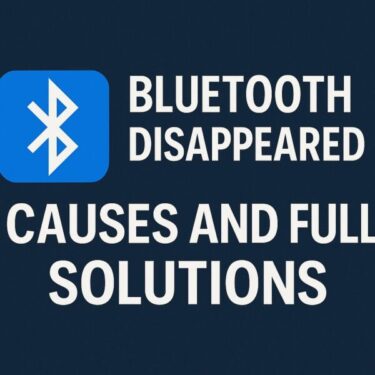- 1 Introduction
- 2 What Is BitLocker?
- 3 What Is a BitLocker Recovery Key?
- 4 Where Is the Recovery Key Saved by Default?
- 5 What If You Lose Access to Your Microsoft Account?
- 6 Real-World Risks Users Have Reported
- 7 Why a Lost Recovery Key Is Different From “Normal” Data Loss
- 8 Should You Turn BitLocker Off Completely?
- 9 Best Practices: What You Should Do Right Now
- 10 Conclusion: Strong Security, If You Plan Ahead
Introduction
On many modern Windows 11 PCs, BitLocker (device encryption) is turned on automatically as soon as you sign in with a Microsoft account. That’s great for security – but there’s a catch. If you ever lose access to that Microsoft account and don’t have a backup of your recovery key, you can lose access to all of the data on that PC forever.
In this guide, we’ll explain in plain English how BitLocker works, why the recovery key is so critical, and the practical steps you should take now so you’re protected later – without needing deep technical knowledge.
What Is BitLocker?
BitLocker is Microsoft’s built-in full-disk encryption feature. Instead of encrypting individual files, it encrypts the entire drive, so your data is unreadable to anyone who doesn’t have the proper key.
- If someone steals your laptop, BitLocker makes it extremely difficult for them to extract your files, even if they remove the drive.
- In the past it was mainly a feature of Windows Pro editions, but now many Windows 11 Home devices ship with “device encryption” enabled by default – often without the user ever turning it on manually.
That default encryption is good for privacy – as long as you understand how recovery works and keep your keys safe.
What Is a BitLocker Recovery Key?
Imagine your PC is a house and BitLocker is a heavy-duty front door lock. Normally, you unlock the door with your usual key – your Windows sign-in. The BitLocker recovery key is the emergency spare key you hide in a safe place “just in case”.
- If Windows detects something unusual – a major hardware change, a BIOS/UEFI update, or certain security events – it may refuse to boot until you enter this recovery key.
- It’s a long numeric code that proves you are the rightful owner of the encrypted drive.
👉 Without that recovery key, nobody can unlock the drive – not Microsoft support, not a data recovery company, not a local PC shop. The encryption is designed to be that strong.
Where Is the Recovery Key Saved by Default?
When you set up a new Windows 11 PC and sign in with a Microsoft account, the usual behavior is:
- Device encryption / BitLocker is turned on automatically (on supported hardware).
- The BitLocker recovery key is automatically backed up to your Microsoft account in the cloud.
There’s often no obvious pop-up saying “BitLocker is now enabled” or “We’ve stored your recovery key online”, so many users don’t even realize this has happened.
As long as you can sign in to your Microsoft account, you can view or download the key. The real problem starts if you lose access to that account.
What If You Lose Access to Your Microsoft Account?
Your Microsoft account is effectively the “vault” that holds your recovery key. If something happens to that account and you haven’t saved the key elsewhere, your encrypted data is at risk.
- You forget your Microsoft account password and can’t complete the reset process.
- You lose access to the recovery email or phone number used for two-factor authentication (2FA).
- Your account is locked or suspended due to suspicious activity or a false positive in automated checks.
- You accidentally delete the account or no longer have any way to prove ownership.
👉 In all of these cases, if the BitLocker recovery key only exists inside that Microsoft account, you effectively lose both the account and the key at the same time. Once the system asks for the key and you don’t have it, the data is gone.
Real-World Risks Users Have Reported
Most people will never hit a BitLocker lock screen. But there are real-world cases that show why a single point of failure (one online account) is risky:
- Automated review mistakes – Online services use AI and automated checks. In rare cases, accounts have been temporarily locked after innocent photos or files were flagged incorrectly.
- Very large OneDrive uploads – Big or unusual backup operations can sometimes trigger extra checks on an account.
- Security incidents – If an account is compromised, recovered, or rolled back, some users discover later that they can no longer easily reach old recovery keys.
These situations are not common – but because encryption is unforgiving, even a small risk is worth taking seriously. The solution is simple: don’t keep your recovery key in only one place.
Why a Lost Recovery Key Is Different From “Normal” Data Loss
With a failed hard drive, corrupted files, or accidental deletion, there is sometimes a chance of recovery. Specialized tools can scan unencrypted storage and try to rebuild data.
With BitLocker encryption, the rules change completely:
- Data recovery software cannot bypass modern encryption.
- Professional labs can help with hardware failures, but not with missing keys.
- Microsoft also cannot unlock the drive for you if you don’t have a valid recovery key.
👉 Once the key is lost, the encryption is doing exactly what it was designed to do: make the data permanently inaccessible to anyone who doesn’t have the key – even you.
Should You Turn BitLocker Off Completely?
Some users, after hearing about these risks, wonder if they should just disable BitLocker. The honest answer is: it depends on your situation, but for most people, keeping it on and managing keys properly is the best balance.
Possible advantages of disabling BitLocker:
- You don’t have to worry about a recovery key prompt at boot.
- If someone needs to recover files from the drive (for example after a motherboard failure), they won’t be blocked by encryption.
Serious downsides of disabling BitLocker:
- If your laptop is lost or stolen, the entire contents of the drive can potentially be read.
- Any sensitive documents (tax records, ID scans, customer data, business files) will be much easier to leak.
📌 Practical recommendation
- Laptop or work PC that leaves the house: Keep BitLocker enabled and make sure you have at least one offline copy of the recovery key.
- Fixed home desktop with low theft risk: You might consider disabling BitLocker if you are very worried about lockouts – but it’s usually safer to leave it on and manage keys properly.
In other words: don’t rush to turn encryption off. First, make sure your keys and backups are in good shape.
BitLocker at a Glance
| Item | Explanation |
|---|---|
| What is BitLocker? | Full-disk encryption that protects everything on your drive. |
| What is the recovery key? | A long code you must enter if Windows can’t unlock the drive normally. |
| Default storage location | Backed up to your Microsoft account when device encryption is enabled. |
| If you lose the Microsoft account | You may also lose the only copy of your recovery key → access to data is lost. |
| Who can decrypt the drive? | Only someone who has the correct recovery key. |
| How to stay safe | Back up keys in multiple places and keep your account information up to date. |
Best Practices: What You Should Do Right Now
1. View and Back Up Your Recovery Key Today
Before anything else, confirm whether your device is encrypted and where the key is stored.
- Open Settings → Privacy & security → Device encryption (or Settings → System → About → Device encryption on some PCs).
- If you see a link such as “BitLocker settings” or “BitLocker management”, open it.
- Select “View” or “Back up your recovery key”.
- Save the recovery key to a USB flash drive or print it out on paper.
- Store that copy somewhere safe – for example, a secure drawer or home safe – not only in cloud storage.
This one action eliminates the biggest risk: losing the only copy of your key together with your Microsoft account.
2. Know What Can Trigger a BitLocker Prompt
BitLocker doesn’t suddenly ask for the recovery key for no reason. Typical triggers include:
- Large Windows feature updates or repair installs
- Changes in BIOS/UEFI settings (for example, TPM or Secure Boot options)
- Replacing the motherboard or other key hardware components
- Resetting the TPM (Trusted Platform Module) or clearing its keys
Before making major changes like these, double-check that your recovery key backup is accessible and up to date.
3. Local Account vs Microsoft Account
Some advanced users prefer to set up Windows using a local account instead of a Microsoft account. In certain configurations, this can limit automatic encryption and online key backup.
However, there are trade-offs:
- You lose built-in OneDrive backup and sync.
- App store purchases and license syncing are less convenient.
- Password reset and account recovery features are more limited.
For most everyday users, a Microsoft account is still recommended – just make sure to pair it with proper recovery key and password management.
4. Treat Your Recovery Key Like a Passport
- Don’t share the key casually or send it around in plain text chat.
- Keep at least one offline copy (USB or printed) in a safe place.
- If you have multiple encrypted PCs, clearly label which key belongs to which device.
- Combine this with a regular backup routine (external SSD, cloud backup, or both).
[Affiliate Disclosure] As an Amazon Associate, this site may earn from qualifying purchases.
Practical Tools to Improve BitLocker Safety
🔑 USB Stick (Recovery Media) – Ideal for saving BitLocker recovery keys and creating recovery drives.
👉 Browse USB sticks on Amazon
💾 External SSD – Keep a separate backup of important files so you’re protected even if your main PC becomes inaccessible.
👉 See popular external SSDs
📘 Windows 11 Guide Book – Learn more about security, backup, and account management in one place.
👉 Find Windows 11 books
🛡️ TPM 2.0 Module – Required on some motherboards for BitLocker. Useful if you are building or upgrading a desktop PC.
👉 Check TPM modules
Conclusion: Strong Security, If You Plan Ahead
BitLocker is not your enemy – it’s a powerful shield for your personal and business data. The real danger comes from using that shield without understanding how to unlock it when something goes wrong.
| Device Type | Recommended Approach |
|---|---|
| Portable laptop | Keep BitLocker enabled and maintain multiple backups of the recovery key (offline + online). |
| Home desktop PC | Generally keep BitLocker on, but verify that key backups exist before major hardware changes. |
| Business / critical data | Use BitLocker with clear policies for key management, backups, and who is allowed to store recovery information. |
✔️ Don’t wait until your PC suddenly demands a recovery key on a busy morning. Take five minutes now to check whether BitLocker is enabled, confirm where your keys are stored, and create at least one secure offline backup.
✅ You might also find these articles helpful: