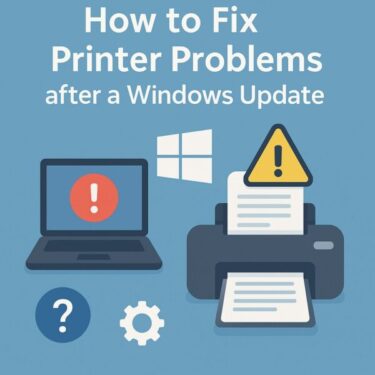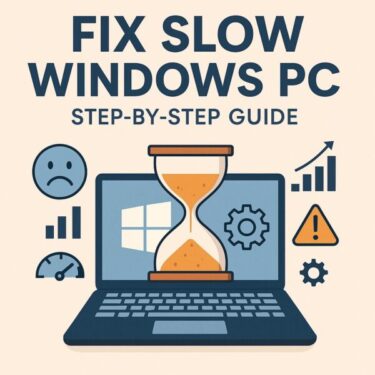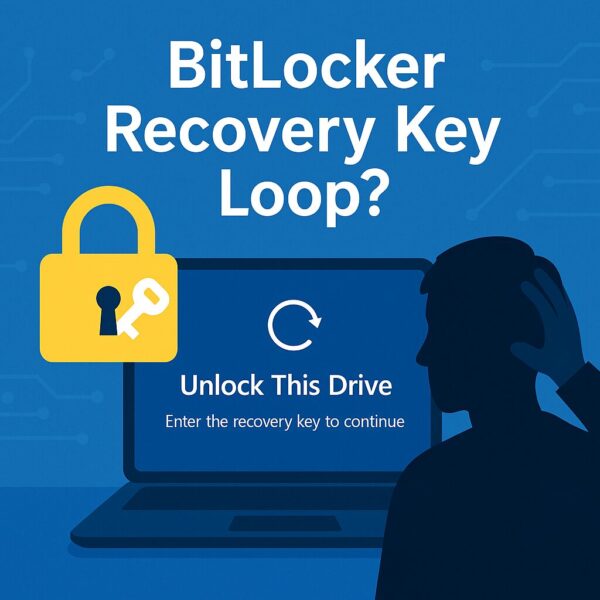
Last updated: Nov 7, 2025
- 1 Stuck in a BitLocker Recovery Key Loop? How to Unlock and Fix It (2025 Update)
- 1.1 What the BitLocker Recovery Key Is (and where you’ll see it)
- 1.2 Why Windows Suddenly Asks for the Key
- 1.3 Find Your Recovery Key (fastest routes)
- 1.4 Fix a Recovery-Key Loop (you enter the right key, but it keeps failing)
- 1.5 If You Can’t Find the Key at All
- 1.6 Prevent Future Prompts (best practices)
- 1.7 FAQ
Stuck in a BitLocker Recovery Key Loop? How to Unlock and Fix It (2025 Update)
If your PC shows “Enter your BitLocker recovery key to unlock this drive” after a Windows update—and even the correct key won’t let you boot—you’re not alone. This guide explains why it happens, how to find the key fast, and exactly how to fix a recovery-key loop so you can start Windows again. We’ll also cover prevention so it doesn’t catch you off guard next time.
What the BitLocker Recovery Key Is (and where you’ll see it)
BitLocker encrypts your drive to protect your data. On Windows 11 Pro you’ll see “BitLocker.” On Windows 11 Home, supported models only expose a similar feature called Device Encryption (not every Home PC has it). Either way, a 48-digit recovery key exists for emergencies.
Why Windows Suddenly Asks for the Key
BitLocker checks hardware/firmware measurements (TPM, Secure Boot, boot files). If they differ from what it trusts—after updates, firmware changes, or suspected tampering—BitLocker requests the recovery key to verify it’s still you.
| Trigger | What changed |
|---|---|
| Major Windows / firmware update | TPM & boot measurements differ after update |
| BIOS/UEFI or Secure Boot changes | Boot policy changed; re-verification needed |
| Hardware changes (SSD/RAM/motherboard) | System looks “different” to BitLocker |
| Repeated sign-in failures / tampering signals | Protective mode activates |
Seeing the prompt doesn’t mean Windows is broken—it’s BitLocker doing its job.
Find Your Recovery Key (fastest routes)
1) Personal devices: Microsoft account (fastest)
On another device, open account.microsoft.com/devices/recoverykey and sign in with the same Microsoft account you use on the locked PC. Match the on-screen Key ID to the one shown online, then enter the displayed 48-digit key (hyphens included).
Tip: If someone else set up the PC (family member), check their account too. If you use a local account and never backed up the key online, it won’t appear here.
2) Work/School devices: IT / Entra ID
Managed laptops often store keys in Microsoft Entra ID (formerly Azure AD) or a management console such as Intune. Contact your IT helpdesk and provide the Key ID from the recovery screen.
3) Places you may have saved it
- A printed page labeled “BitLocker Recovery Key”
- A USB drive containing a
.txtfile (e.g., BitLocker Recovery Key … .txt) - Cloud storage (OneDrive, etc.) if you exported it
After you regain access: keep the key in at least two places (Microsoft account + USB + printed copy) and note the PC name / date / Key ID on the printout or filename.
Fix a Recovery-Key Loop (you enter the right key, but it keeps failing)
Sometimes Windows still won’t boot after you enter the correct key—especially after firmware updates or boot policy drift. Work through these in order:
A) Trigger Automatic Repair (WinRE)
- Force power off during the spinning dots screen, 2–3 times, to enter Windows Recovery Environment (WinRE).
- Go to Troubleshoot → Advanced options → Startup Repair and follow the prompts.
B) Try Safe Mode (if offered)
- In WinRE: Troubleshoot → Advanced options → Startup Settings → Restart.
- Select 4) Enable Safe Mode.
- Once in Safe Mode:
- Uninstall recent updates: Settings → Windows Update → Update history → Uninstall updates.
- Temporarily pause protection and retry boot:
manage-bde -protectors -disable C:
Afterward:manage-bde -protectors -enable C:
C) Rebuild UEFI/GPT boot files (preferred over legacy bootrec)
- Boot from a Windows installation USB → Repair your computer → Troubleshoot → Advanced options → Command Prompt.
- Rebuild boot files:
bcdboot C:\Windows /l en-US - Repair system files (adjust drive letters if needed):
sfc /scannow /offbootdir=C:\ /offwindir=C:\WindowsDISM /Image:C:\ /Cleanup-Image /RestoreHealth
Note: On modern UEFI/GPT systems, bootrec /fixboot often returns “Access is denied.” Starting with bcdboot is more reliable.
D) System Restore (when available)
- In WinRE choose System Restore.
- Select a restore point from before the issue started.
E) Last resorts
- Reset this PC (keeps files or removes everything). For BitLocker issues, Remove everything is the cleanest path.
- Clean install Windows from installation media (erases everything).
If You Can’t Find the Key at All
There’s no bypass: encrypted data cannot be accessed without the recovery key. You can still reuse the device by resetting or clean-installing Windows, but all existing data will be lost.
Prevent Future Prompts (best practices)
- Pause protection before hardware/firmware changes:
manage-bde -protectors -disable C:(perform BIOS/UEFI update, RAM/SSD swap, etc.)
Then:manage-bde -protectors -enable C:
PowerShell alternative:Suspend-BitLocker -MountPoint "C:" -RebootCount 1Resume-BitLocker -MountPoint "C:" - Keep multiple copies of the key: Microsoft account + USB + printed copy.
- Back up important files before major Windows updates.
- Know where to manage it:
- Windows 11 Home (supported): Settings → Privacy & Security → Device Encryption
- Windows 11 Pro: Control Panel → BitLocker Drive Encryption
- Avoid clearing the TPM or changing Secure Boot unless required—both commonly trigger recovery prompts.
Quick Decision Table
| Situation | Do this |
|---|---|
| Personal device | Check Microsoft recovery portal; match Key ID; search USB/printouts |
| Work/School device | Ask IT; key is often stored in Entra ID / Intune |
| Key works but still loops | WinRE Startup Repair → Safe Mode → bcdboot + SFC/DISM |
| No key anywhere | Reset or clean install (data loss) |
FAQ
Can Microsoft or the OEM unlock my data?
No. Without your recovery key, the encrypted data cannot be decrypted.
Is turning BitLocker off safe?
You can decrypt with manage-bde -off C:, but you’ll lose data-at-rest protection. Keep AC power connected and let it finish.
Related
▶ What Is a Windows Installation Media? A Complete Beginner’s Guide to Creating and Using It
▶ How to Fix Windows Error Code 0x80070057 on Windows 11