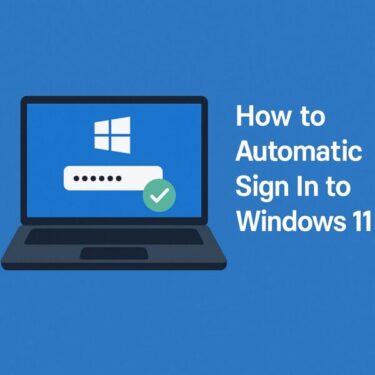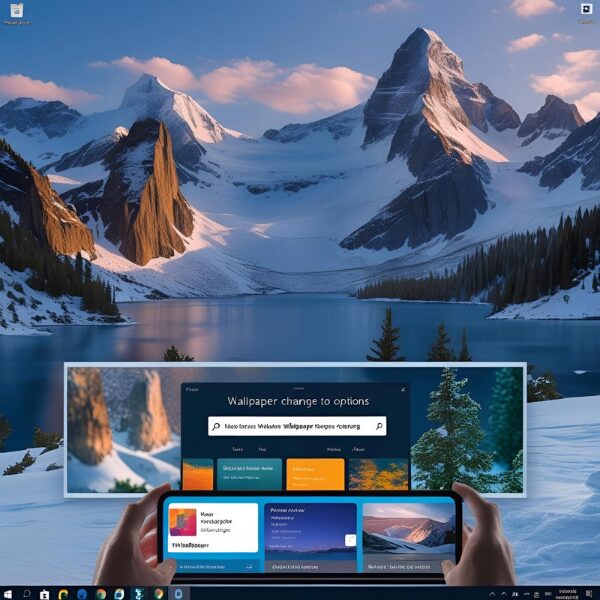
Customizing your desktop wallpaper is one of the simplest yet most satisfying ways to make your Windows 11 PC feel like it truly belongs to you. Whether you prefer a calming landscape, a photo of your loved ones, a motivational quote, or your favorite game character, the wallpaper sets the tone every time you power on your computer.
In this guide, we’ll go beyond the basic steps and show you hidden tips, tricks, and lesser-known features to make your desktop background truly your own.
Why Change Your Wallpaper?
Windows 11 comes with a clean, modern look by default, but the standard background might not reflect your style or mood. Changing your wallpaper can:
- Boost your productivity – A neat, calming image can help you focus.
- Express your personality – Show off your favorite places, hobbies, or designs.
- Improve visual comfort – Softer colors and balanced contrast can reduce eye strain.
- Keep things fresh – A regularly changing background can make your PC feel new again.
The Basic Steps
Follow these easy steps to change your wallpaper in Windows 11:
- Right-click on your desktop and select Personalize.
(You can also open Settings → Personalization directly by pressing Windows + I.) - Click Background in the left-hand menu.
- Under Personalize your background, you’ll see three main options:
- Picture – Use a single static image.
- Solid color – Choose a single color for a clean, minimal look.
- Slideshow – Have Windows rotate between multiple images at regular intervals.
- Select an image from the suggested list or click Browse to choose your own picture from your files.
- Adjust the Choose a fit for your desktop image option to control how the image appears:
- Fill – Zooms and crops the image to cover the entire screen.
- Fit – Adjusts the image to fit without cropping.
- Stretch – Stretches the image to fill the space (may cause distortion).
- Tile – Repeats the image across the screen.
- Center – Places the image in the middle with background fill.
- Span – Stretches across multiple monitors.
💡 Beginner Tip: If your picture looks stretched or cut off, try Fill or Fit for the best balance.
Choosing the Right Image
Your wallpaper will be on screen for hours each day, so it’s worth choosing one carefully.
Best Practices:
- Use high-resolution images – At least the same resolution as your monitor for crisp display.
- Pick colors that match your theme or mood – Cooler tones for focus, warm tones for comfort.
- Avoid overly busy designs that make desktop icons hard to see.
Where to Find Great Wallpapers:
- Windows Spotlight – Microsoft’s own rotating collection of stunning photography.
- Free stock photo sites – Unsplash, Pexels, Pixabay.
- Wallpaper apps – Microsoft Store offers curated collections.
- Your own photos – Make it truly personal with pictures from your phone or camera.
How to Set a Slideshow Wallpaper
If you want your background to change automatically:
- In the Personalize your background dropdown, select Slideshow.
- Click Browse and choose a folder containing your images.
- Set the Change picture every interval (1 minute to 1 day).
- Enable Shuffle for a random order.
- Decide if the slideshow should pause when on battery power (laptops only).
💡 Pro Tip: Keep all slideshow images in a dedicated folder. If you add or remove pictures, Windows will automatically update the rotation.
Hidden & Advanced Tricks
Here are some extra features and little-known tweaks you can use:
1. Change Your Wallpaper with a Right-Click from File Explorer
If you’re browsing your pictures, right-click on any image and choose Set as desktop background – no need to open Settings.
2. Use Different Wallpapers on Multiple Monitors
Right-click on the desktop, choose Personalize, select your image, right-click the thumbnail, and choose Set for monitor 1 / 2 / 3.
3. Live Wallpapers
With third-party apps like Lively Wallpaper (free on Microsoft Store), you can set animated backgrounds or even looped videos as your wallpaper.
4. Use Windows Spotlight as a Permanent Wallpaper
Go to Settings → Personalization → Background → Choose Windows Spotlight. It automatically updates with new Microsoft-curated images daily.
5. Sync Wallpapers Across Devices
If you use the same Microsoft account on multiple Windows 11 devices, go to Settings → Accounts → Windows backup → Turn on Remember my personalization preferences.
Troubleshooting Wallpaper Issues
Problem: Wallpaper doesn’t change.
Fix: Check if your PC is in Battery Saver mode – it pauses slideshows. Also, confirm that your chosen folder still exists.
Problem: Image looks blurry.
Fix: Use a higher resolution image that matches your monitor’s native resolution.
Problem: Fit settings don’t look right.
Fix: Experiment with Fill or Fit. For ultrawide monitors, custom-cropped images work best.
Fun Ideas for Your Next Wallpaper
- Seasonal themes – Switch your wallpaper with the seasons for a fresh look.
- Motivational quotes – Start your workday inspired.
- Color-matched to your keyboard/mouse – Create a cohesive desk aesthetic.
- Retro gaming art – Perfect for nostalgic gamers.
- Photo collages – Combine memories into one image.
Final Thoughts
Changing your wallpaper in Windows 11 is a small change with a big impact. In just a few clicks, you can transform your workspace into something inspiring, calming, or just plain fun. Experiment with pictures, colors, slideshows, and even live wallpapers to find what suits your style best.
💡 Pro Bonus Tip: Keep a dedicated “Wallpapers” folder in your Pictures library. Whenever you find an image you love, drop it in there. You’ll always have fresh backgrounds ready to go.
✔️You might also find these helpful:
▶︎How to Use gsudo-The Best ‘sudo’Alternative for Windows
▶︎How to Replace Your PC’s SSD by Yourself [2025 Guide]
▶︎How to Split Your Windows Screen into 4 Sections
💡 Looking for more tips? Check out our full list of Windows Help Guides.