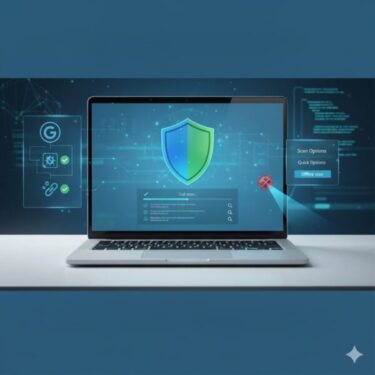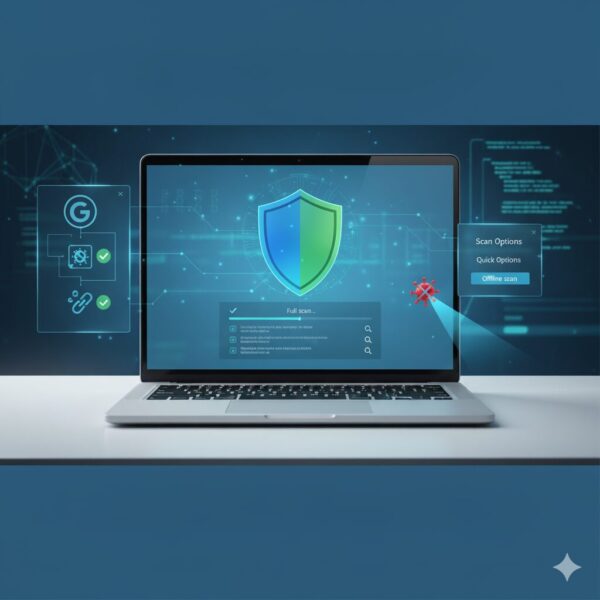
Introduction
Is your PC suddenly slow? Do pop-ups appear out of nowhere? Are apps launching by themselves?
Before you pay for a security suite, remember this: Windows already includes a high-quality antivirus—Microsoft Defender—and you can combine it with a few free, one-time online scanners to check your computer today, without installing any extra antivirus.
Quick path to peace of mind
- Microsoft Defender Quick Scan → 2) Full Scan → 3) Offline Scan (reboot)
Then 4) free online scanners for a second opinion → 5) browser & startup cleanup → 6) firewall check.
If the system still acts strange, isolate the PC and consider Windows Reset.
- 1 1) Run Microsoft Defender (already built into Windows)
- 2 2) Use Microsoft Defender Offline Scan (for persistent threats)
- 3 3) Look for Warning Signs (symptoms cheat sheet)
- 4 4) Use Task Manager to Spot “Suspicious” Processes
- 5 5) Clean Up Browsers (common adware entry point)
- 6 6) Double-Check with Free Online Scanners (no install, one-time use)
- 7 7) Review Startup Apps (stop unwanted auto-launch)
- 8 8) Check Windows Firewall Rules (block shady traffic)
- 9 9) If Things Still Look Bad: Isolate and Reset
- 10 10) Smart Prevention (lightweight habits, no heavy suites required)
- 11 Summary
1) Run Microsoft Defender (already built into Windows)
Windows 10/11 includes Microsoft Defender Antivirus—free, always-on, and updated daily.
Quick Scan (fast check)
- Open Start → type Windows Security → open it.
- Click Virus & threat protection.
- Click Quick scan.
What it does: scans active processes and common malware locations (usually a few minutes).
Full Scan (deeper, more time)
- In Virus & threat protection, click Scan options.
- Select Full scan → Scan now.
What it does: checks all files and drives. On SSDs, expect ~30–90 minutes; HDDs can take longer.
Tip: Before scanning, click Virus & threat protection updates and make sure Protection updates are current.
2) Use Microsoft Defender Offline Scan (for persistent threats)
Some rootkits and stubborn trojans hide from normal scans. Offline Scan reboots and scans before Windows loads, catching threats that try to protect themselves.
How to run it
- Windows Security → Virus & threat protection → Scan options.
- Choose Microsoft Defender Offline scan → Scan now.
- Your PC restarts; the scan runs for several minutes.
Good to know: You won’t see a typical desktop during this scan. Don’t power off—let it finish.
3) Look for Warning Signs (symptoms cheat sheet)
| Symptom | Likely Cause | What to check next |
|---|---|---|
| PC feels unusually slow all the time | Background miner / trojan | Task Manager → which process eats CPU/GPU/Disk? |
| Pop-ups in browsers even on safe sites | Adware / malicious extension | Disable suspicious browser extensions |
| Homepage/search changed by itself | Browser hijacker | Reset default search, remove unknown extensions |
| Files won’t open / extensions changed | Possible ransomware | Disconnect from network, back up what’s intact, run Offline Scan |
| Fan always loud (no heavy apps) | Background task stuck / malware | Task Manager → check “Processes” & “Startup” tabs |
4) Use Task Manager to Spot “Suspicious” Processes
- Press Ctrl + Shift + Esc to open Task Manager.
- On Processes, sort by CPU, Memory, or Disk.
- Right-click anything unfamiliar using lots of resources → Open file location.
If you find an odd executable under Temp or a user profile subfolder with random names (e.g., C:\Users\Name\AppData\Local\Temp\abc123.exe), copy its file name and scan it at VirusTotal (see Section 6).
Note: Some legitimate apps also spike resource usage briefly (e.g., Windows Update, indexing). We’re looking for sustained heavy use with a nonsense file name or unknown publisher.
5) Clean Up Browsers (common adware entry point)
Adware and hijackers often ride in through extensions.
Chrome / Edge / Firefox (similar steps)
- Menu … → Extensions (or Add-ons).
- Remove anything you don’t recognize or no longer need.
- Check Settings → Search engine and restore your preferred default.
- Consider Reset settings (restores defaults without deleting bookmarks/files).
Bonus: Clear cached data and cookies after removing junk to prevent it from re-appearing.
6) Double-Check with Free Online Scanners (no install, one-time use)
Use one (or more) of these to get an independent verdict—no permanent antivirus needed.
| Service | What it’s good at | Link |
|---|---|---|
| Microsoft Safety Scanner (MSERT) | Official Microsoft tool; on-demand scan & clean | https://learn.microsoft.com/msert |
| ESET Online Scanner | Cloud signatures, thorough deep scan, optional cleaning | https://www.eset.com/ |
| Trend Micro HouseCall | Clear reports; strong at consumer malware/adware | https://www.trendmicro.com/ja_jp/forHome/products/housecall.html |
How to use them well:
These tools are perfect for “second opinion” checks. Run them after Defender’s Full/Offline scan if you still feel uneasy, or when you notice pop-ups or odd behavior. Reports typically list infected file names and paths, making it easy to remove or quarantine the right items.
Heads-up: These are on-demand scanners. They don’t stay running or provide real-time protection. That’s fine—you’re using them to verify health and clean up if needed.
7) Review Startup Apps (stop unwanted auto-launch)
Malware and unwanted programs love to auto-start.
Task Manager → Startup apps
- Press Ctrl + Shift + Esc → Startup apps.
- Sort by Startup impact; Disable entries you don’t trust or no longer need.
- Reboot and see if the system behaves.
Advanced: Press Win + R, type
shell:startup, and check the user Startup folder. Also review Task Scheduler (search Start for “Task Scheduler”) for unknown scheduled tasks.
8) Check Windows Firewall Rules (block shady traffic)
- Open Windows Defender Firewall (search “Firewall”).
- Click Advanced settings.
- Review Inbound and Outbound rules for suspicious apps or recently added rules you don’t recognize.
- Right-click to Disable or Delete questionable entries.
If you use a third-party VPN or tunneling app, make sure you recognize its rules. When in doubt, temporarily disable the rule—if something breaks that you need, you can re-enable it.
9) If Things Still Look Bad: Isolate and Reset
When the PC still behaves oddly after scans and cleanup:
- Disconnect from the internet (Wi-Fi off / unplug Ethernet).
- Unplug USB storage to protect your backups.
- Back up important personal files to an external SSD (documents, photos).
- Run Defender Offline Scan again.
- As a last resort: Reset this PC
- Settings → System → Recovery → Reset this PC.
- Choose Keep my files (apps and settings are removed; Windows is reinstalled).
- If the infection is severe, consider Remove everything (after copying your files).
Why Reset works: It reinstalls Windows cleanly and wipes changes that malware made to system areas. Your personal files can be preserved if you pick Keep my files.
10) Smart Prevention (lightweight habits, no heavy suites required)
- Keep Windows updated (Settings → Windows Update).
- Update browsers and remove extensions you no longer need.
- Download only from official sites; beware of cracked/patched installers.
- Use unique, strong passwords and turn on 2-step verification where possible.
- Back up regularly—a periodic copy to an external SSD is the fastest insurance.
[PR] Back up before you scan
[PR] Be ready to recover
Create a recovery drive or Windows installer—handy if Windows won’t boot.
USB options on Amazon US[PR] Reduce false “slow PC” alarms
Dust causes heat and throttling—clean fans to fix “always loud” symptoms.
Find on Amazon USHandy Tools (Optional • On-Demand Only)
- Process Explorer (Microsoft Sysinternals): deeper look into running processes.
- Malicious Software Removal Tool (MSRT): included with Windows Update; focuses on prevalent malware families.
You don’t need to keep any of these running 24/7. Use them when you need them.
Summary
- You can check your PC for viruses without installing extra antivirus.
- Start with Microsoft Defender: Quick → Full → Offline Scan.
- Use a free online scanner for a second opinion.
- Clean up browser extensions and startup apps; verify firewall rules.
- If symptoms persist, isolate the PC and use Reset this PC (keep files if possible).
- Build light, smart habits—updates, careful downloads, and regular backups—to stay safe.
In most home scenarios, Defender + occasional on-demand scans + good hygiene give you excellent protection without heavy software.