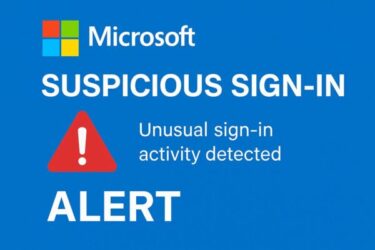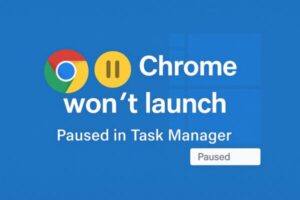
“Chrome won’t launch at all.”
“The window flashes and disappears, and in Task Manager it only shows as Paused.”
If that sounds familiar, you’re not alone. Recently, more Windows users have run into a strange issue where Google Chrome refuses to start on Windows 11 (and some remaining Windows 10 ESU environments). In many cases:
- The Chrome window never appears or closes instantly
- There is no error message or crash dialog
- In Task Manager, Chrome shows with a yellow “Paused” icon or stays in a suspended state
- Even reinstalling Chrome or “resetting” Windows does not fix it
This guide walks you through what the “Paused” state means, the most common causes in 2025, and step-by-step fixes you can try before doing something drastic like reinstalling Windows.
- 1 1. Symptoms: Chrome Won’t Open, or Opens and Instantly Closes
- 2 2. What Does “Paused” in Task Manager Actually Mean?
- 3 3. Common Causes in 2025: Why Chrome Gets Stuck in “Paused” State
- 4 4. Quick Fixes to Try First
- 5 5. Fix Profile & Permission Problems
- 6 6. Check System-Level Blocks and Old Hooks
- 7 7. Extra Tweaks: Startup, Compatibility, and Alternate Builds
- 8 8. While You’re Fixing Chrome: Alternative Browsers
- 9 9. FAQ: Common Questions About Chrome Stuck in “Paused”
- 10 10. Final Thoughts
1. Symptoms: Chrome Won’t Open, or Opens and Instantly Closes
Typical symptoms you may see
- Clicking the Chrome icon does nothing, or the window appears for a split second and vanishes
- There is no “Chrome has stopped working” dialog, no error code, and no obvious crash log
- In Task Manager, chrome.exe appears with a yellow pause icon or “Suspended” state
- Launching from the Start menu, taskbar, desktop shortcut, or Run dialog all fail in the same way
- Other browsers (Edge, Firefox, Brave, etc.) work normally
In most cases, this doesn’t mean Chrome is completely broken. Instead, Windows is blocking or suspending Chrome before it can finish starting. The reasons vary: GPU (graphics) issues, aggressive antivirus, corrupted user profile, or newer Windows 11 features that “optimize” or restrict apps in the background.
2. What Does “Paused” in Task Manager Actually Mean?
On modern Windows builds, Task Manager can show a small yellow pause icon or the word “Suspended” next to a process. This indicates that Windows has temporarily stopped the process to:
- Save battery or resources (Efficiency Mode, EcoQOS, etc.)
- Restrict background apps
- Enforce security controls (Smart App Control, SmartScreen, Exploit Protection)
That’s normal for some background apps, but for a main browser like Chrome, it’s a sign that something is wrong: Windows is intervening before Chrome can draw a window.
3. Common Causes in 2025: Why Chrome Gets Stuck in “Paused” State
| Possible cause | What’s happening behind the scenes |
|---|---|
| Hardware acceleration / GPU issues | Chrome fails to initialize the GPU process and is suspended before the UI appears. |
| Aggressive antivirus or security suite | Third-party antivirus (or even Defender with strict rules) may sandbox or pause Chrome. |
| Smart App Control / SmartScreen restrictions | Windows 11 may silently treat Chrome as “untrusted” due to policy or reputation glitches. |
| Corrupted Chrome user profile | Broken profile files prevent Chrome from starting; Windows flags the process as misbehaving. |
| Damaged system files or leftover DLL hooks | Old security software or malware hooks (AppInit_DLLs, injection DLLs) disrupt Chrome at launch. |
| Account-specific policy problems | Only one Windows user account is affected; others can run Chrome normally. |
The good news: you usually don’t need to reinstall Windows. Try the following fixes in order — from easiest to more advanced.
4. Quick Fixes to Try First
Fix 1: Disable Hardware Acceleration with --disable-gpu
Chrome’s hardware acceleration is a very common trigger for startup failures on certain GPUs or outdated drivers. You can force Chrome to start in software mode:
- Right-click your Chrome shortcut (on the desktop or taskbar) and select “Properties”.
- In the “Target” box, go to the very end of the existing line and add a space, then:
--disable-gpu - Click OK (or “Apply” → “OK”).
- Launch Chrome using that shortcut.
If Chrome finally opens, go to Settings → System → use hardware acceleration when available and turn it off. After that, you can remove --disable-gpu from the shortcut.
Fix 2: Turn Off Efficiency Mode / Suspend Controls
On recent Windows 11 builds, apps can be put in “Efficiency mode” or suspended too aggressively.
- Open Task Manager (
Ctrl + Shift + Esc). - Go to the Processes tab and locate Google Chrome (or
chrome.exe). - Right-click it and check whether “Efficiency mode” is enabled.
- If so, click “Efficiency mode” to turn it off.
- Try launching Chrome again.
Also make sure Windows is not in an extreme battery-saver mode if you’re using a laptop.
Fix 3: Temporarily Disable Antivirus / Internet Security
Third-party antivirus suites (Norton, Bitdefender, Kaspersky, etc.) sometimes silently block or sandbox Chrome.
- Temporarily turn off your antivirus real-time protection (follow the product’s instructions).
- Disconnect from the internet while testing (unplug LAN, turn off Wi-Fi) to stay safe.
- Try launching Chrome.
- If Chrome starts normally, re-enable your antivirus and add Chrome’s install folder to the exclusion / allow list.
If you are only using Microsoft Defender, you normally do not need to turn it off — but you can still add Chrome as an allowed app under “Virus & threat protection” → “Manage settings” → “Add or remove exclusions.”
5. Fix Profile & Permission Problems
Fix 4: Reset the Chrome User Profile
A corrupted profile can stop Chrome before the window appears. Resetting it forces Chrome to create a fresh profile.
- Close Chrome completely (end all
chrome.exeprocesses in Task Manager). - Press
Win + R, type:%LOCALAPPDATA%\Google\Chrome\User Data
and press Enter. - Find the folder named Default and rename it to:
Default_old - Launch Chrome again.
Chrome will create a brand-new profile. If it works, you can later copy bookmarks and other data from Default_old if needed.
Fix 5: Try a New Windows User Account
If Chrome only fails under one Windows account but works under another, you’re likely dealing with an account-level policy or corrupted user profile.
- Open Settings → Accounts → Family & other users.
- Create a new local user (you can link it to a Microsoft account later).
- Sign out and sign in with the new account.
- Download and install Chrome from the official site.
If Chrome runs normally there, the problem is very likely tied to your original account’s settings, policies, or profile data.
6. Check System-Level Blocks and Old Hooks
Fix 6: Inspect the AppInit_DLLs Registry Entry
Some older security tools and malware use AppInit_DLLs to inject DLLs into every process. That can easily break Chrome.
- Press
Win + R, typeregedit, and press Enter. - Navigate to:
HKEY_LOCAL_MACHINE\SOFTWARE\Microsoft\Windows NT\CurrentVersion\Windows - On the right side, look for AppInit_DLLs.
- If it contains a path or strange value and you don’t recognize it, back up the registry key (File → Export), then clear the value.
- Restart your PC and try Chrome again.
⚠️ Registry edits are advanced: if you’re not comfortable, ask a more experienced user or a technician for help.
Fix 7: Run System File & Image Repair (SFC / DISM)
Damaged system files can cause all kinds of strange behavior, including processes being paused or blocked.
- Right-click the Start button → Windows Terminal (Admin) or Command Prompt (Admin).
- Run the following commands one by one:
sfc /scannow
After it finishes:DISM /Online /Cleanup-Image /RestoreHealth - Restart your PC and try launching Chrome again.
These tools repair corrupted Windows components that might be interfering with apps like Chrome.
7. Extra Tweaks: Startup, Compatibility, and Alternate Builds
Fix 8: Remove Chrome from Startup Apps
If Chrome is configured to launch automatically when Windows starts, it may collide with other startup apps and get stuck in a paused state.
- Open Task Manager → Startup apps (or the “Startup” tab).
- Find Google Chrome, right-click, and choose Disable.
- Restart Windows and then launch Chrome manually.
Fix 9: Try Compatibility Mode (Temporary Test)
Compatibility mode isn’t a permanent solution, but it can help you confirm whether the issue is tied to your current Windows build.
- Right-click the Chrome shortcut → Properties → Compatibility tab.
- Check “Run this program in compatibility mode for” and select Windows 8.
- Click Apply → OK, then launch Chrome.
If Chrome works only in compatibility mode, there may be a deeper conflict between your current Windows version and your drivers or security tools.
Fix 10: Test Chrome Beta / Canary
Sometimes the stable build has a bug that is already fixed in Beta or Canary.
- Chrome Beta – newer but reasonably stable
- Chrome Canary – cutting-edge build for testing
Install one of these alongside regular Chrome (they use separate folders). If Beta or Canary runs without being paused, the issue may be specific to the stable build.
8. While You’re Fixing Chrome: Alternative Browsers
If you urgently need to get back online for work, don’t wait on Chrome. You can safely use other browsers while you troubleshoot.
| Browser | Main advantages |
|---|---|
| Microsoft Edge | Chromium-based, preinstalled on Windows, supports Chrome extensions. |
| Brave | Privacy-focused, with built-in ad and tracker blocking. |
| Mozilla Firefox | Independent engine, strong privacy features, open-source. |
All of these let you import bookmarks and passwords from Chrome once it’s working again.
9. FAQ: Common Questions About Chrome Stuck in “Paused”
Q. What does the yellow “Paused” icon in Task Manager actually mean?
It means Windows has temporarily suspended the process — often due to resource optimization or security controls. For background apps this can be normal, but for Chrome at startup, it usually indicates a conflict.
Q. Is this a known Windows or Chrome bug?
There isn’t a single, universal bug. Instead, it’s usually a mix of GPU drivers, security tools, and specific Windows builds. That’s why the issue appears only on certain PCs and not others.
Q. I’m still on Windows 10. Does this guide apply?
Most fixes are the same. But keep in mind that Windows 10 mainstream support has already ended, so you should strongly consider upgrading to a supported OS for security reasons.
10. Final Thoughts
When Chrome won’t launch and only appears as “Paused” in Task Manager, it can feel like you’ve hit a dead end — especially if you’ve already tried reinstalling the browser or even Windows itself.
However, in most cases the root cause is a specific conflict (GPU, antivirus, profile corruption, or old hooks) rather than a completely broken system. Work through the fixes in this article one by one, from simple (GPU flag, antivirus check, new profile) to more advanced (registry and system repair).
In the meantime, don’t hesitate to use another browser so your work doesn’t have to stop — and once Chrome is back, you can import your data and continue as usual.
If this guide helped you, feel free to bookmark it or share it with someone else stuck with a “paused” Chrome.
More Windows & Chrome troubleshooting guides:
▶︎Fixing Windows 11 Update KB5058411: Common Errors and Solutions
▶︎How to Disable or Remap the CapsLock Key on Windows: Simple and Safe Methods
▶︎Can’t Update Windows? Solve Error Code 0x800705b4 in Minutes