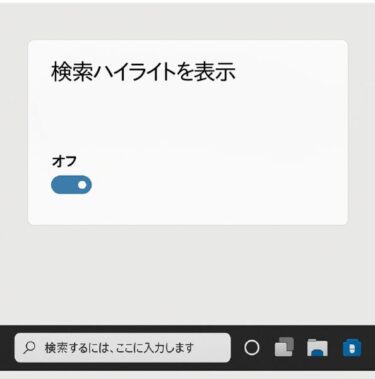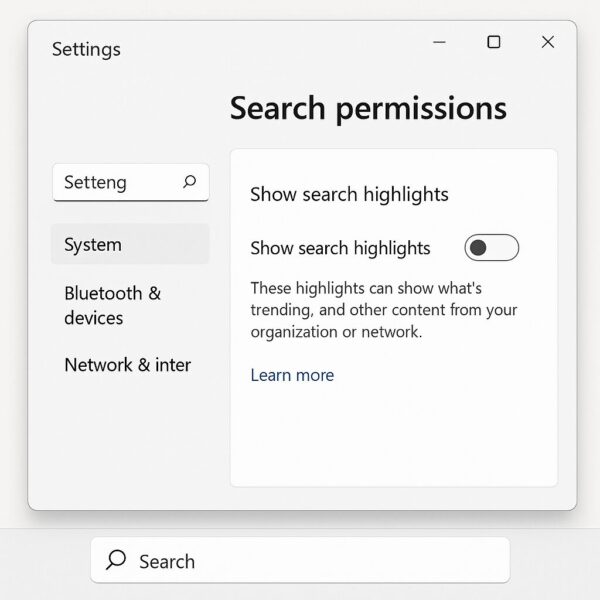
— Remove “Trending” and “Recommended” cards from the Search bar to protect privacy and reduce distractions
Introduction: What Are Search Highlights?
In Windows, when you open the Search box (either from the taskbar search icon or search bar), you may see “Today’s highlights,” popular search terms, news cards, and other online content provided by Microsoft. This feature is called Search Highlights or Trending Searches.
While it can be informative, many users find it distracting or unnecessary — especially when they just want to search for local files or apps. Disabling Search Highlights can:
- Improve privacy (less exposure of your interests on shared PCs)
- Reduce visual distractions and help maintain focus
- Slightly reduce network usage and background resource consumption on older PCs or slow connections
In this guide, we’ll cover both Windows 11 and Windows 10, including:
- How to disable Search Highlights via the regular settings (UI)
- How to enforce the change using the Registry
- How to control it via Group Policy (for administrators)
- How to revert the change if needed
- Related settings to make search even cleaner
Windows 11: Turn Off Search Highlights via Settings
Windows 11’s exact wording may vary slightly depending on the version, but the general path is:
Step-by-Step (Recommended)
- Press Win + I to open Settings.
- In the left menu, go to Privacy & security.
- Select Search permissions.
- Scroll down to Show search highlights and toggle it Off.
- Close and reopen the Search box, or restart Windows Explorer for changes to take effect.
If You Can’t Find the Option
- In some builds, you can go to Settings > Personalization > Taskbar > Search and disable Search highlights or choose a minimal search display.
- On older builds, right-click the Taskbar → Search → uncheck Show search highlights.
Windows 10: Turn Off Search Highlights
Windows 10 offers two quick ways:
Method A: From the Taskbar
- Right-click the Taskbar.
- Go to Search → uncheck Show search highlights.
- You can also choose Hidden to remove the search box entirely (you can still search by pressing the Windows key).
Method B: From Settings
- Press Win + I to open Settings.
- Go to Search → Permissions & History.
- Turn Show search highlights to Off.
Make It Permanent: Disable via the Registry
If you’ve turned off Search Highlights but it reappears after a Windows update, you can enforce the setting via the Registry.
⚠️ Warning: Editing the Registry can affect system behavior. Back up your Registry or create a restore point before making changes.
Per User (HKCU)
Key: HKEY_CURRENT_USER\Software\Policies\Microsoft\Windows\Windows SearchValue name: EnableDynamicContentInWSB (DWORD)Value: 0 = Disabled / 1 or not set = EnabledOne-line Command (Run in Admin Command Prompt or PowerShell):
reg add “HKCU\Software\Policies\Microsoft\Windows\Windows Search” /v EnableDynamicContentInWSB /t REG_DWORD /d 0 /fLog out and back in, or restart Windows Explorer.
All Users (HKLM)
To apply system-wide:
reg add “HKLM\Software\Policies\Microsoft\Windows\Windows Search” /v EnableDynamicContentInWSB /t REG_DWORD /d 0 /fFor Administrators: Disable via Group Policy
If you’re managing multiple PCs in a domain, use Group Policy:
Path:
Computer Configuration or User Configuration →
Administrative Templates → Windows Components → Search →
Allow search highlights
- Set to Disabled to hide all Search Highlights.
- This overrides user settings.
- The same can be configured via MDM (Intune) using the equivalent CSP policy.
If Changes Don’t Apply
Restart Windows Explorer for instant effect:
- Press Ctrl + Shift + Esc to open Task Manager.
- Select Windows Explorer and click Restart.
Alternatively, sign out and back in.
Reverting the Change
- UI: Toggle Show search highlights back On.
- Registry: Delete the EnableDynamicContentInWSB value or set it to 1.
- GPO: Set Allow search highlights to Enabled or Not Configured.
Related Settings for a Cleaner Search
If you want an even cleaner search experience:
- Turn off Search history:
- Windows 11: Settings → Privacy & security → Search permissions → Device search history → Off
- Windows 10: Settings → Search → Permissions & History
- Disable web search results (via GPO or Registry) if you only want local results.
Summary
- Use Settings to disable Search Highlights quickly.
- For persistent results, enforce it via Registry or Group Policy.
- Restart Explorer or sign back in to apply changes immediately.
- Combine with disabling Search history and web results for a distraction-free, privacy-friendly search experience.
✔️You might also find these helpful:
▶︎How to Create a New Folder in Windows 11
▶︎Fix Windows 11 24H2 Search Bar Not Working
▶︎ Stop Opening Every Folder! Use These Windows Explorer Tricks Instead
💡 Looking for more tips? Check out our full list of Windows Help Guides.