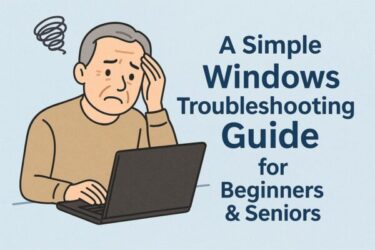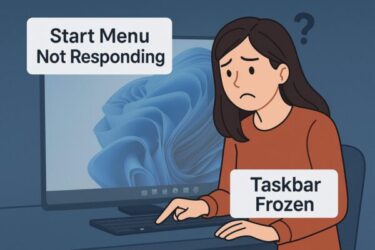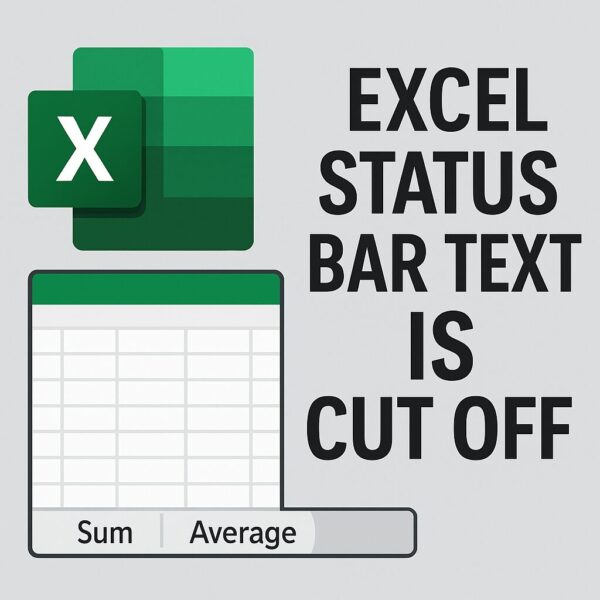
Have you ever selected multiple cells in Excel, expecting to see the sum, average, and count in the bottom right corner, only to find that the numbers are partially hidden or cut off?
This issue can be surprisingly frustrating, especially when everything used to work fine on your old PC. Many users have reported that after switching to a new computer or display, the Excel status bar suddenly stops displaying properly—even though it’s the same Excel version and the same file.
Let’s explore what causes this visual glitch and how to fix it.
- 1 Cause 1: Display Scaling in Windows
- 2 Cause 2: Screen Resolution or Monitor Layout
- 3 Cause 3: Zoom Level Inside Excel
- 4 Cause 4: Excel or Office Display Bugs
- 5 Cause 5: Language or Font Settings
- 6 Tip 1: Change Excel’s UI Scaling Options (High DPI Fix)
- 7 Tip 2: Disable Hardware Graphics Acceleration
- 8 Tip 3: Using Multiple Monitors?
- 9 Tip 4: Is the Problem Specific to Excel?
- 10 Tip 5: Try Hiding and Re-Enabling the Status Bar Items
- 11 Tip 6: Consider Trying Excel Online
- 12 Tip 7: Is It Really “Cut Off” or Just Not Displaying?
- 13 Tip 8: Contact Microsoft Support (If All Else Fails)
- 14 Bonus: Override Excel’s Scaling via EXE Properties (Advanced)
- 15 Final Thoughts
Cause 1: Display Scaling in Windows
Modern PCs often use high-resolution displays. To make text easier to read, Windows automatically adjusts the display scaling to 125% or even 150%. Unfortunately, this can interfere with how Excel renders its user interface, including the status bar.
How to Fix
- Right-click on the desktop and choose “Display settings.”
- Look for the “Scale and layout” section.
- Change the scaling to 100%.
- Restart Excel and check if the issue is resolved.
Note: Using 100% scaling may make text appear smaller, so adjust according to your preferences.
Cause 2: Screen Resolution or Monitor Layout
If your new PC uses a monitor with a different resolution—such as 4K or ultrawide—it might affect how Excel is displayed. Some users report that the bottom part of Excel is slightly cropped on such monitors.
How to Fix
Try lowering the screen resolution by one step and see if Excel displays correctly afterward.
Cause 3: Zoom Level Inside Excel
Sometimes, if the zoom level within Excel is not at 100%, the UI elements may not render properly.
How to Fix
Use the zoom slider in the bottom right corner of Excel to reset it to 100%. Then check the status bar.
Cause 4: Excel or Office Display Bugs
It’s not uncommon for recent Office updates to introduce temporary display bugs. These can especially occur just after a version update.
How to Fix
- Close Excel and restart your PC.
- Make sure Office is fully up to date.
- Try launching Excel in Safe Mode (hold the Ctrl key while launching Excel).
Cause 5: Language or Font Settings
Differences in system language or installed fonts can lead to subtle layout changes and cause UI glitches.
How to Fix
Check if the Office language settings match those of your previous device:
- Open Excel → File → Options → Language
- Make sure the display language and editing language are consistent with your previous setup.
Tip 1: Change Excel’s UI Scaling Options (High DPI Fix)
Excel has its own compatibility setting for high DPI displays.
Steps
- Open Excel → File → Options → General
- Scroll down to “User Interface options.”
- Check “Disable hardware graphics acceleration.”
- Restart Excel and check if the issue is resolved.
This setting is useful for high-resolution monitors where Excel’s interface scales incorrectly.
Tip 2: Disable Hardware Graphics Acceleration
On some systems, hardware graphics rendering may affect how the UI appears.
Steps
- Open Excel → File → Options → Advanced
- Under the “Display” section, check the box for “Disable hardware graphics acceleration.”
- Restart Excel.
Tip 3: Using Multiple Monitors?
If your setup includes multiple monitors, and Excel behaves differently on each one, it could be due to inconsistent scaling.
Try using the same display scaling across all monitors to avoid conflicts.
Tip 4: Is the Problem Specific to Excel?
Check if other Office applications (like Word or PowerPoint) display correctly. If the issue is limited to Excel, that gives you a better idea where the problem lies.
Tip 5: Try Hiding and Re-Enabling the Status Bar Items
Sometimes a simple refresh works.
Steps
- Right-click on the Excel status bar.
- Uncheck and recheck items like “Sum” or “Average.”
- Restart Excel.
Tip 6: Consider Trying Excel Online
Interestingly, this issue doesn’t usually occur in Excel Online (web version), since it runs in a browser and avoids some DPI-related bugs.
However, Excel Online has limited features and may not display the status bar at all—so it’s best used for temporary verification.
Tip 7: Is It Really “Cut Off” or Just Not Displaying?
If the selected cells include empty cells or text values, Excel may not show Sum or Average at all. This is often mistaken for a display bug when in fact, the feature is working as intended.
Be sure to check the content of the selected range.
Tip 8: Contact Microsoft Support (If All Else Fails)
If you’ve tried everything and the issue still isn’t resolved, consider reaching out to Microsoft Support. As a Microsoft 365 subscriber, you likely have access to chat or phone support.
You can also use the “Give Feedback” feature within Excel to report the issue directly.
Bonus: Override Excel’s Scaling via EXE Properties (Advanced)
In rare cases, Windows may not apply scaling correctly per app. You can manually override scaling behavior for Excel.
Steps
- Right-click Excel icon → Open file location
- Right-click EXCEL.EXE → Properties
- Go to the Compatibility tab → Click “Change high DPI settings”
- Enable “Override high DPI scaling behavior” and set it to “System (Enhanced)”
- Apply and restart Excel
Final Thoughts
The status bar display issue in Excel may seem minor, but it can be frustrating—especially when you rely on real-time stats like Sum or Average.
Keep in mind that the problem isn’t always Excel’s fault. Display scaling, resolution differences, or even language mismatches can play a role. By patiently working through these adjustments, most users find a configuration that resolves the issue.
✔️You might also find these helpful:
▶︎Why Is My Bluetooth Speaker or Earbuds Cutting Out?
▶︎100+ Essential Windows Shortcut Keys – 2025 Quick Reference Guide
💡 Looking for more tips? Check out our full list of Windows Help Guides.