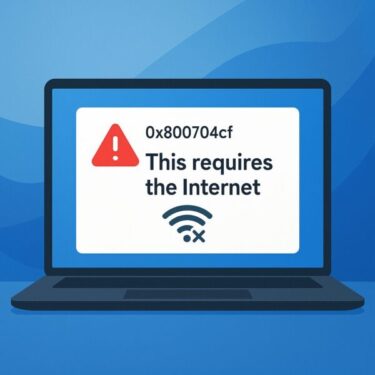External hard drives are still widely used in 2025 — not only for backups, but also for media libraries, project storage, and even as portable working drives. While solid-state drives (SSDs) are becoming more common, millions of users around the world continue to rely on USB-connected external HDDs for their cost-effective large storage capacity.
But what happens when you plug your external drive into your Windows 11 PC and nothing happens? No notification, no drive letter, no access. Unfortunately, this issue — an external HDD not being recognized — is one of the most frequently reported storage problems on Microsoft Community forums, Reddit, and other tech help boards.
In this comprehensive guide, we’ll explore the common symptoms, potential causes, and proven solutions. We’ll also share preventive measures, data protection strategies, and when it may be time to consider upgrading to a modern SSD.
Common Symptoms
When Windows 11 fails to recognize an external HDD, users report several common scenarios:
- The drive does not appear in File Explorer.
- In Device Manager, the drive is listed as “Unknown device” or under “Other devices” with a yellow exclamation mark.
- In Disk Management, the disk is visible but has no drive letter assigned.
- The system makes the USB connection sound, but the drive never shows up for use.
- The drive intermittently disconnects during file transfers.
These issues can happen with any brand — Western Digital, Seagate, Toshiba, or generic enclosures — and are not limited to HDDs; external SSDs sometimes show similar behavior.
Why Does It Happen?
There is no single cause, but several common culprits stand out:
1. Driver Issues
After Windows Updates or driver changes, the system may fail to load the correct USB storage driver. Device Manager may display Code 28 or Code 43 errors.
2. USB Power Management
On laptops especially, Windows 11 aggressively manages power to conserve battery. This can disable or under-power USB ports, preventing an external HDD from working properly.
3. Missing Drive Letter
In many cases, the drive is detected by the system but no drive letter is assigned. Without a letter, it won’t appear in File Explorer.
4. Faulty Cable or USB Hub
A failing USB cable or an underpowered hub can cause frequent disconnections or prevent recognition altogether.
5. Partition Style Incompatibility
Older drives formatted with MBR may conflict with newer GPT-based systems, especially if Secure Boot and UEFI are involved.
6. Windows Update Conflicts
Some cumulative updates have been known to temporarily break USB or storage compatibility. Users often notice the issue right after patching.
7. Hardware Aging
External HDDs have moving parts and wear out over time. Failing sectors or weak heads can make the drive unrecognizable.
Step-by-Step Troubleshooting Checklist
Here’s a structured approach to identify and fix the problem:
1. Check Physical Connections
- Try a different USB port (USB 3.0 vs USB 2.0).
- Replace the USB cable.
- Connect directly to the PC instead of through a hub.
- Test the drive on another computer.
2. Update or Reinstall Drivers
- Open Device Manager → expand Disk drives or Universal Serial Bus controllers.
- Right-click the problematic device → Update driver.
- If not fixed, choose Uninstall device → unplug/replug to force reinstallation.
3. Disable USB Power Management
- In Device Manager, under Universal Serial Bus controllers, right-click USB Root Hub.
- Go to Properties → Power Management.
- Uncheck “Allow the computer to turn off this device to save power.”
4. Assign a Drive Letter
- Press Win + X → Disk Management.
- If the drive is listed but lacks a letter, right-click → Change Drive Letter and Paths → Add.
5. Disable Third-Party Security Software
Antivirus programs sometimes block removable devices. Temporarily disable them and test.
6. Verify Partition Style
- In Disk Management, right-click the drive → Properties → Volumes.
- Check if it’s MBR or GPT. If needed, convert formats (⚠ data loss risk).
💡 Key takeaway:
By working through these steps systematically, most recognition issues can be resolved. Even if the fix isn’t immediate, eliminating possible causes one by one helps you identify whether the problem is software, configuration, or hardware-related.
Windows Update as a Hidden Factor
It’s not uncommon for recognition problems to appear right after a Windows Update. If you noticed the issue coinciding with patch installation:
- Go to Settings → Windows Update → Update history.
- Compare the date with when your HDD stopped working.
- As a last resort, uninstall the problematic update and wait for the next patch cycle.
⚠ Microsoft often resolves such issues in follow-up patches, so it may be wise to pause updates temporarily and monitor community feedback.
Checking HDD Health: Is It Dying?
Even if software fixes don’t solve the problem, the real issue may be the drive itself. HDDs have moving mechanical parts that degrade over time.
Tools to Use
- CrystalDiskInfo (free): Monitors SMART attributes, highlights “Caution” or “Bad” status.
- Manufacturer Tools: Western Digital Data Lifeguard, Seagate SeaTools, Toshiba Storage Diagnostic.
Warning Signs
- Repeated disconnections.
- Strange clicking or grinding noises.
- Sectors marked as “Reallocated” or “Pending” in SMART data.
If any of these occur, back up immediately and plan for replacement.
Prevention and Best Practices
- Always safely eject external drives.
- Avoid using low-quality hubs for storage devices.
- Keep USB drivers and Windows patched.
- Regularly back up important files to the cloud or a secondary drive.
When to Upgrade to an SSD
External HDDs are cheap and spacious, but they’re fragile compared to SSDs. If you’re frequently encountering recognition problems or worried about reliability, it may be time to switch.
Benefits of external SSDs:
- Faster transfer speeds (5–10x faster than HDD).
- Shock-resistant and more durable.
- Compact and lightweight.
- Lower power consumption on laptops.
Affiliate Disclosure
Best Storage & Troubleshooting Tools
- External SSDs & USB Flash Drives (US) | Germany | Japan
- High-Quality HDMI & USB Cables
- Compressed Air Duster (for USB port cleaning)
- Windows 11 Guidebooks – Troubleshooting and optimization tips
Conclusion
An external HDD not being recognized in Windows 11 is frustrating but rarely hopeless. By checking physical connections, updating drivers, disabling aggressive power management, assigning drive letters, and monitoring Windows Updates, you can resolve most cases.
If none of these solutions work, remember: sometimes the issue is not Windows — it’s the drive itself. HDDs eventually fail, and symptoms like intermittent recognition are early warning signs. Always back up your data and consider transitioning to a modern SSD for better reliability and performance.
Looking for more troubleshooting tips? Check out these guides:
・How to Replace Your PC’s SSD by Yourself [2025 Guide]
・Fix Microsoft IME Candidate Window Issues: Misaligned, Stuck, or Hidden (Windows 10/11)
・External HDD/SSD Not Recognized (or Asking to Format): A Beginner-Friendly Fix Guide