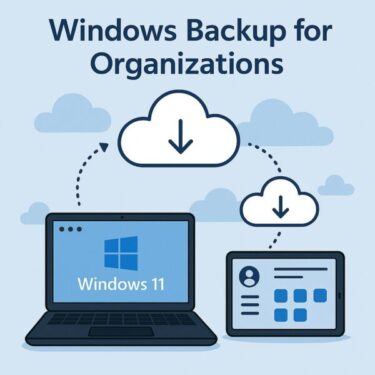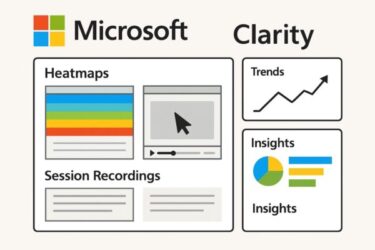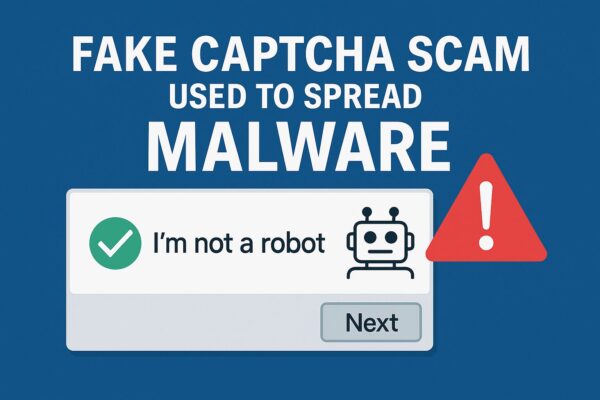
Have you ever visited a website and suddenly seen the familiar “I’m not a robot” checkbox pop up? Normally, this CAPTCHA is a legitimate Google feature designed to block bots. However, cybercriminals are now using fake CAPTCHA screens to trick users into clicking and even entering dangerous keyboard commands, leading to malware infections and stolen data.
Recently, Japanese TV news has issued warnings about this tactic, and cases are rising worldwide. This article explains the latest scam patterns, real-world cases, how to identify fake CAPTCHAs, what to do if you’re infected, and why organizations also need to take it seriously.
What Is a Fake CAPTCHA?
How It Differs From a Real One
A legitimate CAPTCHA is provided by Google (google.com/recaptcha) or other trustworthy providers and only verifies that you’re human, typically with a simple checkbox or image recognition.
A fake CAPTCHA, however:
- Is embedded in malicious ads or hacked websites.
- Looks identical to the real thing, tricking users into trusting it.
- After you click, it triggers additional prompts or commands unrelated to CAPTCHA.
Key warning signs:
- Strange pop-ups appear asking you to press keys like Win+R or Ctrl+V.
- Poor or unnatural language on the page.
- The URL domain is unrelated to the site you were trying to visit.
Latest Cases: Clicking and Keyboard Commands to Infect
1. Lumma Stealer Cases
Security firms have reported cases where clicking a fake CAPTCHA silently downloads Lumma Stealer, a malware designed to steal saved passwords and cryptocurrency wallet data.
2. Keyboard Input Tricks
In some recent scams in Japan, after clicking the fake checkbox, users are told to “press Windows+R, paste this command, and hit Enter.”
This command often launches a hidden script (e.g., via mshta) to download malware and exfiltrate files.
TV reports have explicitly warned: “Never follow on-screen keyboard instructions from suspicious sites.”
3. Notification Scams
Another variation asks you to allow browser notifications disguised as CAPTCHA. Once allowed, your device gets flooded with scam ads and fake virus alerts.
Why Are These Attacks Increasing?
- Familiar UI lowers suspicion: People trust the “I’m not a robot” box and click without thinking.
- Malicious ads on legitimate sites: Even real websites can unintentionally display compromised ads leading to fake CAPTCHA pages.
- Rise of remote work and BYOD: Home and work devices are now intertwined; one infection can affect both personal and corporate data.
How to Spot a Fake CAPTCHA
Use this quick checklist:
- Check the domain: Real Google CAPTCHA uses google.com/recaptcha.
- If you see odd pop-ups or additional steps after checking the box, be suspicious.
- Any request for OS-level actions like Win+R is a major red flag.
- Be wary of CAPTCHA screens asking to allow notifications.
Remember: If any of these signs appear, it’s safest to close the page immediately.
Legitimate CAPTCHAs will never ask for extra actions like typing commands or downloading software.
Because fake CAPTCHAs mimic the real design so well, even tech-savvy users can be fooled. Developing the habit of verifying URLs and page behavior before proceeding is essential.
What To Do If You’re Already Infected
If you clicked or followed instructions, take these steps:
- Disconnect from the internet (unplug LAN or disable Wi-Fi).
- Run a full virus scan using reputable security software.
- Check your browser extensions and remove anything suspicious.
- Change your passwords from a clean device.
- If necessary, reinstall or seek professional support.
Important: These are only initial steps. Even if nothing seems wrong, malware may still be hidden.
Consider consulting a professional or official support service. Leaving an infection unchecked can allow malware to silently steal information over time. Taking further measures like a full system recovery and regular password updates is crucial for peace of mind.
Why VPN Alone Won’t Protect You
You might think, “I’m using a VPN, so I’m safe.” Unfortunately, VPNs do not block fake CAPTCHA scams.
A VPN encrypts your connection and hides your IP address, which is great for privacy and preventing eavesdropping. But:
- It cannot detect if the website content is malicious.
- Clicking and following scam instructions happens at the user level, beyond VPN’s scope.
To stay safe:
- Avoid clicking or typing anything on suspicious sites.
- Enable your antivirus web protection features.
- Use ad/script blockers to reduce exposure.
- Keep your OS and browsers updated.
VPN is useful for privacy, especially on public Wi-Fi, but it’s not a silver bullet against phishing or fake CAPTCHA scams.
Organizational Awareness Is Critical Too
This isn’t just a personal issue.
If even one corporate PC is infected, it can lead to massive consequences: leaked client data, ransomware incidents, business interruptions, and legal liabilities.
Regular employee training on the latest scams and security hygiene is essential.
Even one careless click can damage an entire company’s reputation.
Organizations should build a security culture where everyone understands the risks and knows not to trust suspicious CAPTCHAs or notifications. Combining user education with technical defenses (web filtering, EDR solutions) provides the strongest protection.
[Affiliate Disclosure] Some links below are affiliate links. If you purchase through them, we may earn a small commission at no extra cost to you. Thank you for your support!
Enhance your security and keep your data safe with these trusted tools:
Summary: Stay Alert with Familiar Screens
The “I’m not a robot” checkbox is so common that we don’t think twice before clicking. Cybercriminals exploit this trust.
By learning how fake CAPTCHAs work and how to respond, you can prevent most infections.
Key takeaways:
- Verify URLs and page behavior.
- Never follow unsolicited keyboard instructions.
- Use security software and keep it updated.
- Take infections seriously and consult experts if needed.
Awareness is your best defense. Share this knowledge with friends, family, and colleagues—because the more people know, the safer we all are.
You might also find these helpful:
▶︎Google Account at Risk? Real Security Threats and Easy Fixes for Windows Users
▶︎OneNote for Windows 10 Support Ending: What’s Happening and How to Prepare
▶︎[Important] How to Extend Windows 10 Security Updates for Free Until October 2026
▶︎Microsoft Office 2024 vs Microsoft 365: Which One Is Right for You?
▶︎Connected to the Internet But Can’t Access Web or Email? Fix It After Windows Update