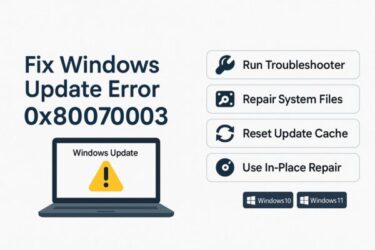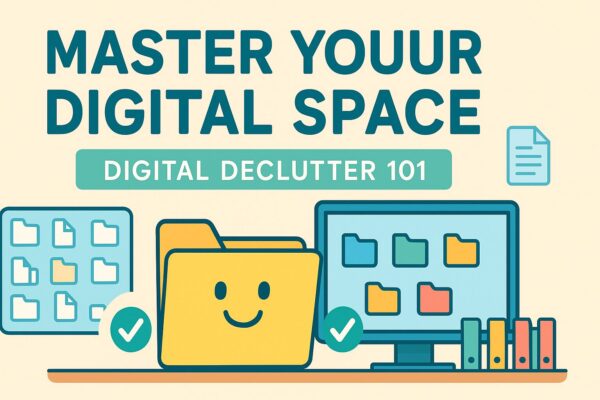
Windows 10/11—no screenshots required, just clear steps you can follow today.
- 1 Who this guide is for
- 2 The big idea (read this once)
- 3 Quick win: a 10-minute tidy that makes everything easier
- 4 Build a home: a simple folder structure that scales
- 5 Name files so future-you can find them
- 6 “Save” vs “Save As” (and why people lose files)
- 7 Photos and media that stay findable
- 8 Cloud storage basics (OneDrive made simple)
- 9 Backup without stress (the 15-minute setup)
- 10 Common problems (and calm fixes)
- 11 A gentle path for families & shared PCs
- 12 What “good” looks like (a quick picture in words)
- 13 Final encouragement
Who this guide is for
If your Desktop is crowded, your Downloads folder is chaos, or you can’t find yesterday’s file, this guide is for you. We’ll keep things simple, explain every step, and give you a structure you can actually use. You don’t need any special tools—just your Windows PC and a few new habits.
The big idea (read this once)
Good file management is not about memorizing rules. It’s about three small habits:
- Put everything in a home (a predictable folder structure).
- Name things so “future you” can find them (short, consistent names).
- Back up automatically (so mistakes aren’t scary).
That’s it. The rest of this guide teaches you how.
Quick win: a 10-minute tidy that makes everything easier
You’ll feel immediate relief if you do this first.
- Open Documents. Create one new folder named “_Inbox (To Sort)”. The underscore keeps it on top.
- Select everything messy on your Desktop and in Downloads that you plan to keep. Move it into _Inbox (To Sort).
- Move = select items → press Ctrl+X (Cut) → open the destination folder → Ctrl+V (Paste).
- Breathe. Your Desktop is clear, your Downloads are light, and all the “to-be-sorted” items are together in one place.
You haven’t organized yet—you’ve just contained the mess. That makes the next steps calm and simple.
Build a home: a simple folder structure that scales
Create these five top-level folders inside Documents (or inside OneDrive\Documents if you use OneDrive):
- 01_Personal – IDs, bills, school, certificates
- 02_Work – job files, resumes, portfolios
- 03_Finance – taxes, invoices, statements
- 04_Media – photos, videos, music
- 05_Archive – finished/old items you rarely touch
Why numbers? They keep the order predictable. Why five? It covers 95% of people. You can add more later.
Inside each, create 2–4 subfolders you know you’ll use (keep it light):
- 02_Work → Projects, Reports, Resources
- 04_Media → Photos, Videos, Audio
Now open _Inbox (To Sort) and move each item into the ONE folder where you would look for it first. Don’t overthink it. If you hesitate, drop it in 01_Personal or 05_Archive and keep moving. You’ll refine later.
Name files so future-you can find them
Two rules make names powerful:
- Start with the date in this format:
YYYY-MM-DD- Example:
2025-11-07_Insurance_Claim.pdf - Benefits: sorts chronologically, easy to scan, no language issues.
- Example:
- Use short, plain words that you would actually search for.
- Good:
2025-10-12_Vacation_Booking.xlsx - Not good:
final_final_USETHIS.xlsxorIMG_20251012_9981.jpg
- Good:
More tips you’ll thank yourself for:
- Avoid special characters (
/ \ : * ? " < > |). Use underscores or hyphens. - For versions, add
_v1,_v2,_v3at the end. When finished, move the older ones to 05_Archive. - For photos, batch-rename by event:
2025-04-19_Sakura_Park_001.jpg,…002.jpg. - If a file belongs to a project, include the project keyword near the start:
2025-08-01_ProjectA_SprintPlan_v1.docx.
“Save” vs “Save As” (and why people lose files)
- Save updates the current file where it already lives.
- Save As creates a new file in a chosen place.
When you create something new, use Save As the first time, navigate to the right folder (e.g., Documents\02_Work\Projects), and name it properly. From then on, Save is fine.
If you “lost” a file, you likely saved it to Downloads or the app’s default location. We’ll fix that next.
Downloads discipline (the habit that changes everything)
Downloads is temporary, not storage. After you download something:
- Open Downloads from File Explorer’s left panel.
- Right-click the file → Cut → move it to the correct home folder → Paste.
- Empty Downloads weekly. If it feels scary, move leftovers to 05_Archive instead of deleting.
This one habit prevents 80% of file chaos.
Desktop Zero without pain
Your Desktop is a launchpad, not a warehouse.
- Keep only shortcuts or files you’re actively using this week.
- When a file is “done for now,” move it into the right home folder.
- If you love visual reminders, create a folder “On-Desk (This Week)” and keep 3–5 items there, max.
Move, copy, undo: safe ways to rearrange
- Move within the same drive: select → Ctrl+X → destination → Ctrl+V.
- Copy (duplicate): select → Ctrl+C → destination → Ctrl+V.
- Undo mistakes: Ctrl+Z reverses the last action in File Explorer (magic!).
- Multiple selections: hold Ctrl and click items, or use Shift for ranges.
If you accidentally drop something in the wrong place, press Ctrl+Z immediately and try again.
Find anything fast: search that actually works
Open the folder closest to where the file should be (Documents, a project folder, or the entire drive), then use the search box in the top-right.
Useful patterns you can type directly:
- By name part:
booking - By type:
type:pdfortype:docx - By date:
date:2025ordate:>2025-10-01 - Combine:
booking type:pdf date:>2025-01-01
If you remember only a unique word in the file, search that. If the search is slow, start narrower (inside the likely folder) and then widen to “This PC.”
Winning with versions (without “final_FINAL”)
- Start at
_v1. Each time you make big changes, bump to_v2,_v3, etc. - When a deliverable is approved, save a clean copy without the version (that’s the “official” file) and move the older versions into 05_Archive\ProjectName\Versions.
This keeps your working folder tidy but preserves history.
Photos and media that stay findable
- Keep photos under
04_Media\Photos\YYYY\YYYY-MM-Event.- Example:
04_Media\Photos\2025\2025-04_Sakura_Park
- Example:
- Rename the best shots with meaning, not just numbers:
2025-04-19_Sakura_Park_Family_001.jpg
For large libraries, create a simple text file READ_ME.txt in each event folder describing who/what/where. You’ll thank yourself years later.
USB drives and external storage—do it safely
- Always eject: click the taskbar’s Safely Remove Hardware icon before unplugging. This prevents corruption.
- If Windows says the device is in use, close open files, wait a few seconds, and try again.
- For cross-platform compatibility (Windows/Mac), format drives as exFAT (only if you’re setting up a new drive—formatting erases data).
Use external drives for backups and large archives, not as your only copy.
Cloud storage basics (OneDrive made simple)
OneDrive integrates smoothly with Windows 10/11.
- Sign in with your Microsoft account and let OneDrive add its folder in File Explorer.
- Move your Documents and Pictures into OneDrive to enable automatic cloud backup and access from other devices.
- Files show small icons: a cloud (online-only), a green check (local + synced). Right-click to choose Always keep on this device for important folders.
If you prefer Google Drive or Dropbox, the habits are identical. Choose one and stick with it.
Backup without stress (the 15-minute setup)
A simple, safe setup for beginners:
- Primary storage: keep everyday work in OneDrive\Documents.
- Secondary backup: once a week, plug in an external drive and copy your Documents and Pictures folders to a dated folder like
Backup_2025-11-07. - Recycle Bin is your friend: if you delete by accident, open Recycle Bin, right-click the item, choose Restore.
As you grow confident, consider Windows File History or a dedicated backup tool—but don’t wait for “perfect.” A basic two-copy habit beats no backup at all.
Daily and weekly rhythms that keep things tidy
- Daily (3 minutes): before you stop work, move today’s loose files to the right home folders. Clear the Desktop.
- Weekly (10–15 minutes): empty Downloads, rename strays, back up to your external drive, and review your On-Desk (This Week) folder.
- Monthly (15 minutes): archive old project versions and prune what you no longer need.
These tiny routines prevent the big, scary clean-ups.
A starter template you can copy today
Top level (inside Documents or OneDrive\Documents):01_Personal / 02_Work / 03_Finance / 04_Media / 05_Archive / _Inbox (To Sort)
Inside 02_Work:Projects / Reports / Resources
Inside 04_Media:Photos\YYYY\YYYY-MM-Event and Videos\YYYY
File-name recipes you can reuse:
- General documents:
YYYY-MM-DD_Keyword_ShortDescription.ext - Projects:
YYYY-MM-DD_ProjectName_Deliverable_v1.ext - Photos:
YYYY-MM-DD_Event_###.jpg - Invoices/receipts:
YYYY-MM_Company_Invoice.ext
Copy these patterns exactly until they feel natural.
Common problems (and calm fixes)
“I saved a file but can’t find it.”
Open the app you used (Word, Excel, browser) → File → Open → Recent. Note the location, then move the file to the correct home folder.
“Access denied when moving a file.”
Close the file in any app (including preview panes), then try again. If it’s in OneDrive, wait a few seconds for sync to finish, then move.
“Duplicates everywhere!”
Pick the newest or the best-named file as your keeper, move older duplicates to 05_Archive\Duplicates, and review later. Don’t let perfection slow you down.
“My search is slow.”
Start searching inside the likely folder instead of “This PC.” Add a type filter like type:pdf to narrow results.
“Downloads fills up again.”
Create a tiny end-of-day ritual: open Downloads, move today’s items, close the lid. Two minutes. Done.
A gentle path for families & shared PCs
If several people use one computer, create top-level folders per person:01_Alice, 02_Bob, 03_Chris, plus shared folders like Shared_Photos. Keep the same naming rules. Shared habits, shared peace.
What “good” looks like (a quick picture in words)
You open File Explorer and see only a few top-level folders with clear names. Inside each, 2–4 subfolders. Filenames start with dates and plain words. The Desktop shows only this week’s items. Downloads is small. OneDrive shows green checks. Backups exist. You can find anything in under 30 seconds.
That’s professional, and you can absolutely get there.
Glossary (two-line explanations only)
Folder: A container that holds files or other folders.
Path: The address of a file, like Documents\02_Work\Projects.
Extension: The ending after the dot (.pdf, .docx) that tells Windows which app to use.
Shortcut: A tiny pointer to a file or folder—safe to keep on the Desktop.
Sync: Keeping the same files in two places (like PC and cloud) automatically.
Your first 24-hour plan (copy this)
Today: create the five top-level folders, move Desktop/Downloads into _Inbox (To Sort), and rename three important files with dates.
Tomorrow: sort 20 items from _Inbox (To Sort) into their homes, set a weekly backup reminder, and enjoy a clean Desktop.
This week: finish sorting the inbox, then celebrate. You’ve built a system.
Final encouragement
You don’t need perfect rules or fancy tools. You just need a home for everything, names that make sense, and a small rhythm to keep it tidy. Start with the 10-minute tidy and the five-folder home. The calm you feel tomorrow will keep you going.
You’ve got this.
Related Articles
・How to Check SSD Lifespan and Keep It Running Longer (2025 Update)
・Bluetooth Earbuds: Sound Only in One Ear? How to Fix It (iPhone/Android/Windows/Mac)
・How to Fix C Drive Permission Errors in Windows 11/10 (Restore TrustedInstaller & Default Settings)
・September 2025 Patch Tuesday: SSD Failures, Buggy Updates, and How to Protect Your PC