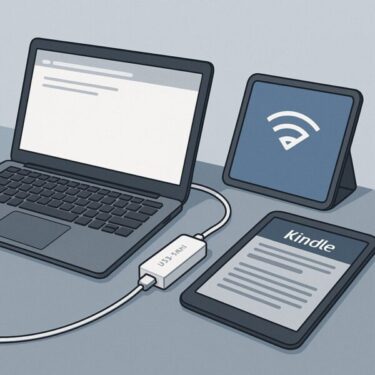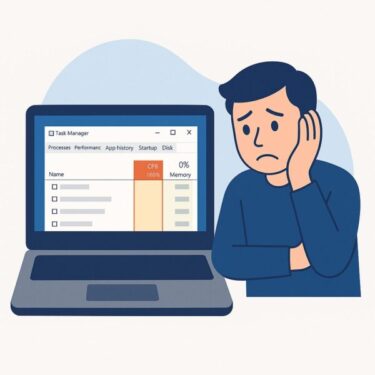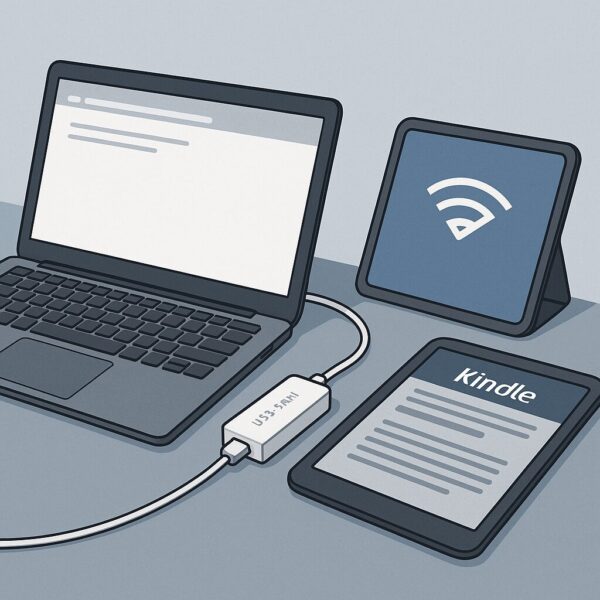
Introduction
Have you ever been in the middle of writing an article or preparing a report, only to lose everything because your browser suddenly reloaded or your input disappeared? For remote workers, students, and bloggers, this is more than just an inconvenience—it can break your workflow and waste valuable time.
The problem becomes even more noticeable when you are working with multiple devices at the same time, such as a laptop, iPad, and smartphone. An unstable connection not only interrupts your tasks but also creates stress and frustration.
In this article, we’ll explore the main reasons why your internet connection becomes unstable, how to check for issues, and the most effective solutions. We’ll also cover some tips to prevent losing your input and introduce tools that can keep your workflow safe even if your Wi-Fi drops.
Common Causes of an Unstable Internet Connection
Here are the most frequent reasons why your internet may act up:
| Cause | Details |
|---|---|
| Network congestion | Slowdowns during peak hours when many people are online |
| Router or modem malfunction | Overheating or memory issues after running for long periods |
| Too many connected devices | Bandwidth shortage when laptops, tablets, and phones all compete |
| Browser or app overload | Cache buildup or extensions interfering with normal operation |
| Device performance issues | Lack of memory or CPU power causing input lag |
| Server-side problems | Website or service experiencing downtime unrelated to your connection |
These causes can overlap. For instance, a weak router combined with peak-time congestion can magnify the instability. Correctly identifying the root problem is the first step toward fixing it.
How to Check Your Internet Stability
- Run a speed test
Use tools like Speedtest.net to measure upload and download speeds. For smooth work, at least 10 Mbps is required, but 30 Mbps or more is recommended if you’re using multiple devices or video calls. - Compare across devices
If your laptop is slow but your phone works fine, the issue might be device-specific. - Change the time of day
If it only slows down in the evening, congestion is the likely culprit. - Restart your router
A simple reboot often resolves temporary glitches.
Practical Solutions
Here’s a quick overview of improvements you can try:
| Solution | Benefit |
|---|---|
| Restart your router | Clears memory and restores performance |
| Use wired LAN | Ethernet is always more stable than Wi-Fi |
| Upgrade to a Wi-Fi 6 router | Handles multiple devices with better stability |
| Set up mesh Wi-Fi | Eliminates dead zones around the house |
| Clear cache & cookies | Makes your browser run more smoothly |
| Disable unnecessary extensions | Prevents conflicts that cause lag |
| Optimize your PC | Free up memory and CPU by closing background apps |
| Keep a backup connection | Mobile hotspot or pocket Wi-Fi for emergencies |
Start with the simplest fixes—like clearing your browser or restarting your router. If the problem persists, upgrading your equipment (router, adapters) is often the most impactful long-term solution.
Tips for Multi-Device Work
Working across several devices can overload your connection if not managed properly. To improve stability:
- Assign roles for each device
Use your laptop for writing, tablet for reference material, and phone for quick searches. - Minimize unnecessary syncs
Pause cloud services like OneDrive or Google Drive and update them manually. - Check connected devices
Disconnect unused smart home devices or idle phones to free up bandwidth.
These simple adjustments reduce network stress and also lower security risks from unnecessary connections.
Preventing Input Loss
Losing your writing or edits is often worse than a slow connection. Protect your work with these methods:
- WordPress users
- Enable auto-save
- Save drafts frequently
- Use backup plugins like UpdraftPlus
- Google Docs offline mode
Even if the internet drops, your input will be saved locally and synced once the connection returns. - Local Markdown editors
Tools like Typora or Obsidian let you save everything on your computer while also syncing to the cloud.
Think of these precautions as your last line of defense—your “safety net” against unpredictable internet outages.
[Affiliate Disclosure] As an Amazon Associate, this site may earn from qualifying purchases.
USB-LAN Adapter
Switch from unstable Wi-Fi to a wired Ethernet connection. Plug-and-play for laptops and tablets, ensuring fast and reliable internet.
▶ Check on AmazonExtra Tricks & Advanced Tips
- Prioritize devices with QoS: Many routers allow you to set bandwidth priority. Ensure your work devices get first dibs.
- Change your DNS: Switching to Google (8.8.8.8) or Cloudflare (1.1.1.1) DNS servers often reduces reload delays.
- Use dual-band smartly: Assign laptops to 5 GHz for speed, and smart home devices to 2.4 GHz for reach.
- Check power stability: Fluctuations can cause routers to reboot. A UPS (uninterruptible power supply) ensures consistent uptime.
[Affiliate Disclosure]
Read Anytime, Anywhere
With Kindle Unlimited, access over 2 million books. Use downtime to upgrade your skills or enjoy a refreshing novel.
▶ Start 30-Day Free TrialConclusion
An unstable internet connection can ruin your workflow, especially when juggling multiple devices. But with the right strategies—ranging from router upgrades and Ethernet adapters to smart device management and auto-save tools—you can minimize disruptions.
Think of it as a two-step approach:
- Strengthen your connection with hardware and setup improvements.
- Protect your input with backup systems and offline tools.
By combining both, you’ll not only reduce frustration but also gain peace of mind, ensuring that your productivity remains steady even when your Wi-Fi doesn’t.
Looking for more troubleshooting tips? Check out these guides:
・How to Check Your IP Address in Windows 11 (Beginner Guide)
・WSUS Clients Not Updating? Common Causes and How to Fix Them
・Fixing Windows 11 Update KB5058411: Common Errors and Solutions