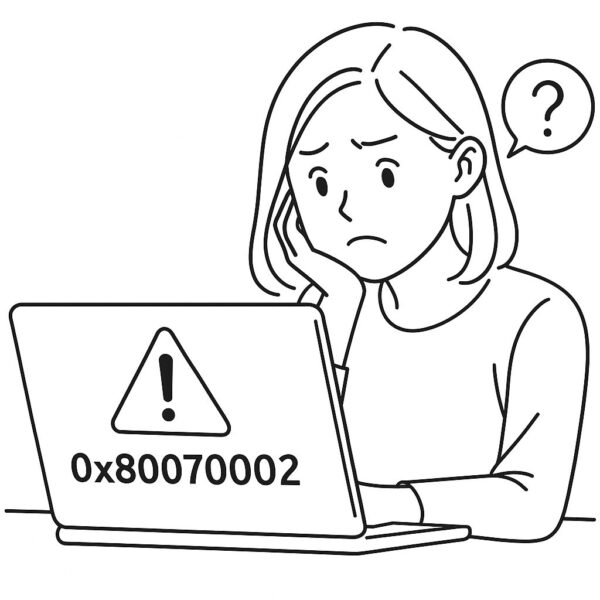
This error typically means “The system cannot find the file specified” and most often appears during Windows Update on Windows 10 and Windows 11, or when copying/moving files. It can happen in both Windows 10 and Windows 11 environments.
In this guide, we’ll explain the causes and provide step-by-step solutions to fix the 0x80070002 error, even if you’re not a tech expert.
Main Causes of Error Code 0x80070002
- Corrupted or missing Windows Update files
- Issues with the SoftwareDistribution folder
- Incorrect system date and time settings
- Corrupted system files
- Interference from antivirus or firewall software
Fix 1: Check Date and Time Settings
If your PC’s clock is out of sync, Windows Update might fail due to authentication issues.
Steps:
1. Go to “Settings” → “Time & language” → “Date & time”
2. Turn on “Set time automatically”
3. Also turn on “Set time zone automatically”
Fix 2: Run the Windows Update Troubleshooter
Windows has a built-in tool that automatically detects and fixes update-related issues.
Steps:
1. Go to “Settings” → “System” → “Troubleshoot”
2. Click “Other troubleshooters”
3. Run the “Windows Update” troubleshooter
Fix 3: Reset the SoftwareDistribution Folder
This folder stores temporary files for updates. Resetting it can solve many update errors.
Run these commands one by one in Windows Terminal (Admin):
net stop bits
ren C:\Windows\SoftwareDistribution SoftwareDistribution.old
net start wuauserv
net start bits
Then restart your PC and try updating again.
Fix 4: Use SFC and DISM to Repair System Files
These commands will scan and repair any corrupted system files that may be causing the issue.
Run them one by one in Windows Terminal (Admin).
Bonus Tip: Hide Problematic Updates Using wushowhide.diagcab
If a specific update keeps failing, you can use this official Microsoft tool to hide it temporarily.
▶ Download wushowhide.diagcab from Microsoft
FAQ: Common Questions
Q. Can I follow the same steps on Windows 10?
A. Yes, the steps are almost the same. Only the UI labels may differ slightly.
Q. Can antivirus software cause this error?
A. Absolutely. Temporarily disable your antivirus and firewall and try updating again.
Q. What if the error still persists?
A. Try creating a new local account, or consider restoring Windows from a restore point or installation media.
Summary: You Can Fix It Step-by-Step
The 0x80070002 error can look intimidating, but it’s often easy to fix with the right approach.
- Check your date and time settings
- Run the update troubleshooter
- Reset the SoftwareDistribution folder
- Use SFC and DISM to repair your system
- Hide faulty updates with wushowhide if needed
If nothing works, try disabling your antivirus or switching to a local account and then reattempting the update.
▶ Need more help? Contact Microsoft Support here
Prevent Future Errors
- Keep system time accurate (especially after travel)
- Clean old drivers and apps regularly
- Keep your security software updated
- Create restore points before big updates
Backing up your important files to an external SSD or USB drive is also a smart way to protect your data.

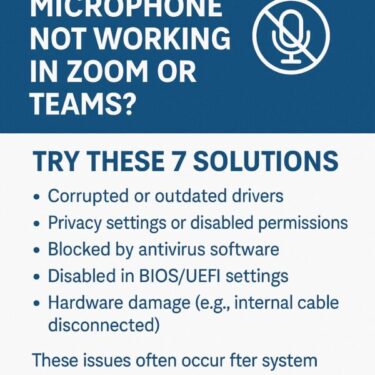
![WSUS Clients Not Updating? Common Causes and How to Fix Them [2025 Guide]](https://kimiyoya.com/wp-content/uploads/2025/07/3933432C-EDE2-4FFE-B16C-9702DA4CAFCF-375x375.jpg)