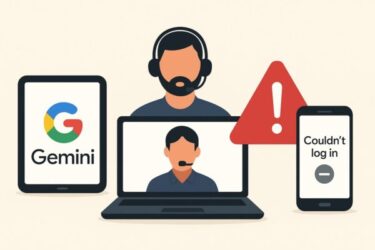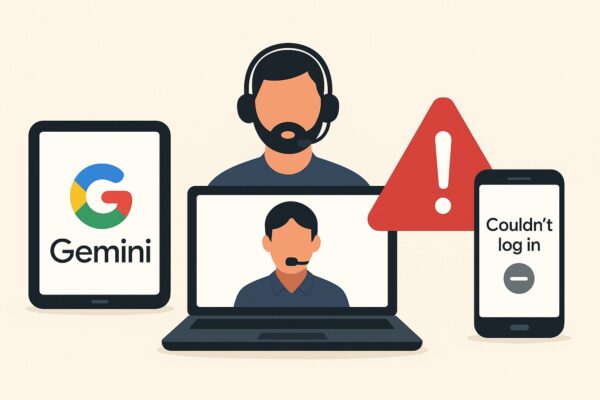
Since the beginning of August 2025, a wave of users across the US, Europe, and Japan have reported that Google Gemini fails to start, crashes immediately after launch, refuses to log in, or displays the dreaded message: “This account cannot use Gemini.”
For many people, Gemini has become an everyday assistant for research, drafting, and productivity. Suddenly losing access is not only inconvenient but also disruptive to work and study.
In this guide, we will cover:
- Why Gemini may suddenly stop working
- How to fix it across Windows PCs, Android devices, and iPhone/iPad
- Account-based restrictions (Workspace, Family Link, age limits)
- Alternative tools and resources to stay productive while Gemini remains unstable
- Practical FAQs and hidden tips to make troubleshooting smoother
Why Gemini Fails: The Root Causes Explained
1. Account Restrictions
One of the most common reasons Gemini refuses to work is not a technical bug, but account policy restrictions.
Google Workspace Accounts (company/school)
Admins can toggle Gemini availability. If your account suddenly shows “Not available” or crashes at startup, your organization may have disabled it. In this case, personal Gmail accounts often work without issues.
Family Link
If your account is managed under Google’s Family Link, Gemini may be restricted. Parents need to enable “Gemini Apps” from their control panel. However, in some countries, the toggle has not yet rolled out, which explains why children cannot use Gemini even after updates.
Age Requirements
Gemini mobile apps enforce minimum age requirements (generally 13+). If your date of birth is under the threshold or entered incorrectly, you may be locked out.
2. Regional and Platform Differences
- Web Version: Gemini is accessible in 230+ countries and regions, and already supports 40+ languages including English, German, and Japanese.
- Mobile Apps (Android/iOS): Rollouts are slower and more fragmented. Many users find that the web version works fine while the mobile app shows restrictions. This is not a bug, but a rollout difference.
3. Device and App Limitations
- Android: Requires Android 9+ and at least 2GB RAM. Gemini does not support Work Profile accounts (commonly used for corporate devices). If you launch it under a Work Profile, it simply crashes or refuses login.
- iPhone/iPad: Requires iOS/iPadOS 16+. On iOS 15 or older, the app either crashes at startup or never authenticates.
- PC Browsers: Gemini works best on Chrome and Edge. Older browsers or outdated Chromium builds can cause repeated errors.
4. Browser, Network, and App Interference
Even if your device and account meet requirements, Gemini may still fail because of interference from other software:
- VPNs / Proxies: Can block Gemini’s authentication tokens.
- Ad-blocking extensions: Sometimes prevent Gemini from loading prompts or signing in.
- Disabled Google Activity Settings: If “Web & App Activity” is off, certain Gemini features fail, causing confusing error messages.
Fixes by Platform
🖥️ Windows PC (Web version: gemini.google.com)
- Check Google Status Dashboard: If Gemini shows service disruption, wait—it’s server-side.
- Try Incognito/Private Mode: Rules out extension interference.
- Switch Browsers: If Chrome fails, try Edge or Firefox.
- Clear Cookies & Cache: Especially authentication tokens.
- Sign Out & Back In: Sometimes refreshing your login session resolves looping errors.
- Disable VPN/Proxies: Run Gemini on a direct network for testing.
- Flush DNS Cache (advanced): Run ipconfig /flushdns in Command Prompt to clear old records.
📱 Android
- Confirm Requirements: Android 9+, 2GB RAM, not under Work Profile.
- Clear App Cache/Data: Settings → Apps → Gemini → Storage → Clear Cache & Data.
- Update or Reinstall App: Get the latest from the Play Store.
- Switch Accounts: Try a personal Gmail account instead of Workspace.
- Disable VPN/Filters: Turn them off temporarily.
- Check Family Link: Parents must allow Gemini Apps explicitly.
🍏 iPhone / iPad
- Check iOS Version: Must be 16+.
- Reinstall Gemini: Delete app → reinstall via App Store.
- Log In with Personal Account: Workspace requires admin approval.
- Disable VPN/Profiles: Some mobile configs break login.
- Family Link: Verify that restrictions are not active.
Should You Delete Gemini?
A clean reinstall often fixes app crashes caused by corrupted cache. But if your problem is account-based (Workspace policies, Family Link, age restrictions), reinstalling will not help.
If Gemini is unstable for days, it’s reasonable to uninstall temporarily, especially if you rely on other AI apps like Microsoft Copilot.
✔️Alternative AI & Productivity Tools
While Gemini is down, try Microsoft’s Copilot
✔️Security & Stability
VPNs and ad blockers can break Gemini. For a stable environment, security suites are recommended:
Hidden Tips & Workarounds
- Use Web Version as Fallback: Even if the mobile app is unstable, Gemini Web usually works fine. Bookmark gemini.google.com.
- Test with a Secondary Device: If your main phone fails, try Gemini on a spare device—it helps identify whether the issue is account-based or device-based.
- Check Rollout News: Google often expands Gemini features regionally in waves. A delay in Japan or Germany may explain why others can access features you cannot.
- Send Feedback with Screenshots: Include error messages and timestamps to help Google diagnose issues faster.
Frequently Asked Questions (FAQ)
Q1: Why does Gemini say “This account cannot use Gemini”?
→ Usually account restrictions (Workspace, Family Link, or age). Switch to a personal Gmail account.
Q2: Why does Gemini crash instantly on Android?
→ Often Work Profile restriction or corrupted cache. Clear data or switch accounts.
Q3: Does deleting and reinstalling always fix it?
→ Only if cache corruption is the cause. It will not bypass account or regional restrictions.
Q4: Is it safe to use Gemini with VPN?
→ Sometimes VPNs cause login issues. Try without VPN if errors persist.
Q5: What alternatives can I use while Gemini is unstable?
→ Microsoft Copilot in Microsoft 365, Kindle Unlimited for AI learning books, and ChatGPT (web/app) are practical backups.
Conclusion
- Gemini failures in August 2025 are mostly caused by account restrictions, regional rollouts, or device/OS mismatches.
- Fixes vary by platform: clearing cache, updating OS, disabling VPN, or switching accounts solves most cases.
- If Gemini remains unstable, use the web version as fallback and consider alternatives like Microsoft 365 Copilot or Kindle Unlimited to stay productive.
- Don’t overlook environment upgrades—sometimes more storage, a reliable adapter, or stronger security software makes all the difference.
You might also find these helpful:
▶︎OneNote for Windows 10 Support Ending: What’s Happening and How to Prepare (2025 Guide)
▶︎Is Office 2024 Worth It? Microsoft 365 vs. Perpetual License Explained
▶︎GPT-5 vs GPT-4 vs GPT-3: Capabilities, Reliability, and Use Cases for Developers