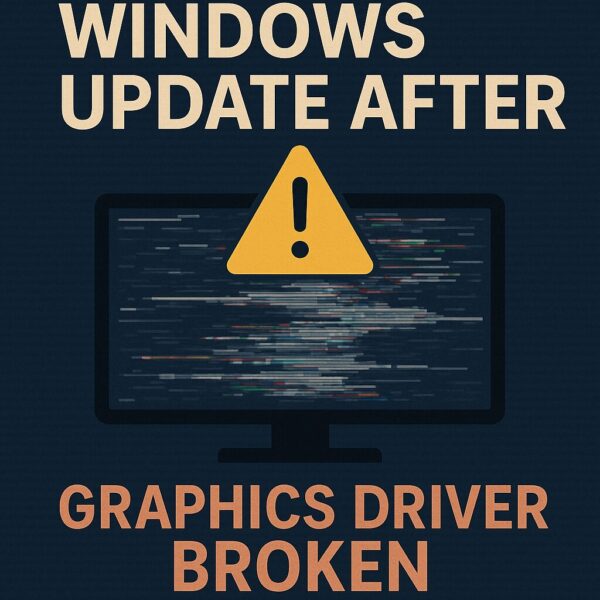
After a recent Windows update—especially the 24H2 version—many users have reported that their PC screens went black, display resolution dropped dramatically, or graphics performance was lost altogether.
If you’ve experienced something similar, chances are your graphics driver has been corrupted or removed during the update.
This is not a rare issue at all.
In fact, several recent updates like KB5060533 and KB5060842 have strengthened Windows security, resulting in unsigned or outdated drivers being blocked.
For users with slightly older graphics cards, this has triggered major issues—especially when Windows silently rolls back the driver to a basic one without any warning.
In this guide, we’ll walk you through everything you need to know, including symptoms, causes, and step-by-step recovery methods. Even if you’re not a tech expert, you can fix it yourself by following the detailed steps below.
Common Symptoms of a Broken GPU Driver
You may be facing a graphics driver failure if any of the following symptoms appear after installing a Windows update:
- Screen goes completely black after reboot
- Display resolution drops (e.g., 1024×768 with no other options)
- Dual monitor setup stops working
- NVIDIA / Intel / AMD control panels disappear or won’t launch
- Device Manager shows “Standard VGA Graphics Adapter” instead of your GPU
- Error code 43 or 31 appears under Display Adapters
These are all signs that the original GPU driver is no longer functioning properly.
Why This Happens After a Windows Update
Security Hardening and Driver Signature Enforcement
Starting from the June–July 2025 updates, Windows has further enhanced Secure Boot compliance. As a result, any driver that lacks a valid digital signature, or uses expired or weak certificates, is now automatically blocked.
This digital signature ensures that the driver comes from a verified, trusted source and hasn’t been tampered with.
If the signature is missing or no longer trusted, Windows will refuse to load the driver entirely.
This means that even drivers that worked fine before the update may suddenly become unusable, especially if:
- The driver is no longer officially supported
- You’re using a legacy or OEM-customized GPU
- The update applies stricter kernel-mode integrity rules
Windows auto-reverts to the basic “Microsoft Basic Display Adapter” driver
When a valid GPU driver fails to load, Windows doesn’t just give you an error.
Instead, it tries to “help” by reverting to a generic fallback driver—usually the “Microsoft Basic Display Adapter.”
While this allows the screen to display something, it comes with severe limitations:
- Poor resolution and color support
- No GPU acceleration (video editing, gaming, etc.)
- No multi-monitor support
- Control panels for NVIDIA/AMD/Intel won’t work
To make things worse, Windows does not alert the user when it makes this switch—leaving many to assume their GPU is “broken” or dead.
Affected Graphics Hardware (June–July 2025)
The following GPUs are more likely to be affected, especially when they rely on legacy or near end-of-support drivers:
| Affected Hardware | Notes |
|---|---|
| Intel UHD Graphics (11th Gen and older) | Commonly reported issues with Secure Boot enforcement |
| NVIDIA GeForce 900 series and older | Driver signature not updated for newer security policies |
| AMD Radeon RX 400 series and older | Legacy cards with unmaintained drivers |
These GPUs often use drivers that no longer receive updates or lack updated digital signatures. As Windows continues to tighten security, these outdated drivers become prime targets for enforcement.
Fix 1: Boot into Safe Mode
If your screen is black or the system won’t boot properly, try entering Safe Mode:
Steps:
- Hold down the power button to force shut down your PC.
- Repeat this 2–3 times until Windows Recovery Environment (WinRE) appears.
- Choose Troubleshoot > Advanced Options > Startup Settings > Restart.
- Press F4 to enter Safe Mode.
If Safe Mode boots correctly, that strongly suggests your original GPU driver is causing the problem.
Fix 2: Remove Old Driver Using DDU
One of the most effective tools to fix driver-related issues is Display Driver Uninstaller (DDU).
This tool removes all traces of your existing graphics drivers, including registry entries, old configs, and corrupted components.
How to Use:
- Download DDU from the official site
- Boot into Safe Mode
- Launch DDU and select your GPU vendor (NVIDIA / AMD / Intel)
- Click “Clean and Restart”
This ensures no leftover files will interfere with new driver installation.
Many users make the mistake of simply reinstalling a driver over the broken one—DDU prevents that trap by giving you a clean slate.
Fix 3: Install the Latest Driver Manually
Once DDU has cleared out the old drivers, go to the manufacturer’s official site and download the latest version manually:
Do not rely on Windows Update—it may install an outdated or broken version again.
Once installed, reboot your PC and check if the display returns to normal.
Fix 4: Block Driver Auto-Update (Optional but Recommended)
To prevent Windows from automatically overwriting your working GPU driver, you may want to disable driver auto-updates.
Methods:
- Use Group Policy Editor (gpedit.msc) to turn off device driver updates
- Use Microsoft’s “Show or Hide Updates” Troubleshooter Tool
- Or configure Device Installation Settings from Control Panel
This step is especially useful for older hardware where signed drivers are no longer provided, and Windows keeps trying to replace them with generic ones.
However, make sure not to block security updates—just target the GPU driver.
Optional: Use System Restore (if enabled)
If you had System Restore enabled before the update, you may be able to roll back to a state where the GPU driver was still intact.
Go to:
Settings > System > Recovery > Open System Restore
Choose a restore point dated before the update occurred.
Final Thoughts
A broken GPU driver after a Windows update can feel like a disaster—but you’re not helpless.
By following the steps in this guide, you can:
- Identify the symptoms
- Understand why the issue happened
- Remove broken drivers safely using DDU
- Reinstall stable drivers manually
- Prevent future overwrites by blocking auto-updates
Take your time with each step, and don’t panic.
Even if your screen goes black or your resolution looks awful, the fix is often just a clean driver reinstall away.
✔️You might also find these helpful:
▶︎The Ultimate Windows Error Code Guide (2025)


