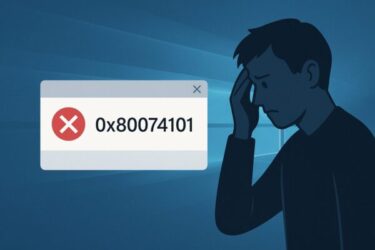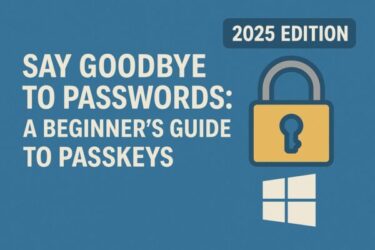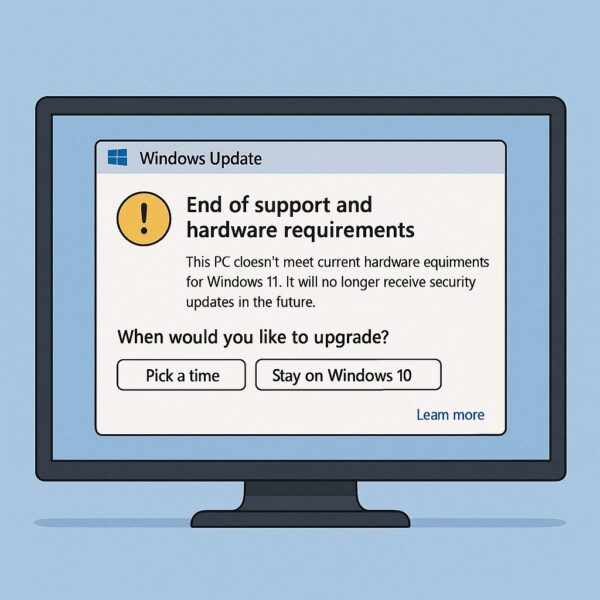
For years, many Windows users have been frustrated by automatic feature upgrades they didn’t approve.
On July 2, 2025, Microsoft quietly changed course. An important update — KB5001716 — no longer includes the statement about “automatically attempting to upgrade” your Windows version. This signals a major shift in how upgrades will be handled going forward.
What is KB5001716?
KB5001716 is a small but significant update responsible for triggering feature upgrades when a Windows version is nearing end of support. Originally, its description stated that it would automatically attempt to upgrade your PC to the latest version when necessary.
However, on July 2, 2025, Microsoft silently removed that line from the release notes, suggesting that forced upgrades are no longer part of this update’s behavior.
What Has Changed?
According to the updated description, KB5001716 now focuses on notifying users rather than upgrading them automatically:
- Windows will display notifications about end-of-support and hardware or compatibility requirements.
- You have much more control over when — or even whether — to upgrade.
- No more automatic feature upgrades triggered by this update itself.
This is a welcome change for users who rely on legacy hardware or software and want to avoid disruptive, unplanned upgrades.
🧐 Why Did Microsoft Change This Policy in 2025?
While Microsoft has not issued a dedicated press release about this specific change, several factors likely influenced the shift away from forced upgrades:
- 📣 User backlash: Feedback from forums, IT admins, and power users has long criticized automatic upgrades for causing downtime, broken apps, and driver issues.
- 🇪🇺 Regulatory pressure: Privacy- and consent-focused regulations, such as those in the EU (including the Digital Markets Act), emphasize user control and transparency, which may have encouraged a more opt-in approach.
- 🧪 Stability concerns: Recent feature updates — especially major builds like 23H2 and 24H2 — have sometimes caused problems on unsupported or older devices, making automatic upgrades increasingly risky.
By changing KB5001716’s behavior, Microsoft appears to be acknowledging these concerns and moving toward a more flexible, user-driven model. This shift also aligns with Microsoft’s recent efforts to provide clearer notices and more transparent options in Windows Update.
Why Does This Matter?
In the past, Windows users — especially on Windows 10 — sometimes found their PCs upgrading without clear consent. That could lead to:
- Business apps suddenly failing
- Drivers becoming incompatible
- Unexpected downtime during work or gaming sessions
By removing forced upgrades from KB5001716, Microsoft is moving toward a more user-respectful model. You will still receive prompts and recommendations, but you decide the timing.
Why KB5001716 Was So Influential
KB5001716 worked quietly in the background to assess whether your PC was ready — or overdue — for a feature update. It would:
- Check if your current version was nearing end of support
- Evaluate compatibility with newer Windows versions
- Initiate the upgrade process once certain conditions were met
Now that this behavior has changed, KB5001716 essentially acts as a notification and guidance tool, not an automatic trigger for upgrading.
How to Delay Upgrades (If You Still Want to Wait)
Even with forced upgrades gone from this update, you may still want to control exactly when feature updates are installed. Here are some options:
- Use “Pause updates” in Settings › Windows Update to delay updates for up to 5 weeks.
- On Windows Pro, use Group Policy or Registry settings to defer feature updates.
- Keep track of when notifications appear so you can plan upgrades during low-risk times.
Pro editions offer the most flexibility, including the ability to defer feature updates for up to 365 days. That gives you time to verify app and driver compatibility before committing to a new build.
What Should You Do Now?
To make the most of this change:
- Check your current Windows version and confirm its support timeline.
- Decide when you want to upgrade, and always take backups first.
- Monitor system notifications, but don’t feel pressured to click “Upgrade now” immediately.
Just because upgrades are no longer forced doesn’t mean they should be ignored. Running an unsupported version still carries security risks. The difference is that now you can choose the timing that works best for you.
What This Means for IT Admins and Enterprise Users
For organizations that rely on a stable desktop environment, this policy shift introduces both opportunities and responsibilities. While forced upgrades are no longer triggered automatically by KB5001716, IT teams must be even more proactive in managing version lifecycles.
- Plan upgrade timelines: Without automatic triggers, scheduling updates via WSUS, Intune, or other management tools becomes even more important.
- Verify compatibility: Before rolling out new feature updates, test mission-critical apps and drivers in a staging or pilot environment.
- Communicate with users: Employees may see notifications without understanding what they mean. Provide clear internal guidance so people don’t ignore important updates or click at the wrong time.
Microsoft’s updated approach gives enterprises more breathing room, but it also demands tighter internal controls. A well-managed update strategy is now essential for balancing security and stability.
Final Thoughts
The change in KB5001716 might look small on paper, but it represents a big shift in how Microsoft treats its users. After years of frustration over automatic upgrades, users finally gain more clarity and control.
For anyone who cares about system stability, legacy compatibility, or simply user autonomy, this is a very welcome move.
✔️You might also find these helpful:
▶︎Fix Windows Update Error 0x8007371b (CBS_E_CANNOT_UNINSTALL) – Full Guide
▶︎Is Your PC Sluggish? Here’s How to Clean and Speed Up Your Windows Computer
▶︎Blurry CJK Fonts in Chromium Browsers on Windows
💡 Looking for more tips? Check out our full list of Windows Help Guides.