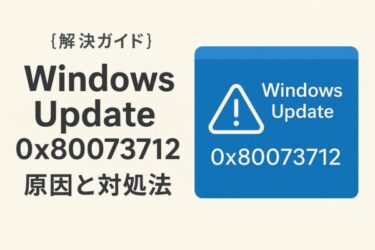Why KB5058411 still matters (even in October 2025)
- It’s the May 2025 security cumulative for 24H2, and Windows installs updates cumulatively—if you missed it, setup may still reference it while moving you to newer builds.
- Users continue to report install loops or error codes (0x80070306 / 0x800f0922 / 0x80070005, etc.), often resolved with cache repair, AV neutralization, or manual .msu installs.
- If you’re already on October 2025 builds (e.g., 25H2 KB5066835 / 22H2 KB5066793), you shouldn’t need KB5058411 separately—but failed older attempts can linger until cleaned up.
Typical Symptoms
- The update sticks at a percentage, then reverts.
- Windows Update shows “Install failed / Retry.”
- You see errors like 0x80070306, 0x800f0922, 0x80070005.
- Manual install from the Catalog says “already installed,” yet Windows Update still demands it.
Quick Checks (before deep fixes)
- Confirm your version/build: Press Win + R →
winver. If you’re already on or beyond 26100.4061, move to the cleanup steps below rather than reinstalling. - Free space: Aim for 20–30 GB free on C:. Cumulative updates are large and create temp files.
- Pause third-party antivirus (temporarily) and any network filter/VPN while updating. Re-enable afterwards.
Step-by-Step Fixes (run in order)
1) Run the built-in Windows Update Troubleshooter
Settings → System → Troubleshoot → Other troubleshooters → Windows Update. Apply the suggested repairs.
2) Reset the Windows Update cache (safe)
Run Command Prompt (Admin) and enter, one by one:
net stop wuauserv
net stop bits
del /s /q %windir%\SoftwareDistribution\*
net start wuauserv
net start bits
Try Windows Update again. This clears corrupted payloads and re-downloads clean packages.
3) Repair system files (DISM → SFC)
Open Command Prompt (Admin) and run:
DISM /Online /Cleanup-Image /RestoreHealth
sfc /scannow
Reboot and retry Windows Update. These fix servicing/component store issues that block cumulative updates.
4) Manually install KB5058411 from the Microsoft Update Catalog
- Go to the Microsoft Update Catalog, search KB5058411, download the package that matches your system (x64 / arm64), then double-click to install. Reboot when prompted.
- If the installer says it’s already installed but Windows Update still asks for it, continue to Cleanup & Recovery below.
5) Neutralize known blockers (common in reports)
- Disable third-party AV modules (real-time, web shield, firewall) during install. Re-enable afterwards.
- Disconnect non-essential USB devices; large driver stacks can interfere mid-install (seen anecdotally in user reports).
Cleanup & Recovery (when Windows Update “won’t let go”)
If Windows Update insists on reinstalling KB5058411 even after a successful manual install:
- Repair install (In-place upgrade): Uses the current Windows image to refresh system files while keeping apps/data. It clears stubborn servicing glitches tied to old KB attempts. Settings → System → Recovery → Fix problems using Windows Update (Reinstall now) or use the ISO method.
- Hide the specific KB (last resort): If you’re immediately moving to a newer cumulative (e.g., October 2025), you can hide KB5058411 with wushowhide.diagcab to stop the loop. Only do this if security is covered by a newer cumulative.
FAQ
Is KB5058411 still required in 2025?
Yes—cumulative updates are layered. If your device missed May 2025 servicing for 24H2, Windows may still stage KB5058411 while advancing you to newer builds. Installing the latest cumulative typically supersedes prior fixes, but failed old attempts must be cleaned up (cache, DISM/SFC, or repair install).
Which build should I see after KB5058411?
KB5058411 targets OS Build 26100.4061 (24H2). If you’re already on a higher 24H2/25H2 build, you don’t need to re-install it; focus on clearing the stuck state.
Common error codes and causes?
- 0x80070306 / 0x800f0922 / 0x80070005 – cache corruption, AV interference, insufficient space, or component store issues. Use the sequence in this guide (troubleshooter → cache reset → DISM/SFC → manual .msu).
One-page Fix Summary
| Method | What it does |
|---|---|
| Troubleshooter | Auto-repairs common Windows Update issues. |
| Reset cache | Forces fresh payload downloads; clears stuck states. |
| DISM / SFC | Repairs servicing stack & system files. |
| Manual .msu | Bypasses WU UI; installs directly. |
| Repair install | Fixes deep servicing issues without wiping apps/data. |
| Hide KB (last resort) | Stops loops if a newer cumulative is in place. |
Still stuck?
If the installer reports “already installed” but Windows Update keeps offering KB5058411, jump straight to Repair install to refresh the servicing stack, then apply the latest cumulative update for your branch (e.g., October 2025 KBs).