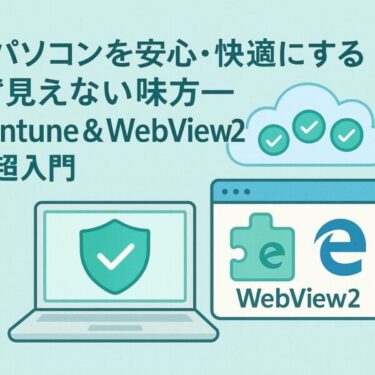A Beginner-Friendly Guide to Checking It Safely (Windows 11/10)
- 1 Introduction
- 2 1) What Microsoft Compatibility Telemetry Actually Does
- 3 2) First, confirm the cause—simple checks
- 4 3) Reduce the impact first (safe and reversible)
- 5 4) Still too heavy? Disabling options—with warnings and rollbacks
- 6 5) If performance is still poor, widen the search
- 7 6) Practical scenarios (what to do, exactly)
- 8 7) FAQ
- 9 Summary (quick reference)
- 10 Rollback notes (keep these handy)
Introduction
If your PC feels sluggish right after startup—fans roaring, disk stuck at 100%, apps opening in slow motion—one common suspect is Microsoft Compatibility Telemetry (often seen as CompatTelRunner.exe in Task Manager). Telemetry isn’t malware: it’s a Windows mechanism that collects usage, reliability, and compatibility data to help Microsoft improve the OS. The problem is that the data collection can coincide with heavy moments (like right after boot), especially on hard drives or low-free-space systems, making the slowdown very noticeable.
This guide walks you through (1) how to confirm whether telemetry is the cause, (2) gentle ways to reduce the impact, and only then (3) how to disable it temporarily—plus how to revert. The goal is a safe, reversible approach that preserves Windows stability while restoring day-to-day comfort.
1) What Microsoft Compatibility Telemetry Actually Does
Windows periodically evaluates your system to understand app/driver compatibility and overall health. The scheduled task often responsible is Microsoft Compatibility Appraiser, and when it runs you may see CompatTelRunner.exe consuming CPU or disk for a while. On fast SSDs this blip is easy to miss; on mechanical HDDs or tight-on-space SSDs it can feel like the whole PC is “stuck” for several minutes.
Two truths can coexist:
- Telemetry helps Microsoft improve Windows and diagnose issues at scale.
- Poor timing or constrained hardware can turn that helpful background task into a real nuisance for you.
2) First, confirm the cause—simple checks
Before changing system settings, verify that telemetry is the actual cause (and not Windows Update, indexing, security scans, or a failing drive). Do these in order:
A. Task Manager: who’s on top?
Open Task Manager (Ctrl + Shift + Esc). On the Processes tab, sort by CPU and then Disk. If CompatTelRunner.exe consistently sits at or near the top while your system is crawling, telemetry is a prime suspect. If something else (browser, antivirus full scan, Windows Update, SearchIndexer.exe) is on top, address that first.
B. Observe the pattern
On the Performance tab, watch Disk and CPU right after sign-in. If the disk stays pinned at 100% for many minutes and Task Manager shows CompatTelRunner in the mix during that window, the timing lines up with telemetry.
C. Task Scheduler: when does it run?
Press Win and type Task Scheduler (or run taskschd.msc). Navigate to:
Task Scheduler Library → Microsoft → Windows → Application Experience
Click Microsoft Compatibility Appraiser. In the lower pane, check Last Run Time, Next Run Time, and Triggers. If the task tends to execute exactly when you start working (e.g., right after boot), that explains the perceived slowdown.
D. Optional: logs for extra confidence
Launch Event Viewer (eventvwr.msc). In Windows Logs → Application (and diagnostic-related logs if enabled), look for entries tied to compatibility appraisal around the time you noticed the slowdown. Matching timestamps raise confidence in your diagnosis.
3) Reduce the impact first (safe and reversible)
Often, you can keep telemetry benefits while removing the pain. Try these “gentle” fixes before disabling anything.
A. Avoid the morning traffic jam
After sign-in, give Windows a short 2–5 minute runway before heavy multitasking—especially on HDDs and older laptops. It sounds simple, but letting the background work finish often resolves the worst spikes.
B. Clean up startup bloat
Go to Settings → Apps → Startup (Windows 11) and turn off apps you don’t need at boot. Reducing “boot congestion” helps whether telemetry is involved or not.
C. Free up disk space and assess drive health
Windows struggles when free space dips below 10–15%. Clear temporary files (Storage Sense), move large media to another drive, and check SMART health with a reputable tool. If you’re still on an HDD, migrating to an SSD is the single biggest quality-of-life upgrade.
D. Reschedule the Appraiser to calmer hours
In Task Scheduler, double-click Microsoft Compatibility Appraiser:
- On Conditions, tick Start the task only if the computer is idle and Start only if on AC power (laptops).
- On Triggers, set a start time when you’re rarely active (e.g., lunch or evening).
- On Settings, set Stop the task if it runs longer than (e.g., 30 minutes) to prevent runaway cases.
This “time-shifting” keeps telemetry intact but moves it away from your productive moments.
E. Minimize diagnostic data (without breaking things)
Settings → Privacy & security → Diagnostics & feedback. Reduce optional data where available and lower feedback frequency. On organization-managed devices, your IT policy may override these options—follow admin guidance.
4) Still too heavy? Disabling options—with warnings and rollbacks
If the above doesn’t help, you can temporarily disable telemetry to test whether it’s truly the culprit. Do it carefully, keep notes, and plan to re-enable after verifying the result.
Important: Disabling telemetry may limit Microsoft’s ability to improve compatibility for your device and can influence upgrade readiness in some scenarios. On corporate or school PCs, organization policy always takes precedence.
Option 1: Disable the scheduled task
- Task Scheduler → Microsoft → Windows → Application Experience
- Right-click Microsoft Compatibility Appraiser → Disable.
- If present, you may also consider ProgramDataUpdater in the same folder.
Rollback: Right-click the task → Enable.
Option 2: Group Policy (Windows Pro/Enterprise)
- Run gpedit.msc.
- Computer Configuration → Administrative Templates → Windows Components → Data Collection and Preview Builds.
- Open Allow Diagnostic Data and set it to the lowest level your policy permits.
Rollback: Set to Not Configured or restore the previous level.
Option 3: Registry (Home edition and advanced users)
- Run regedit.
- Navigate to:
HKEY_LOCAL_MACHINE\SOFTWARE\Policies\Microsoft\Windows\DataCollection - Create or edit AllowTelemetry (DWORD) with values 0–3 (lower means less).
Note: On some editions, 0 behaves as Basic/Required rather than fully off.
Rollback: Delete AllowTelemetry or restore its original value.
Option 4: Stopping the service (not recommended except short tests)
The Connected User Experiences and Telemetry (DiagTrack) service can be disabled, but this is the most intrusive change and can have side effects. If you test this route, write down the original startup type and switch it back after your verification window.
5) If performance is still poor, widen the search
It’s common to find multiple heavy jobs colliding after boot. Consider these usual suspects:
- Windows Update installing or finalizing patches
- Search indexing rebuilding after large file changes or external drive usage
- Antivirus full scans scheduled at logon
- Outdated/chunky storage drivers causing high I/O wait
- Aging HDDs / nearly full SSDs—hardware constraints magnify every background task
If your disk remains pinned at 100% with telemetry disabled, telemetry wasn’t the root cause. Re-enable it and investigate the items above.
6) Practical scenarios (what to do, exactly)
Scenario A: “It’s slow only for a few minutes after boot.”
Tidy Startup apps → give it 2–5 minutes → reschedule Appraiser to idle/AC hours. Monitor for a few days.
Scenario B: “It’s painfully slow after every boot, for a long time.”
Confirm CompatTelRunner activity → reschedule as above → if still bad, temporarily Disable the Appraiser task for 2–3 days. If performance improves, keep the schedule-friendly approach (don’t leave it disabled forever), or re-enable and minimize diagnostic data.
Scenario C: “It’s hot and loud all the time.”
Expand the investigation: Windows Update, indexing, AV scans, drivers, and disk health. Telemetry alone rarely keeps a system hot 24/7.
7) FAQ
Is telemetry harmful?
No—it’s part of how Windows improves reliability and upgrade readiness. It can feel harmful only when it runs at inconvenient times or on constrained hardware.
Can I turn it off completely?
In practice, consumer editions still maintain some essential level. Rather than chasing “absolute zero,” aim to minimize data and reschedule heavy tasks.
Will disabling telemetry break Windows Update?
Usually not, but it can reduce Microsoft’s visibility into compatibility and reliability signals. If you hit odd update behavior after changes, revert and retest.
Is this allowed on work/school devices?
Follow your organization’s policy. Admin settings override local preferences.
Summary (quick reference)
- Confirm cause first with Task Manager and Task Scheduler.
- Prefer gentle fixes: reschedule to idle/AC time, reduce Startup apps, free disk space.
- If needed, disable Appraiser temporarily to test, and re-enable after.
- If performance doesn’t improve, look for other root causes (Update, indexing, AV, drivers, disk health).
Rollback notes (keep these handy)
- Task: Re-enable Microsoft Compatibility Appraiser in Task Scheduler.
- Group Policy: Set Allow Diagnostic Data to Not Configured (or prior value).
- Registry: Remove or restore AllowTelemetry.
- Service: Set DiagTrack back to its original startup type.
💡 Looking for more tips? Check out our full list of Windows Help Guides.