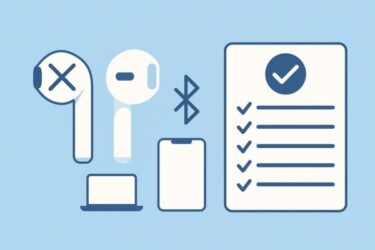What is Mico, exactly?
Mico is an expressive, blob-like character that becomes the visual “face” of Copilot, especially in voice mode. When you speak, Mico listens, changes color, and emotes in real time to match the flow of the conversation. Microsoft frames this as part of a “human-centered AI” push to make interactions feel more natural and supportive, not just transactional.
If you’re thinking “Clippy for the AI era”, you’re not alone—many outlets describe Mico as a modern spiritual successor. There’s even a playful Clippy Easter egg when you tap Mico multiple times.
- 1 Key capabilities at a glance
- 2 Where and when can you use it?
- 3 How to turn Mico on or off
- 4 Is Mico just nostalgia? How it compares to Clippy and Cortana
- 5 What else shipped with Mico (and why it matters)
- 6 Privacy & control: practical tips
- 7 Who will benefit most?
- 8 Quick FAQ
- 9 Editor’s notes for publishing
Key capabilities at a glance
- Expressive feedback in real time during voice interactions (facial reactions, color changes).
- Optional, user-controlled visual presence—use it if you like the vibe, turn it off if you don’t.
- Part of a larger Copilot update that also introduces:
- Copilot Groups: bring up to 32 people into a shared chat with Copilot assisting.
- Memory & Personalization: Copilot can remember user-approved facts to tailor help across sessions.
Where and when can you use it?
At launch, Mico is available in the United States. Microsoft and several reports indicate international rollout will follow, but timelines were not detailed at announcement time. If you’re outside the U.S., you may not see Mico yet—even if other Copilot features arrive sooner.
Note for Japan-based readers: Expect a staggered release. In the meantime, ensure your Copilot app/Edge/Windows builds are up to date so Mico appears as soon as it’s enabled in your region. (Availability can differ by account type and market.)
How to turn Mico on or off
Microsoft positions Mico as optional, with a toggle in Copilot’s experience/appearance settings (especially for voice mode). If you don’t see it yet, you’re likely outside the initial rollout or not on a supported channel.
Try this:
- Open Copilot (app, web, or Edge sidebar) and switch to Voice.
- Look for Settings → Appearance/Avatar (wording may vary) and toggle Mico on/off.
- If unavailable, switch to text-only mode or update Copilot/Edge/Windows and check again.
Admin-managed PCs: expect tenant-level controls to appear as the feature rolls out. If your org disables Copilot voice/avatars, Mico won’t show.
(Microsoft hasn’t published a finalized UI path in public docs yet; menu names can change during rollout, but the company reiterates that Mico is user-controlled/optional.)
Is Mico just nostalgia? How it compares to Clippy and Cortana
- Clippy (1997) was a static helper with canned prompts that often got in the way.
- Cortana (2014) brought voice and some personality, but never became the everyday assistant Microsoft hoped.
- Mico (2025) leans into modern LLM-powered Copilot: it’s expressive, voice-first, and backed by memory/personalization—with an emphasis on being supportive, not intrusive. Think emotionally aware UI, not just a tooltip with eyes.
What else shipped with Mico (and why it matters)
- Copilot Groups: Create a group (class, team, family) where up to 32 people can collaborate with Copilot—great for brainstorming, summarizing threads, or planning.
- Memory & Personalization: Opt in so Copilot can remember preferences or shared facts, reducing repetitive setup. (Always check the controls—you can review/clear memory.) The Times of India
These features point to Microsoft’s bigger bet: Windows PCs as “the computer you can talk to,” with a friendlier front-end (Mico) layered on top of a more capable Copilot.
Privacy & control: practical tips
- It’s opt-in/optional: If you dislike animated assistants, keep Mico off and use text mode.
- Review memory settings: If you enable Copilot memory, periodically review what’s stored and clear anything you don’t want saved.
- Work accounts: Follow your organization’s policy. Admins may limit avatars/voice or Copilot access altogether. (Microsoft typically exposes policy switches as features mature.)
Who will benefit most?
- Voice-first users (accessibility, hands-free workflows).
- Education: friendlier feedback loops for learning and “Socratic” guidance in complex topics.
- Customer support & coaching: empathetic, always-on helper that can react in real time—useful for demos and onboarding.
If you’re skeptical, that’s fine—turn it off and stick to text. Even critics agree it’s optional, and Microsoft seems aware of the Clippy legacy.
Quick FAQ
Q: What does “Mico” stand for?
A: Microsoft describes Mico as the character identity for Copilot. Some reporting ties the name to “Microsoft Copilot,” while Microsoft’s blog calls it the Mico 1 character.
Q: Is it U.S.-only forever?
A: No—U.S. first, then more markets. Timelines can change; watch Microsoft’s Copilot blog and release notes.
Q: Can I use Mico in GroupMe?
A: Microsoft documents Mico on GroupMe as an AI with personality/memory for group dynamics—currently experimental and not available to everyone.
Q: Does Mico replace Cortana?
A: Cortana is deprecated in Windows; Mico is a visual layer on Copilot, not a separate assistant. Think of it as how Copilot shows up, especially in voice mode.
Editor’s notes for publishing
- Internal link ideas:
- Your Copilot/Windows 11 guides (voice setup, mic permissions, privacy controls).
- Any Edge-Copilot how-to you have (sidebar, compose, rewrite).
- Hero image: a friendly Windows-blue background with a minimal round avatar + speech waveform, alt text “Mico — Microsoft Copilot’s expressive avatar reacting during voice conversation.”
- Call-to-action: invite readers to comment whether they prefer text-only Copilot or Mico on.
Related Articles
・Bluetooth Earbuds: Sound Only in One Ear? How to Fix It (iPhone/Android/Windows/Mac)
・Google Sheets Works on Wi-Fi but Not on Ethernet? Here’s the Fix for Windows
・Windows Start Button Not Responding: Simple Step-by-Step Fix (2025 Guide)