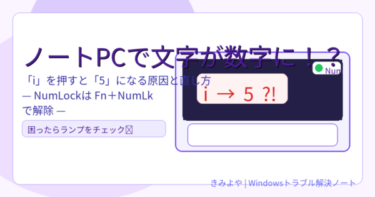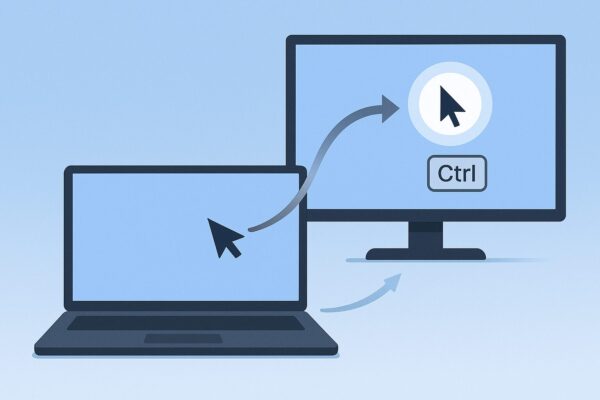
If you work on a laptop with an external monitor, you’ve probably asked yourself: “Where did my mouse cursor go?”
It slips across the edge of one screen and vanishes on the other, hides on a white document, or refuses to come back after sleep. The good news: with a few small tweaks, you can find the cursor instantly and stop it from getting “lost” in the first place.
This guide walks you through four core fixes—plus pro tips and common “gotchas”—that work on Windows 11 and Windows 10:
- Align displays to match your real-world setup (the #1 fix)
- Show the cursor with a single key (Ctrl)
- Make the cursor more visible (color/size/trace)
- Reset things when external displays act up (Win + P, re-detect, restart)
Optional: Microsoft PowerToys adds a spotlight-style locator that’s fantastic on large or multi-monitor setups.
- 1 TL;DR (Quick Wins)
- 2 1) Match Your Display Layout to Reality (Most Important)
- 3 2) Find It in One Second: Flash the Cursor with Ctrl
- 4 3) Make the Cursor Easier to See (Color, Size, and Optional Trail)
- 5 4) After Connect or Wake: Reset the Display State
- 6 Practical Tips That Reduce “Cursor Lost” Moments
- 7 Optional for Power Users: PowerToys “Find My Mouse”
- 8 Pattern-Based Layout Tips (Match Your Desk, Not Just Your Screens)
- 9 “Gotchas” That Make Cursors Disappear (and How to Avoid Them)
- 10 Quick-Action Box (Paste into WordPress “Custom HTML” Block)
- 11 Handy Mini-Tips (Paste-Ready Box)
- 12 Checklist: If It’s Still Not Right
- 13 FAQs
- 14 Conclusion
TL;DR (Quick Wins)
- In Settings → System → Display, drag the display boxes so they match how your screens are arranged on your desk. Reduce any “step” at the borders.
- Turn on “Show location of pointer when I press the CTRL key.” Press Ctrl anytime to flash a target around the cursor.
- In Accessibility → Mouse pointer, increase cursor size and choose a high-contrast color.
- If things go weird after connecting or waking from sleep: press Win + P and choose Extend, Detect displays, reseat cables, then reboot if needed.
- Power users: PowerToys → Find My Mouse creates a darkened spotlight around your cursor on command.
1) Match Your Display Layout to Reality (Most Important)
Goal: Fix the “my cursor went the wrong way” feeling by making Windows’ virtual display map match your physical setup.
Steps (Windows 11/10):
- Right-click the desktop → Display settings.
- In System → Display, you’ll see your monitors shown as boxes labeled 1, 2, etc.
- Drag the boxes so they reflect how your screens are placed in real life:
- Laptop below external monitor? Put 2 above 1.
- Laptop left, external right-and-slightly-higher? Move 2 to the upper-right of 1.
- Ultra-wide main + laptop off to one side? Place the laptop box below or lower-left of the main screen.
- Click Identify to confirm which screen is 1 or 2.
- Choose your Main display (where the taskbar and new windows default) if desired.
- Ensure Multiple displays is set to Extend (you can also press Win + P to switch).
Pro tip: Line up the edges of the boxes as cleanly as possible. Large “steps” between top or bottom edges create spots where your cursor “won’t cross,” which feels like it got stuck or disappeared.
2) Find It in One Second: Flash the Cursor with Ctrl
When you lose the pointer, you want it back now. Windows has a built-in, no-install trick:
Steps (Windows 11/10):
- Open Control Panel → Hardware and Sound → Mouse.
- On Windows 11 you can also go: Settings → Bluetooth & devices → Mouse → Additional mouse settings.
- Open the Pointer Options tab.
- Check “Show location of pointer when I press the CTRL key.”
- Click OK.
From now on, press Ctrl and a ripple target will flash around your cursor’s current position. It’s fast, reliable, and becomes second nature.
3) Make the Cursor Easier to See (Color, Size, and Optional Trail)
High-resolution displays and bright documents make a thin white cursor easy to lose. Increase visibility so it never blends in.
Windows 11
- Settings → Accessibility → Mouse pointer and touch
- Style/Color: Choose black, inverted, or a custom color that stands out against your work (teal, purple, etc.).
- Size: Bump the slider up a notch or two (e.g., 2–3). Big enough to see, small enough to stay precise.
- If you also use touch, enable Touch indicator to show touches.
Windows 10
- Settings → Ease of Access → Cursor & pointer
- Adjust pointer size and color similarly.
Optional (same “Mouse” dialog as in Step 2)
- Pointer trails: In Pointer Options, enable Display pointer trails (short setting works best). This leaves a faint trail when you move quickly—handy on large screens.
- Snap to default button: Automatically moves the cursor to the default button in dialog boxes. Some love it; others find it jarring. Try it and decide.
- Enhance pointer precision: This adds mouse acceleration. Many prefer it off for pixel-precise work (design, photo editing). Try both.
4) After Connect or Wake: Reset the Display State
Typical symptoms:
- Cursor seems “stuck” on one screen or always reappears on the wrong one
- Windows suddenly mirrors (duplicates) instead of extending
- Resolution or scaling looks “off” after plugging in a cable
Fix in this order:
- Press Win + P → select Extend.
- Settings → Display → click Identify and Detect if needed; re-align displays (Step 1).
- Reseat cables (HDMI/DisplayPort/USB-C) and wait a few seconds.
- Reboot if the mapping or scaling still looks wrong.
- Update drivers:
- Display adapter (Intel/AMD/NVIDIA) via Device Manager or vendor app
- Dock/USB-C firmware if you use a hub
- Mouse/HID drivers if the pointer feels inconsistent
Note: On high-DPI screens, a small white pointer can visually disappear on bright pages. Step 3’s color/size change usually solves that instantly.
Practical Tips That Reduce “Cursor Lost” Moments
- Lower cursor speed slightly: Settings → Bluetooth & devices → Mouse → adjust Cursor speed so you don’t overshoot targets.
- Use a darker mouse pad: Glossy or patterned desks can cause sensor hiccups and “teleporting.”
- Disable touchpad while typing: Many laptops have an option like “Leave touchpad on when a mouse is connected” (turn it off) or “Disable touchpad while typing.” This prevents accidental brush-moves that fling the cursor away.
- Taskbar on one display: In Windows 11, Settings → Personalization → Taskbar → Taskbar behaviors, choose whether to show the taskbar on all displays or main only. Keeping it on one display gives your eyes a consistent “home base.”
Optional for Power Users: PowerToys “Find My Mouse”
Microsoft PowerToys includes Find My Mouse, a superb locator—especially on ultra-wide or multi-monitor rigs. Trigger it (e.g., press left Ctrl twice, or shake the mouse) and the screens dim while a bright spotlight reveals your cursor.
- Install PowerToys (Microsoft Store or GitHub).
- Open PowerToys → Find My Mouse → Enable and set your preferred activation method and appearance.
- It coexists nicely with the classic Ctrl flash from Step 2; you can use either or both.
Pattern-Based Layout Tips (Match Your Desk, Not Just Your Screens)
Pattern A: Laptop below External Monitor
- In Display settings, place the external monitor’s box above the laptop’s box.
- Align the bottom of the upper screen with the top of the lower screen to minimize “dead corners.”
- Consider making the upper display your Main display (taskbar + default windows) to reduce neck travel if that’s your main work area.
Pattern B: Laptop left, External right and slightly higher
- Move the right display box up and to the right of the left display.
- Carefully align corners so the cursor passes naturally through the shared edge without “missing” the entry point.
Pattern C: Ultra-Wide + Laptop “Sidecar”
- Keep the ultra-wide as Main in the center.
- Place the laptop below or low-left of the ultra-wide, and try to align the laptop’s top edge near the ultra-wide’s vertical center.
- This reduces awkward diagonal jumps.
“Gotchas” That Make Cursors Disappear (and How to Avoid Them)
- Mismatched scaling (e.g., 125% vs 100%):
Start by setting both displays to 100% to test smoothness; then raise one step at a time. Big scaling differences can create odd boundary behavior and window placements. - Accidental mirroring after cable changes:
Press Win + P and re-select Extend. Then revisit Display layout. - Finicky adapters/hubs:
Cheap HDMI/USB-C adapters can cause intermittent detection. If the layout keeps resetting, try a direct cable or a reputable Thunderbolt/USB-C dock. - Overlays (recorders, performance overlays):
Some overlays interfere with pointer rendering. Temporarily disable them to test. - Remote desktop/VM leftovers:
RDP or virtualization tools sometimes force specific display modes. Sign out or reboot, then re-set Extend mode.
Quick-Action Box (Paste into WordPress “Custom HTML” Block)
Lost the cursor? Try these first:
- Display layout: Settings → System → Display → drag monitors to match your desk. Reduce edge “steps.”
- Ctrl flash: Control Panel → Mouse → Pointer Options → tick “Show location when I press CTRL.”
- Visibility: Accessibility → Mouse pointer → increase size and choose a standout color.
- Reset: Win + P → Extend, then Detect. Reseat cables; reboot if needed.
Handy Mini-Tips (Paste-Ready Box)
Bonus Tips
- Win + U opens Accessibility instantly (faster for pointer size/color tweaks).
- For tutorials, grab two screenshots: the display layout map and the Mouse → Pointer Options dialog.
- If you often move desks (office/cafe), remember your “vertical layout” and “side-by-side layout” templates so you can align displays in seconds.
Checklist: If It’s Still Not Right
- Extend mode selected (Win + P → Extend)
- Display boxes aligned with minimal steps between edges
- Ctrl flash enabled (Control Panel → Mouse → Pointer Options)
- Cursor size/color increased and easy to spot
- Cable stable, try different port or high-quality cable if flickers occur
- GPU/driver updated (Intel/AMD/NVIDIA) and dock firmware current
- Overlays off; reboot after big changes
- Consider PowerToys → Find My Mouse for spotlight locating
FAQs
Q1. My cursor disappears only on one monitor. Is that a hardware issue?
Not necessarily. It often happens when that monitor’s resolution/scaling differs a lot or the display map has a misaligned edge. Try setting both to 100% scaling to test, realign edges, and then raise scaling gradually if needed.
Q2. After sleep, everything moves to one screen.
Windows may revert to Duplicate or temporarily fail to detect the second display. Press Win + P → Extend, then Detect in Display settings. Reseating cables helps; if it keeps happening, update graphics drivers and dock firmware.
Q3. Is the Ctrl flash redundant if I use PowerToys?
They complement each other. Ctrl flash is minimal and fast; Find My Mouse gives a bold spotlight—great for ultra-wide or multi-monitor setups. Many users keep both.
Q4. My laptop has only USB-C—do I need a dock?
Not necessarily. A USB-C to HDMI/DP adapter can work well. For multiple external displays and stable power, a reputable USB-C/TB4 dock is worth it.
Q5. Pointer feels inconsistent while editing images.
Turn off “Enhance pointer precision” (mouse acceleration) in Pointer Options for consistent 1:1 movement.
Conclusion
A “lost” cursor is usually a layout mismatch plus low visibility—both easy to fix. Align your screens to match reality, enable the Ctrl locator, and choose a bold cursor style. If external displays misbehave after connect/wake, reset with Win + P → Extend, re-detect, reseat cables, and update drivers. Add PowerToys if you want an even stronger visual beacon.
Once you set these up, the cursor stops going on adventures—and your focus (and productivity) goes way up.
Related Articles
・Windows 11 24H2 Update Broke Your Mouse or Keyboard? Here’s How to Fix It Fast
・How to Adjust Screen Brightness in Windows 11 (Laptop & Desktop)
・Fake CAPTCHA Scam: “I’m not a robot” Used to Spread Malware – How to Spot and Stay Safe
・Beginner-Friendly Guide: How to Manually Install Windows Updates in 2025