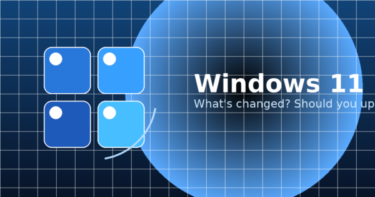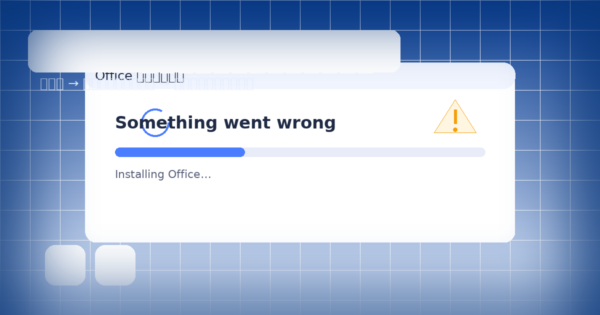
Short version: Most Office installation failures boil down to three things: leftover old Office, another installer running, or network / policy restrictions. Work through the steps below in order and you’ll fix the majority of cases. If Office installs but opens as Unlicensed, that’s an activation issue—see the activation article linked near the end.
- 1 Who this guide is for
- 2 Quick Fix: the 3 fastest things to try first
- 3 Pre-flight checklist (do these before a clean install)
- 4 Fix by symptom
- 5 Clean reinstall (the reliable route)
- 6 Alternative install for managed PCs: Office Deployment Tool (ODT)
- 7 Common pitfalls (avoid these!)
- 8 What to capture if you still need help
- 9 Mini glossary
- 10 FAQ (fast answers)
- 11 Summary
Who this guide is for
Home users and small offices installing Office 2024 (perpetual license) or Microsoft 365 on Windows 10/11. If you manage many PCs (ODT, XML, KMS/MAK, SCCM/Intune), there’s an admin-focused section later—and a deeper LTSC deployment article is recommended for enterprises.
Quick Fix: the 3 fastest things to try first
- Restart Windows
This clears “another installation is in progress”, completes pending updates, and frees the Windows Installer/Click-to-Run services. - Remove old Office completely
Do not keep multiple copies or mixed editions (Store vs Click-to-Run). Uninstall from Settings → Apps. If traces remain, use Microsoft’s official removal steps, then restart. - Re-install from the right place
- Microsoft 365 / Office 2024 (retail): sign in at your Microsoft account services page and click Install.
- Managed / restricted PCs: use Office Deployment Tool (ODT) with a configuration XML and install from a local cache (details below).
If installation completes but apps show “Unlicensed product” or ask you to sign in repeatedly, jump to the Activation article (separate guide).
Pre-flight checklist (do these before a clean install)
- Windows fully updated and time zone / clock correct (TLS & sign-in depend on it).
- Admin rights: run installers with an administrator account.
- Disk space: keep several GB free (10 GB+ is comfortable for download + temp files).
- Stable network: avoid metered Wi-Fi; use Ethernet if you can. Corporate proxy/SSL inspection can block the download stream—use ODT/local source in that case.
- Bitness matters: match 32-bit vs 64-bit to your add-ins (Access runtime, PDF, translation, accounting add-ins). Don’t mix architectures unless you know the add-ins support it.
Fix by symptom
A) “Installing…” never progresses / stalls mid-way
- Restart → try again.
- Remove previous Office (including Store edition if present), restart, then reinstall.
- Kill competing installers: make sure Windows Update or other setup processes aren’t running.
- Switch networks (or go wired). Corporate PCs: use ODT and a local source.
B) “Something went wrong” (generic error)
- Sign out and back in with the account that owns the license.
- Complete Windows Update and restart twice.
- Remove mixed editions (Store + Click-to-Run) and reinstall from your account page.
- Temporarily disable overly aggressive web filters or switch to ODT (see below).
C) “Another installation is in progress”
- Restart Windows. Don’t launch other installers while Office is running.
- If it persists, make sure Windows Installer / Click-to-Run aren’t stuck (a restart usually clears this faster than manual service tweaks).
D) “Unsupported OS / this product can’t be installed here”
- You’re likely on an unsupported build, edition, or device. Update Windows 10/11, or verify device/edition compatibility. On ARM devices, ensure you’re using a supported Office build.
E) Install finishes but apps open as Unlicensed
- That’s an activation path problem, not installation. Head to your activation/unlicensed guide (separate article) for account checks, device limits, and license cache resets.
Clean reinstall (the reliable route)
Goal: remove leftovers → reboot → install from the correct source.
- Uninstall
- Settings → Apps → Installed apps → Microsoft Office / Microsoft 365 → Uninstall.
- If entries remain or repair loops continue, follow Microsoft’s official “completely remove Office” steps to clean residual Click-to-Run files and app registrations.
- Restart Windows.
- Install from the correct source
- Retail / personal: sign in to your Microsoft account (Services & subscriptions) and choose Install.
- Microsoft 365 Apps or VL/LTSC (managed): use ODT (next section).
Alternative install for managed PCs: Office Deployment Tool (ODT)
Use ODT when you need offline/local installs, predictable versions, or you’re behind a proxy/SSL inspection device.
Setup outline
- Download ODT, extract to a working folder (contains
setup.exeand sample XMLs). - Create your configuration XML (what to install, language, bitness, channel).
- Download the payload to a local folder:
setup.exe /download config.xml - Install from that local cache:
setup.exe /configure config.xml
Example XML (Microsoft 365 Apps, 64-bit, Japanese + English)
<Configuration> <Add OfficeClientEdition="64" Channel="Current"> <Product ID="O365ProPlusRetail"><Language ID="ja-jp" /><Language ID="en-us" /> </Product> </Add> <Display Level="None" AcceptEULA="TRUE" /></Configuration>Important: ODT primarily targets Microsoft 365 Apps and volume-licensed products (including LTSC). If you bought Office 2024 retail for personal use, install it from your account page, not ODT.
Tips for ODT success
- Keep bitness consistent with add-ins.
- Pre-cache the payload on a file share for faster rollouts.
- In proxy environments, allow your deployment server to fetch once, then deploy from the local cache to client PCs.
- Log the exact command lines and XML you used—this speeds up any later troubleshooting.
Common pitfalls (avoid these!)
- Mixing editions: Microsoft Store edition alongside Click-to-Run is a classic failure source. Pick one and remove the other.
- Mixing versions: Leaving an older Office in place (even single apps like Project/Visio) causes conflicts; align everything on the same installation technology.
- Wrong bitness: 64-bit Office with 32-bit add-ins (or vice versa) creates crashes or missing add-ins.
- Aggressive security suites: If they block the installer, disconnect from the network, pause briefly at your own risk, install, then re-enable immediately.
- Registry “cleaners”: Big bang deletion often causes more damage—avoid.
What to capture if you still need help
- Exact error text/codes, timestamp, and what you clicked.
- For ODT: your
config.xmland the exact commands you ran. - Relevant logs (from
%Temp%and the Click-to-Run folder), plus any proxy/security logs if you’re in a managed network.
Mini glossary
- Click-to-Run (C2R): Microsoft’s streaming install/repair tech used by current Office products.
- ODT (Office Deployment Tool): Admin tool to download and deploy Office from a local source using an XML configuration.
- LTSC: Long-Term Servicing Channel editions for volume licensing; different servicing and deployment expectations than retail Office 2024.
FAQ (fast answers)
Can I keep my old Office and add Office 2024 on top?
Not recommended. Mixed versions/editions frequently break installs or activation. Remove old Office first.
Do I need to disable antivirus?
Usually no. If a suite blocks the installer, briefly pause offline and re-enable right after. Don’t leave protection off.
Can I install without internet?
Yes—use ODT to pre-download content to a local cache, then install from there.
How long should it take?
Depending on network speed and device performance, anywhere from a few minutes to ~30 minutes is typical. Long “hangs” usually mean a competing installer, old Office leftovers, or network filtering.
I’m on an ARM laptop—any caveats?
Make sure you’re using a supported Office build for ARM/Windows 11. On older Windows builds or unsupported SKUs you may see “can’t install here”.
Summary
- Start with Restart → Remove leftovers → Install from the right source.
- On managed/locked-down PCs, switch to ODT + local cache for reliable installs.
- If apps open as Unlicensed, continue in the activation/unlicensed article (separate guide).
- Enterprise folks deploying LTSC should consult the dedicated admin deep-dive.
Related Articles
・Microsoft Office 2024: Pricing, Features, Support, and How It Compares to Microsoft 365
・Is Office 2024 Worth It? Microsoft 365 vs. Perpetual License Explained
・Windows 11 Setup Without a Microsoft Account (2025 Guide + FAQs)
・Trending Now: Microsoft 365 Personal Activation Codes — Stay Safe with Genuine Licenses
・AI’s Promise and Risks: Elon Musk’s Warning and Microsoft’s Bing Pause Explained