Have you hit the OneDrive Free plan (5GB) limit, deleted a bunch of files… and yet your storage still looks full?
You’re not alone. This happens because of how OneDrive handles recycle bins, version history, shared items, and sync timing. In this guide, you’ll learn why the space doesn’t update and how to safely reclaim storage with a beginner-friendly, step-by-step workflow.
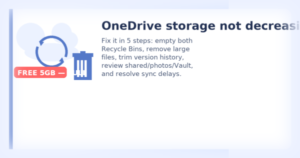
Who this guide is for
- OneDrive Free (5GB) users who see “Storage is full”
- People who deleted files but the “Used storage” number doesn’t change
- Anyone whose sync is stuck or uploads won’t start
- 1 Symptoms: What You’ll Typically See
- 2 Why Deleting Doesn’t Always Free Space (Common Causes)
- 3 The Practical Fix: A Simple 5-Step Workflow
- 4 Step 1: Empty the Web Recycle Bins (Both Stages)
- 5 Step 2: Identify What’s Large and Remove It Smartly
- 6 Step 3: Clean Version History (Big Impact for Office Files)
- 7 Step 4: Review Shared Folders, Photos, Vault, Teams/Outlook
- 8 Step 5: Fix Sync Delays (and How to Reset OneDrive Safely)
- 9 “Still Not Decreasing?” — Quick Gotchas Checklist
- 10 Prevent Future Issues: Lightweight Habits for the Free 5GB Plan
- 11 If You Still Need More Room (Practical, Low-Risk Options)
- 12 FAQ (Quick Answers to Common Questions)
- 13 Summary
Symptoms: What You’ll Typically See
- “Your OneDrive is full” warning; uploads and sync won’t proceed
- You removed many files on your PC, but the web “Storage” number doesn’t go down
- You emptied the Recycle Bin, but it still shows as full
- You can’t tell what is consuming your space
Key idea: OneDrive syncs two places—your local PC and the cloud (web).
If you delete only on one side (e.g., locally), but something remains in the cloud, your storage won’t decrease.
Why Deleting Doesn’t Always Free Space (Common Causes)
- Cloud Recycle Bins (Two Stages) Keep Files for ~30 Days
OneDrive on the web has a first-stage Recycle Bin and a second-stage bin (Recoverable items). If files remain there, storage doesn’t change. - Version History Accumulates
Office files (Word/Excel/PowerPoint) keep older versions. Over time, these consume space—especially for frequently edited documents. - Shared Folders, Teams/Outlook Attachments
Items in shared folders you own count against your storage. Files uploaded via Teams or Outlook can also live in your OneDrive and use space. - Sync Delay or Stats Lag
OneDrive sometimes takes hours to update the storage statistics. Even when deletions are done, the number may lag (up to ~24 hours). - Personal Vault and Mobile Auto-Upload
Files inside Personal Vault still count. Phone camera uploads (photos/videos) can silently fill space if auto-upload is on.
The Practical Fix: A Simple 5-Step Workflow
Think in “5 steps.” Work from top to bottom.
After each step, re-check your Storage usage on the web to confirm progress.
Step 1 — Empty both Recycle Bins (first- and second-stage)
Step 2 — Find the biggest culprits (sort by size) and remove them
Step 3 — Clean up Version History (target large/frequently edited files)
Step 4 — Review Shared folders, Photos, Vault, Teams/Outlook links
Step 5 — Fix sync delays (pause/resume, sign out/in) or reset OneDrive
Detailed instructions below.
Step 1: Empty the Web Recycle Bins (Both Stages)
- Sign in to OneDrive on the web with your Microsoft account.
- Open Recycle Bin in the left sidebar and click Empty recycle bin.
- Look for a link to Second-stage Recycle Bin (sometimes called Recoverable items) and empty that as well.
Caution: Emptying the bin permanently deletes those files. Double-check that nothing important is left before you proceed.
Step 2: Identify What’s Large and Remove It Smartly
- In OneDrive on the web, go to Settings (gear) → Options → Storage.
- Use “Large files” or type-based views to identify what’s consuming space.
- Delete unneeded items on the web (they’ll go to Recycle Bin).
Then revisit Step 1 to empty the bins again.
Tips: Videos, archives (.zip/.7z), virtual disk files (.vhdx), and duplicates can free space quickly.
Also check mobile photos, especially if you auto-upload from your phone.
Step 3: Clean Version History (Big Impact for Office Files)
- In OneDrive on the web, right-click a file and choose Version history.
- Review older versions and delete unneeded ones.
- For files edited very frequently, consider archiving (save a final copy locally, then remove from OneDrive) to prevent version buildup.
Note: There’s no bulk “delete all versions” control for everything at once. Prioritize largest files or those with many edits.
Step 4: Review Shared Folders, Photos, Vault, Teams/Outlook
- Shared folders you own: They count against your quota. Remove or unshare what you no longer need.
- Photos: Clean duplicates and old screenshots. Be careful with conversions—HEIC → JPEG may increase size.
- Personal Vault: Files in Vault still use your quota. Old scans/PDFs often accumulate—review and trim.
- Teams/Outlook: Personal uploads or attachments may be stored in your OneDrive. Check and tidy up.
Common misconception: “Shared = zero quota.”
If the data lives in your OneDrive (even if shared), your storage is used.
Step 5: Fix Sync Delays (and How to Reset OneDrive Safely)
Try the light options first
- Pause sync (OneDrive cloud icon in the taskbar/system tray → gear icon → Pause).
- Sign out, then sign back in to OneDrive.
- Restart your PC, wait a bit, and recheck Storage on the web.
(Storage stats can lag for several hours, occasionally up to the next day.)
If nothing changes, use a OneDrive reset (safe but advanced)
Warning: Resetting doesn’t delete files in the cloud, but you’ll reconfigure local sync. If you’re unsure, back up important local data first.
- Exit OneDrive (right-click the cloud icon → Quit).
- Press Win + R, paste, and run:
%localappdata%\Microsoft\OneDrive\onedrive.exe /reset - After a short wait, launch OneDrive from Start and sign in.
- Choose which folders to sync (minimize at first).
- Give it time and recheck Storage on the web.
“Still Not Decreasing?” — Quick Gotchas Checklist
- Stats are delayed: Storage numbers don’t always update instantly. Recheck after a few hours or the next day.
- Shared links vs ownership: Sharing a link doesn’t add usage, but files you own do.
- Other app backups: OneNote, large Outlook attachments, or third-party backup tools might target OneDrive—verify their settings.
Final confirmation tip: If the web view won’t refresh, try a hard reload (Ctrl + F5) or another browser. If duplicates or “ghost” items are suspected, use Storage → sort by size and review those folders directly. As a last resort, reset OneDrive and start with a minimal sync selection, then wait a few hours and check Storage again.
Prevent Future Issues: Lightweight Habits for the Free 5GB Plan
- Do a monthly clean-up: Open Storage on the web, check Large files, and empty both recycle bins.
- Tame photos and videos: Move heavy media to an external drive rather than keeping them in OneDrive.
- Archive finished projects: Zip them and store outside OneDrive once the work is done.
- Limit auto-backup targets: Backing up Desktop/Documents/Pictures entirely can be overkill. Select only what you truly need.
One-line memo: Storage numbers can lag. If space doesn’t seem to drop, hard refresh (Ctrl + F5) and, if needed, sign out/in. Also, add a recurring “Monthly OneDrive Clean Day” to your calendar—tiny habit, big payoff.
If You Still Need More Room (Practical, Low-Risk Options)
1) Offload to local storage: external SSD / USB flash drive
Great for media archives and finished projects. Reduces OneDrive pressure dramatically.
2) Graduate to 1TB and forget about the 5GB ceiling
Microsoft 365 includes Office apps (Word/Excel/PowerPoint) and 1TB of OneDrive—a long-term fix if you work with documents and photos every day. Family plans are cost-effective for multiple users.
[Sponsored] Upgrade for more storage and always-up-to-date Office.
Heads-up: Some features like “File Restore” (rolling back your OneDrive to an earlier point) may be available only to Microsoft 365 subscribers. If you’re on Free, first try the 5-step workflow above; then consider upgrading if you often hit storage ceilings.
FAQ (Quick Answers to Common Questions)
Q1. I deleted files minutes ago, but the number didn’t change.
A. Storage stats can lag for hours. Empty both recycle bins, then pause/resume sync, sign out/in, and restart your PC. Recheck later—the number often catches up.
Q2. I deleted on my PC. What should I check on the web?
A. Open OneDrive on the web → Settings (gear) → Options → Storage, and sort by Largest. This view quickly exposes the real space hogs.
Q3. Version History looks overwhelming.
A. Prioritize large files or frequently edited ones. Consider archiving heavy projects outside OneDrive to keep histories from ballooning.
Q4. Can I stick with the Free 5GB plan?
A. If you rarely store photos/videos, yes. Use this guide’s monthly clean-up + selective backup approach. If you work with media, an external drive or Microsoft 365 (1TB) is more realistic.
Summary
- If space doesn’t drop after deleting, it’s usually due to Recycle Bins, Version History, shared/auto-uploaded content, or sync/stat delays.
- The 5-step workflow works:
- Empty both Recycle Bins
- Sort by size and remove large items
- Clean Version History
- Review Shared/Photos/Vault/Teams
- Fix sync or reset OneDrive
- Prevent repeats with a monthly clean-up and smarter backup targets.
- When your work outgrows 5GB, use an external drive or upgrade to Microsoft 365 (1TB).
Related Articles
・Microsoft Ignite 2025 Explained in Plain English
・Trending Now: Microsoft 365 Personal Activation Codes
・Is Office 2024 Worth It? Microsoft 365 vs. Perpetual License Explained


