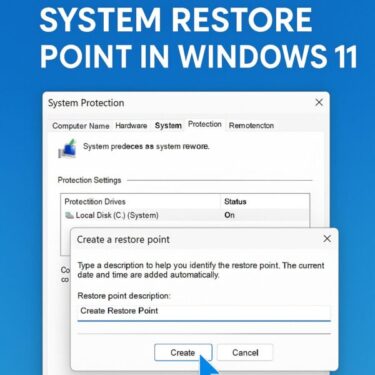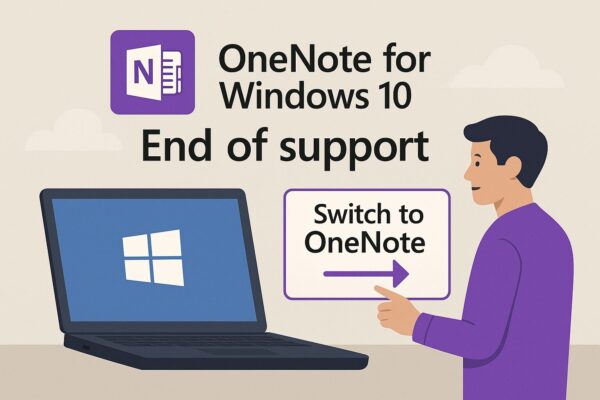
- 1 ntroduction
- 2 What Is OneNote for Windows 10?
- 3 When Will It Stop Working?
- 4 How to Move to the Desktop Version (Step-by-Step)
- 5 UI Differences Between UWP and Desktop Versions
- 6 Why the Desktop Version Is Better Long-Term
- 7 Frequently Asked Questions (FAQ)
- 8 Common Mistakes to Avoid During Migration
- 9 Conclusion: Prepare Early for a Smooth Transition
ntroduction
Did you know that OneNote for Windows 10 — the Universal Windows Platform (UWP) version — will reach end of support on October 14, 2025? After this date, the app will become read-only, meaning you won’t be able to edit or sync your notes.
If you rely on OneNote daily, this change could be disruptive. In this guide, we’ll explain what’s happening to OneNote for Windows 10, why Microsoft is making this change, and most importantly, how you can move to the desktop version without losing your data.
What Is OneNote for Windows 10?
- A UWP (Universal Windows Platform) app available through the Microsoft Store
- Designed for simplicity, with a touch-friendly interface ideal for Surface devices and tablets
- Separate from the classic desktop version included with Office / Microsoft 365
Many users loved its minimal UI and seamless pen input. However, Microsoft has decided to consolidate its OneNote apps into a single, feature-rich version going forward.
When Will It Stop Working?
- Support ends on October 14, 2025 — the same day Windows 10 itself reaches end of support.
- After that date:
- The app will still open, but you can only view notes.
- Editing, syncing, and receiving security updates will stop.
If you don’t migrate before the deadline, you risk losing access to editing your notes and future features.
Why Is Microsoft Ending Support?
Microsoft has explained that:
- Development resources are being consolidated — maintaining two separate OneNote apps is inefficient.
- AI features and modern upgrades are focused on the desktop version, such as Copilot integration and improved collaboration.
- Encouraging migration to Windows 11 and Office 365, ensuring better security and long-term support.
In short, the future of OneNote is the desktop app.
[Affiliate Disclosure]
Get the full Microsoft Office suite – includes Word, Excel, PowerPoint, and OneNote desktop version.
Download Microsoft Office 2024How to Move to the Desktop Version (Step-by-Step)
Here’s how you can prepare and migrate smoothly:
1) Make Sure Your Notes Are Fully Synced
Open OneNote for Windows 10 and confirm all your notebooks are synced to OneDrive.
- Check for any sync errors and resolve them.
- Unsynced data could be lost after the UWP version stops working.
2) Install the Desktop Version of OneNote
- The classic desktop version comes bundled with Microsoft Office / Microsoft 365.
- It’s available for both Windows 10 and Windows 11.
- If you don’t have it yet, you can purchase Office 2024 or subscribe to Microsoft 365.
(Example affiliate link: Microsoft Office 2024 Download – includes Word, Excel, PowerPoint, and OneNote.)
3) Sign in with the Same Account
Log in with the same Microsoft account used in the UWP version. Your synced notebooks should appear automatically.
If something is missing, check your OneDrive Documents/OneNote folder and manually open any local backups.
4) Verify and Organize Your Data
Take this opportunity to reorganize your notebooks. The desktop version offers tags, custom sections, and better search, which can improve productivity.
UI Differences Between UWP and Desktop Versions
One of the biggest shocks for UWP users is the interface change:
- UWP version: clean and minimalist, designed for touch
- Desktop version: classic Office-style ribbon with more features, which can feel “cluttered” at first
Tips to make the transition easier:
- Collapse the ribbon to regain space (View > Simplified Ribbon)
- Customize which commands are visible
- Learn useful shortcuts:
- Ctrl + 1 – To-Do Tag
- Ctrl + Shift + M – New Page
- Use the Quick Access Toolbar for frequently used actions
It takes a bit of getting used to, but the desktop version is far more powerful once you learn its tools.
Why the Desktop Version Is Better Long-Term
- Ongoing security and feature updates after 2025
- AI and Copilot features will be added only to the desktop version
- Improved multi-device syncing and integration with Office and Teams
- Advanced search, tagging, and section/page management
In other words, while UWP was simple, the desktop version is future-proof and better for productivity.
Frequently Asked Questions (FAQ)
Q: Can I still open my notes after October 2025?
A: Yes, but only in read-only mode. Editing and syncing will no longer work.
Q: What if I’m staying on Windows 10?
A: The desktop version works on Windows 10 too, but keep in mind Windows 10 itself will stop receiving updates after October 2025.
Q: What about school or company devices?
A: Microsoft provides migration guides for IT admins (including Intune policies). Ask your IT department to start planning migration now.
[Affiliate Disclosure]
Useful tools for a smooth OneNote migration:
Common Mistakes to Avoid During Migration
- Not syncing all notebooks before October 2025 – this is the #1 cause of missing data
- Forgetting local notebooks – export and back them up manually if necessary
- Waiting until the last minute – migration takes time to adjust to UI and verify data
Plan ahead to avoid surprises.
User Reactions: Mixed Feelings
Online forums like Reddit show mixed opinions:
- Some miss the minimalist UWP interface.
- Others appreciate the desktop version’s power and flexibility.
- Most agree: migration is unavoidable, so the sooner you adjust, the better.
Conclusion: Prepare Early for a Smooth Transition
The end of OneNote for Windows 10 marks the end of an era, but also an opportunity.
By syncing your notes and learning the desktop version now, you’ll avoid last-minute stress and continue using OneNote productively well beyond 2025.
Don’t wait until the deadline — start your migration today!
Related Articles:
▶︎Microsoft Office 2024 vs Microsoft 365: Which One Is Right for You?
▶︎Is Office 2024 Worth It? Microsoft 365 vs. Perpetual License Explained
▶︎Windows 10 ESU: Why the “Enroll now” Link Isn’t Showing (and How to Fix It)