![[Full Guide] Power Light Is On but PC Shows No Display – 6 Fixes That Actually Work 1 Illustration of a laptop with a black screen and the title “PC turns on but no display?” above it. Below the laptop is a blue banner stating “6 SOLUTIONS” and “beginner-friendly” in bold black text, indicating a troubleshooting guide.](https://kimiyoya.com/wp-content/uploads/2025/07/0E655CD7-E8F0-4E47-9F1F-42C5130B5E0F.jpg)
“The power light is on, but the screen stays black. Did my PC just die?”
This kind of problem can happen suddenly, even if your computer was working fine the day before. You press the power button, the power light comes on, maybe a fan spins for a second… and then nothing. No logo, no Windows loading screen — just darkness.
Don’t panic yet. In many cases, this doesn’t mean your PC is completely dead. In this guide, I’ll walk you through six practical checks and fixes that even beginners can try before assuming the worst.
Step 1: Stay calm and check the basics first
If the power light is on, your PC may not be completely dead.
Before thinking about hardware failure or repair costs, go through the basic checks. Many “black screen” problems are caused by simple things like loose cables, input settings, or temporary freezes.
Step 2: Make sure the screen really isn’t showing anything
First, confirm that your monitor or laptop screen is actually on and bright enough.
- Is the monitor’s power light on?
- Try pressing any key on the keyboard or moving the mouse to wake it up.
- On laptops, check if the brightness is turned down very low by mistake.
- If you’re using an external display, check that:
- The cable (HDMI/DisplayPort/VGA) is firmly connected on both ends
- The correct input source is selected on the monitor (HDMI1, HDMI2, etc.)
- The cable is not visibly damaged — try another cable if possible
Sometimes the PC is actually working, but the display is using the wrong output or input source. If you have both an internal and external display, try disconnecting the external monitor and see if the built-in screen comes on.
Step 3: Disconnect all peripherals
Unplug all USB devices and external drives.
External devices can sometimes interfere with startup or cause the PC to “stall” during boot. This includes:
- USB sticks and external HDD/SSD
- Printers, scanners, webcams
- Game controllers and USB hubs
For troubleshooting, you can even try unplugging the keyboard and mouse once, then reconnecting only the essentials.
At my office, there’s a PC that always shows a black screen if a USB stick is left in overnight. It looks “dead” every morning, but simply removing the USB and restarting brings it back to life.
After disconnecting everything, press the power button again and see if the logo or any text appears.
Step 4: Force shutdown and restart
If the PC is stuck halfway through starting, a simple restart often helps.
- Press and hold the power button for about 10 seconds until the power light turns off completely.
- Wait a few seconds, then press the power button again to start the PC.
This forces the system to shut down and can clear temporary freezes or sleep/hibernate glitches. If the problem was just a one-time hang, the PC may boot normally on the next attempt.
Step 5: Try a power drain (hardware reset)
If your PC still shows no display, a “power drain” can sometimes help clear leftover electrical charge or static that prevents normal startup.
For laptops with a removable battery:
- ① Turn off the laptop and unplug the power adapter.
- ② Remove the battery if possible.
- ③ Press and hold the power button for 10–15 seconds.
- ④ Reinsert the battery, reconnect the power adapter, and try turning it on again.
For desktop PCs:
- Unplug the power cable from the back of the PC.
- Press the power button several times (this helps discharge remaining power).
- Wait 30–60 seconds, plug the power cable back in, and try to start it again.
These simple hardware resets often fix issues caused by static electricity or an incomplete shutdown.
Step 6: Listen and look for signs of life
Press the power button and pay close attention to how the PC behaves.
- Do you hear fans spinning?
- Do any LEDs (power, drive activity, keyboard backlight) turn on?
- Do you hear any beeps from the motherboard (on desktops)?
If there is absolutely no sound, no fan movement, and no lights, there may be a problem with the power supply, motherboard, or internal wiring. In that case, it’s difficult to fix without opening the PC and checking hardware directly.
No logo or text at all? It may be hardware-related
If you never see the manufacturer’s logo or any boot messages, the problem is likely happening before Windows even starts.
Possible causes include:
- Loose or faulty RAM
- Motherboard or GPU failure
- Damaged power supply (desktop)
These issues usually require opening the case and handling internal components. If you’re not familiar with PC hardware or your device is under warranty, it’s safer to consult a professional rather than trying to fix it yourself.
Understanding “Power Light On but No Display”
This situation often makes people think, “My PC is completely dead.” But in many cases, it’s just a temporary glitch or a minor connection issue.
The power light only means that electricity is reaching the PC. It doesn’t guarantee that the system is actually booting correctly. That’s why it’s important to also check:
- Fan noise and drive activity
- Any text or logo on the screen (even briefly)
- Whether the keyboard LEDs flash at startup
Typical causes you can fix yourself
- Static electricity or a temporary freeze
- USB devices blocking boot
- Loose or damaged display cables
- Sleep or hibernate glitches
These are surprisingly common—and often solvable with the simple steps we went through above.
Repair or replace? How to decide
- PC is under 2–3 years old? → Check the manufacturer’s warranty or store warranty first.
- Only the memory or SSD might be faulty? → These parts are often replaceable.
- Important data is stored inside? → Consider data recovery (removing the drive and using a USB adapter).
If the repair estimate is very high and your PC is older than about 5 years, replacing the machine may be more cost–effective than repairing it—especially if you’ve been thinking about upgrading anyway.
If nothing works – it’s time to call a pro
Computers are complex, and there’s a limit to what you can safely do at home without tools or experience. If none of the steps in this guide helped, don’t feel bad about asking for help.
Local repair shops and PC support services can check your hardware, diagnose the exact cause, and attempt data recovery if needed.
Final Thoughts
When your PC suddenly shows a black screen, it’s easy to imagine the worst. But in many cases, the problem is something simple that you can check on your own—cables, peripherals, or a temporary freeze.
That said, hardware can fail without warning. The best protection is to back up your important data regularly so that even if the PC doesn’t come back, your files are still safe.
I hope this guide helps you either bring your PC back to life or at least understand what might be going wrong—and what to do next.

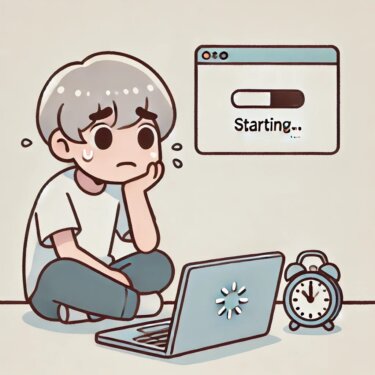
![English Article: How to Fix “System Restore Not Working” in Windows 10 [2025 Guide]](https://kimiyoya.com/wp-content/uploads/2025/07/FA1AF171-EBE2-4CCC-82B8-388251DDE4BF-375x250.jpg)