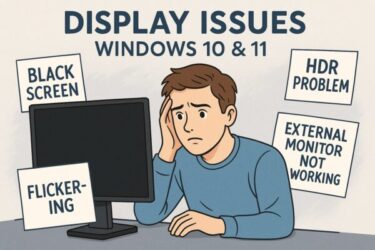Last updated: Nov 9, 2025 (JST)
- 1 RDP Says “Your credentials did not work” with a Microsoft Account? Here’s the Fix (Windows 10/11)
- 2 Before You Start: Requirements Checklist
- 3 Why This Error Happens (and What It Means)
- 4 Step-by-Step Fixes (Try in Order)
- 4.1 1) Sign in locally once with your current password (force sync)
- 4.2 2) Use the correct username format for your scenario
- 4.3 3) Turn off the “Hello-only” sign-in restriction (then sign in once with password)
- 4.4 4) Refresh cached credentials / save them cleanly
- 4.5 5) Create a dedicated local account (most reliable)
- 5 Other Things That Commonly Block Sign-in
- 6 RDP Login Field Examples
- 7 About Microsoft’s New “Windows” App vs. Classic RDP
- 8 FAQ
- 9 Final Thoughts
RDP Says “Your credentials did not work” with a Microsoft Account? Here’s the Fix (Windows 10/11)
Trying to Remote Desktop into your PC and getting the dreaded “Your credentials did not work”—even though you’re sure your Microsoft account password is correct? You’re not alone. The issue usually comes down to username format, password sync timing, or cached credentials. The steps below are written for beginners and work on both Windows 10 and Windows 11.
Before You Start: Requirements Checklist
- Host edition: The remote (host) PC must be Windows Pro / Enterprise / Education (Home can’t act as an RDP host).
- Remote Desktop enabled: Settings → System → Remote Desktop → On, then click Select users to allow additional accounts if needed.
- Use a password: RDP requires a full account password (not PIN/Windows Hello).
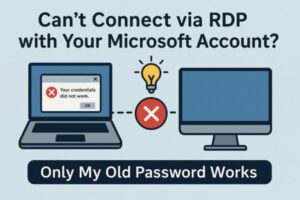
Why This Error Happens (and What It Means)
The code usually means the target PC rejected your credentials due to a compatibility or identity mismatch—for example, the PC still holds your old Microsoft account password, your username format is wrong, or Windows is still using cached tokens. Microsoft’s guidance is to remove blockers, sign in with the correct format, and (if needed) resync the account password.
Step-by-Step Fixes (Try in Order)
1) Sign in locally once with your current password (force sync)
If you recently changed your Microsoft account password, the remote PC may still cache the old one (sleep/offline). Wake the PC, connect it to the Internet, lock it (Win + L), and sign in once with the new password. Then retry RDP.
2) Use the correct username format for your scenario
| Scenario | Username format to enter in RDP |
|---|---|
| Microsoft account on a personal PC | MicrosoftAccount\your-email@example.com (email + current password) |
| Local account | COMPUTERNAME\LocalUser |
| Microsoft Entra ID (Azure AD) joined device | user@domain.com or AzureAD\user@domain.com |
For Entra ID–joined devices, Microsoft explicitly documents user@domain.com or AzureAD\user@domain.com. In classic mstsc.exe, you may also need to open Show Options → Advanced and check Use a web account to sign in to the remote computer.
Tip: Unsure of the local username format? Run whoami on the remote PC to see COMPUTERNAME\Username.
3) Turn off the “Hello-only” sign-in restriction (then sign in once with password)
- Settings → Accounts → Sign-in options → under Additional settings, uncheck “For improved security, only allow Windows Hello sign-in for Microsoft accounts on this device”.
- Lock the PC and sign in once using the full password; retry RDP.
4) Refresh cached credentials / save them cleanly
- Restart the remote PC after step 1–3 so Windows drops stale tokens.
- Optionally save credentials in Credential Manager: Control Panel → User Accounts → Credential Manager → Windows Credentials → Add a Windows credential.
5) Create a dedicated local account (most reliable)
- Settings → Accounts → Family & other users → Add someone else to this PC
- I don’t have this person’s sign-in information → Add a user without a Microsoft account
- Set a username/password → add the user to Remote Desktop Users group if needed: Settings → System → Remote Desktop → Select users.
Use COMPUTERNAME\LocalUser + its password in RDP. This avoids Microsoft-account quirks entirely.
Other Things That Commonly Block Sign-in
- Not in the right group: Ensure your account is allowed under Remote Desktop → Select users.
- Network Level Authentication (NLA) friction: If sign-in still fails, test by temporarily disabling NLA, then re-enable after confirming. (Group Policy → RDSH → Security → Require NLA).
- Edition mismatch: Windows Home can’t host—upgrade the host to Pro/Enterprise/Education.
RDP Login Field Examples
| Field | Example Input |
|---|---|
| Username (Microsoft account) | MicrosoftAccount\example@hotmail.com |
| Username (Local) | DESKTOP123\LocalUser |
| Username (Entra ID / Azure AD) | user@contoso.com or AzureAD\user@contoso.com |
| Password | Your password (not PIN/Hello) |
About Microsoft’s New “Windows” App vs. Classic RDP
Microsoft ended support for the old Remote Desktop Store app in 2025 and is moving cloud connections (Windows 365, AVD, Dev Box) to the new Windows app. This change doesn’t affect the classic Remote Desktop Connection (mstsc.exe) used for PC-to-PC RDP—it remains available.
FAQ
Q. My email + password still fail—what else can I try?
Sign in locally once with the password, ensure “Hello-only sign-in” is off, and confirm the username format. For Entra ID devices, use user@domain.com or AzureAD\user@domain.com, and consider enabling “Use a web account to sign in” in mstsc.
Q. Do I need to retype the credentials every time?
No—store them under Credential Manager → Windows Credentials to reduce prompts.
Q. Does Windows Hello for Business work with RDP?
It requires additional configuration and is often overkill for home setups. Microsoft recommends Remote Credential Guard for enterprises; for home use, a password is simplest.
Final Thoughts
- Sync the password by signing in locally once.
- Use the right username format (MicrosoftAccount\email / COMPUTERNAME\LocalUser / AzureAD\user@domain.com).
- Save credentials in Credential Manager and restart the host to clear stale tokens.
- For maximum reliability, create a dedicated local account for RDP.
- Confirm the host supports RDP and that Remote Desktop is enabled with the right users added.
Follow the checklist in order and you should be connecting smoothly in minutes.
You might also like:
▶︎ [Solved] 5 Practical Ways to Open Large CSV Files Faster in Excel (Without Crashes)
▶︎ [With Pro Tips] 7 Ways to Speed Up Opening Large Files on Windows
▶︎ Windows Laptops Failing to Boot After June 2025 Update: A Deep Dive into System Failures
▶︎ ← Back to English Article List