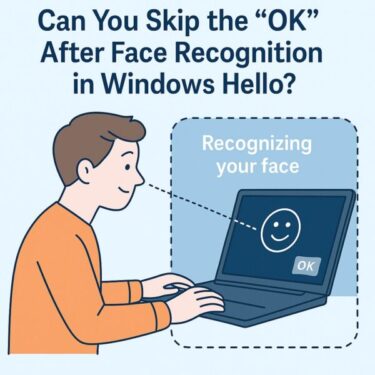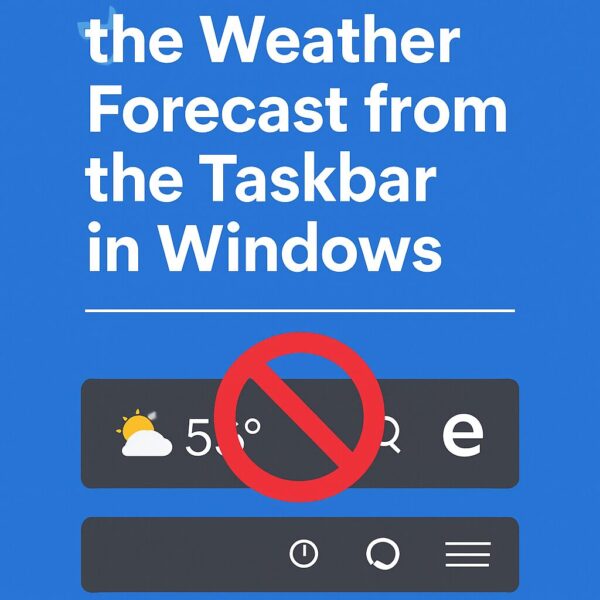
Have you noticed a weather forecast suddenly appearing on your Windows taskbar? Some people find it helpful, while others think it’s distracting or annoying—especially when accidentally clicking it.
If you’re in the latter group, this guide is for you. We’ll show you how to remove the weather from the taskbar on both Windows 10 and Windows 11. Plus, we’ll introduce some surprising ways to make the most of the “Widgets” feature instead of just turning it off.
How to Hide the Weather from the Taskbar (Windows 11)
In Windows 11, the weather icon is part of the “Widgets” feature. To remove it from the taskbar:
- Right-click on an empty area of the taskbar.
- Select Taskbar settings.
- Find the Widgets option and toggle it Off.
That’s it! The weather icon will disappear from your taskbar immediately.
How to Hide the Weather (Windows 10)
On Windows 10, the feature is called News and Interests. Here’s how to remove it:
- Right-click on the taskbar.
- Hover over News and Interests.
- Select Turn off.
This will instantly hide the weather and news section from your taskbar.
What Can the Widgets Feature Actually Do?
Instead of disabling it, you might want to explore what the Widgets panel can do. Here are some useful features:
- Check detailed weather (hourly and weekly forecasts)
- Get personalized news based on your interests
- Track stock market updates
- Follow sports results and league standings
- See traffic updates for your commute
- Manage your Outlook calendar events
- Take notes with OneNote
- Access recent OneDrive files
You can customize it fully—add or remove widgets, resize them, and set your preferences to show only what matters to you.
What If the Widgets Panel Doesn’t Show Up?
If nothing happens when you press Windows + W, or if the weather icon appears grayed out, try these steps:
- Restart Windows Explorer: Open Task Manager → right-click Windows Explorer → Restart.
- Sign in with a Microsoft Account: Local accounts can’t use widgets.
- Check Windows version: Update to the latest build (22H2 or later recommended).
- Update Web Experience Pack: Open Microsoft Store → Search Windows Web Experience Pack → Update if available.
Tips to Use Widgets Effectively
- 🗑 Remove widgets you don’t need using the three-dot menu.
- 📰 Customize news sources and categories to avoid irrelevant content.
- 🔍 Resize widgets for a clean layout.
- ⌨️ Use the shortcut Windows + W for quick access.
These small tweaks can make the Widgets feature not just usable—but actually helpful in your daily workflow.
📺 Need a better screen setup?
If you’re using widgets or multitasking often, adding a second monitor can boost your productivity. You’ll likely need a reliable HDMI cable to get started:
- 🇺🇸 Check HDMI cables on Amazon USA
- 🇩🇪 HDMI-Kabel auf Amazon Deutschland ansehen
- 🇯🇵 HDMIケーブルをAmazon日本で見る
This article contains affiliate links. If you make a purchase through them, we may earn a small commission at no extra cost to you. Thank you for your support!
Conclusion
If the weather icon on your taskbar feels like clutter, you’re not alone. Luckily, removing it is quick and easy. And if you’re open to trying something new, customizing the Widgets panel can actually enhance your Windows experience.
Try it out and create a taskbar that works for you—clean, simple, and personalized.
✔️You might also find these helpful:
▶︎Windows Freezes for 30 Minutes After Update? Here’s How to Fix It.
▶︎Is Your PC Sluggish? Here’s How to Clean and Speed Up Your Windows Computer.
▶︎Top Windows 11 Blue Screen Errors and How to Fix Them.
💡 Looking for more tips? Check out our full list of Windows Help Guides.