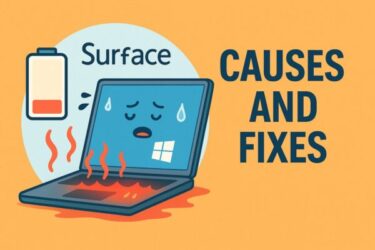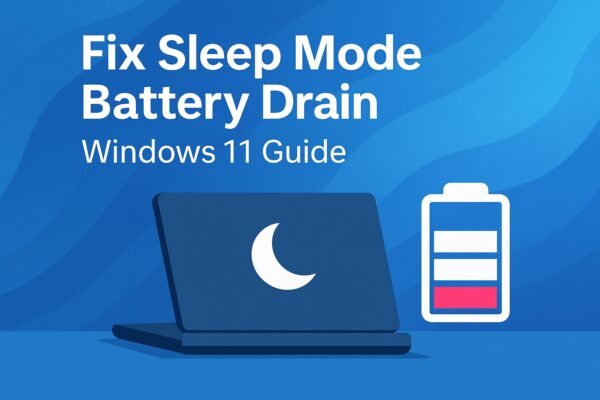
- 1 Introduction
- 2 Why Does Windows 11 Drain Battery in Sleep Mode?
- 2.1 Solution 1: Check Power Configuration Using Command Prompt
- 2.2 Solution 2: Disable Wake Timers
- 2.3 Solution 3: Disable USB Selective Suspend
- 2.4 Solution 4: Disable Bluetooth and Wi-Fi from Waking the PC
- 2.5 Solution 5: Update Device Drivers and BIOS/UEFI Firmware
- 2.6 Solution 6: Adjust Modern Standby Behavior via Group Policy or Registry (Advanced)
- 2.7 Solution 7: Check for “InstantGo” / Modern Standby Support
- 3 Summary Table: Key Solutions for Sleep Mode Battery Drain
Introduction
Have you ever closed the lid of your laptop or put your PC into sleep mode, expecting to save power — only to come back and find that the battery has dropped much more than you expected?
If so, you’re definitely not alone.
Sleep mode battery drain is one of the most common frustrations among Windows 11 users, especially on laptops that are frequently opened and closed throughout the day.
In this guide, we’ll cover:
- Why this happens in Windows 11
- Hidden causes that many users never notice
- Several practical fixes you can try right away
- Advanced tips that go beyond basic troubleshooting
Even if you’re not a tech expert, don’t worry — each step is explained in clear, simple English so you can follow along at your own pace.
Why Does Windows 11 Drain Battery in Sleep Mode?
Before jumping into solutions, it’s helpful to understand what’s happening behind the scenes.
Unlike some older versions of Windows, Windows 11 uses a modern sleep system called Modern Standby. In this mode, certain hardware components can remain partially active so that your PC can wake instantly, receive notifications, or perform background updates.
This is convenient — but it can also lead to unexpected battery drain.
Typical reasons for sleep mode battery drain include:
- Apps or background tasks that stay active during sleep
- USB devices that continue drawing power
- Network activity (Wi-Fi / Bluetooth / Wake-on-LAN)
- Incompatible, buggy, or outdated device drivers
- Power settings that allow the PC to wake itself
- BIOS / UEFI options that keep “connected standby” enabled
What Is Modern Standby?
Solution 1: Check Power Configuration Using Command Prompt
Windows includes a built-in diagnostic tool that can show you exactly what is affecting power consumption.
Steps:
1. Right-click the Start button and select Windows Terminal (Admin) or Command Prompt (Admin).
2. Type the following command and press Enter:
3. Wait about 60 seconds while Windows analyzes your system.
4. When it’s finished, a report (HTML file) will be generated — usually at:
5. Open this file in your browser and pay attention to sections that mention:
・ Devices or drivers that prevent the system from sleeping properly
・ USB devices that remain active
・ Active wake timers or scheduled wake events
→ If you see warnings related to wake timers or devices that can wake the computer, it’s a strong sign that sleep mode is being interrupted. In that case, disabling wake timers (see Solution 2) and reviewing device power settings is highly recommended.
Solution 2: Disable Wake Timers
Wake timers allow Windows or certain apps to wake your PC from sleep to perform tasks such as updates or scheduled maintenance. This can be useful on desktops, but it’s not ideal for laptops where battery life is critical.
Steps:
- Open Control Panel > Hardware and Sound > Power Options.
- Click Change plan settings for your active power plan.
- Select Change advanced power settings.
- Expand Sleep > Allow wake timers.
- Set both “On battery” and “Plugged in” to Disable.
Result: Scheduled tasks and services will no longer be able to wake the PC while it’s sleeping, which helps reduce unnecessary battery drain.
Solution 3: Disable USB Selective Suspend
Some USB devices — such as wireless mouse dongles, external drives, or USB hubs — can keep drawing power during sleep and sometimes prevent the system from entering a deeper low-power state.
Steps:
- Open Control Panel > Power Options > Change plan settings > Change advanced power settings.
- Expand USB settings > USB selective suspend setting.
- Set both “On battery” and “Plugged in” to Disabled.
This prevents Windows from keeping certain USB ports in a semi-active state. If your battery drain seems related to connected peripherals (wireless mouse/keyboard, USB dock, etc.), disabling selective suspend can often reduce the impact.
What Is USB Selective Suspend?
Solution 4: Disable Bluetooth and Wi-Fi from Waking the PC
Wireless components such as Wi-Fi and Bluetooth can sometimes wake the computer or stay semi-active to listen for network activity.
- Try turning off Bluetooth manually before putting the PC to sleep, especially if you use Bluetooth mice or headsets.
- Disable “wake” features for your wireless adapters in Device Manager.
Steps:
- Open Device Manager.
- Expand Network adapters.
- Right-click your Wi-Fi adapter and select Properties.
- Go to the Power Management tab.
- Uncheck “Allow this device to wake the computer”.
Repeat the same for any Bluetooth adapter if you see a similar option.
Solution 5: Update Device Drivers and BIOS/UEFI Firmware
Power management is heavily influenced by drivers and firmware. Old or buggy versions can cause issues with sleep, hibernation, and Modern Standby.
- Visit your PC or motherboard manufacturer’s website and check for the latest BIOS/UEFI updates.
- Run Windows Update and install any available driver or firmware updates.
- Use Device Manager > Update driver for critical components (chipset, Wi-Fi, graphics, storage controller).
■ Keeping your BIOS and chipset drivers up to date can dramatically improve sleep stability and battery usage, especially on newer laptops.
Solution 6: Adjust Modern Standby Behavior via Group Policy or Registry (Advanced)
On some editions of Windows 11 Pro and on certain devices, you have limited control over Modern Standby and network connectivity during sleep.
Method 1 — Group Policy Editor
- Press Windows + R, type
gpedit.msc, and press Enter. - Navigate to:
Computer Configuration > Administrative Templates > System > Power Management > Sleep Settings - Look for any settings related to network connectivity in standby or similar wording and configure them according to your needs.
Method 2 — Registry Editor
⚠️ Warning: Only use this method if you are comfortable editing the registry. Incorrect changes can cause system instability.
1. Press Windows + R, type regedit, and press Enter.
2. Navigate to the following key:
3. Depending on your device, you may see values related to standby or network connectivity. Some OEMs provide options here, but they vary widely by model. Always create a backup before modifying anything.
Solution 7: Check for “InstantGo” / Modern Standby Support
Some systems support InstantGo (another name for Connected Standby / Modern Standby). On these devices, traditional S3 sleep may not be available at all, which explains why they behave differently from older PCs.
You can check supported sleep states with this command:
If the report shows S0 Low Power Idle (InstantGo / Modern Standby) and does not list S3 Sleep, then your device is designed around this newer model. In such cases, fine-tuning drivers, wake settings, and network behavior becomes even more important, and some changes may need to be made in the BIOS/UEFI setup screen.
Summary Table: Key Solutions for Sleep Mode Battery Drain
| Solution | Difficulty | Effectiveness |
|---|---|---|
| Check power report (powercfg /energy) | Easy | High |
| Disable wake timers | Easy | High |
| Disable USB selective suspend | Easy | Medium |
| Disable Wi-Fi / Bluetooth wake | Easy | Medium |
| Update BIOS / chipset / drivers | Medium | High |
| Adjust Modern Standby behavior | Advanced | High (device-dependent) |
Sleep mode is supposed to save power, but in Windows 11, Modern Standby can sometimes work against you by keeping parts of the system awake in the background.
By combining the methods above — especially disabling wake timers, checking the power report, and updating drivers and firmware — you can significantly reduce or even eliminate battery drain while your PC is sleeping.
✔️You might also find these helpful:
▶︎[With Pro Tips] 7 Ways to Speed Up Opening Large Files on Windows