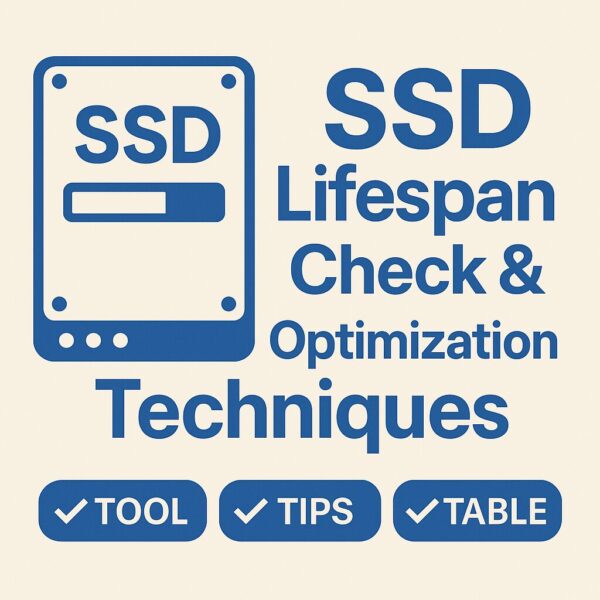
Introduction
Have you ever heard the phrase “SSDs fail suddenly”?
Unlike HDDs, which have moving parts, SSDs are silent, lightning fast, and shock-resistant. But they come with one critical limitation: a finite number of write cycles (TBW — Terabytes Written).
The good news is, with proper monitoring and smart usage habits, you can extend your SSD’s lifespan and enjoy years of stable performance.
In this guide, updated for 2025, we’ll cover:
- The best SSD health check tools available today
- Proven techniques to extend SSD lifespan
- Advanced “pro tips” for power users
What Determines SSD Lifespan?
The endurance of an SSD is defined primarily by how many write cycles the flash memory can handle. Different NAND types have different durability levels:
- SLC (Single-Level Cell) – Highest endurance, very expensive (industrial use)
- MLC (Multi-Level Cell) – Balanced endurance and cost (high-performance drives)
- TLC (Triple-Level Cell) – Most common consumer SSDs
- QLC (Quad-Level Cell) – Higher capacity, lower endurance (budget models)
👉 For example, a 1TB TLC SSD can typically handle hundreds of terabytes written. Even with 30–50GB written daily, the drive would last years under normal usage.
Tools to Check SSD Health
1. CrystalDiskInfo (Free, Japanese-made)
A popular freeware tool that displays SSD health status as Good / Caution / Bad in easy-to-read colors.
- Download: CrystalDiskInfo
- Shows SMART data (power-on hours, reallocated sectors, error counts)
- Monitors SSD temperature to catch overheating early
2. Official Manufacturer Tools
Most SSD brands provide their own utilities, which are essential for firmware updates and accurate lifespan counters:
- Samsung Magician (Samsung)
- Crucial Storage Executive (Crucial)
- WD Dashboard (Western Digital / SanDisk)
- Kingston SSD Manager (Kingston)
- Kioxia SSD Utility (Kioxia/Toshiba)
💡 These tools go beyond health checks — they include firmware updates, drive optimization, and secure erase features.
3. Windows Built-in PowerShell Command
You can check SSD health with PowerShell:
Get-PhysicalDisk | Select FriendlyName, HealthStatus, OperationalStatus, SizeIf HealthStatus shows Healthy, the SSD is in good condition.
Techniques to Extend SSD Lifespan
1. Keep 20–30% Free Space
SSD performance and endurance degrade if the drive is nearly full.
Example: On a 256GB SSD, keep at least 50GB free.
2. Never Defragment (But Optimization is Fine)
Defragmentation is harmful for SSDs — it causes unnecessary writes.
Instead, run Windows “Optimize Drives”, which safely issues TRIM commands.
3. Enable TRIM
TRIM ensures that deleted data is properly cleared, allowing efficient reuse.
Check TRIM status:
fsutil behavior query DisableDeleteNotifyA result of 0 means TRIM is enabled.
4. Avoid Excessive Large Writes
Frequent overwrites of VM images or 100GB+ video files accelerate wear. For heavy workloads, consider offloading to an external HDD.
5. Keep Firmware Up to Date
Firmware updates can fix bugs and improve efficiency.
(E.g., Phison controller fixes in recent patches.)
Pro Tips for Advanced Users
- Enable Write Caching – Reduces small write stress, but use a UPS or laptop battery to prevent data loss during power cuts.
- Separate OS and Data – Keep the system drive small and dedicate another SSD/HDD for bulky files.
- Disable Hibernation – Hibernation writes full RAM contents to SSD every time; disabling it reduces unnecessary writes.
[PR] Faster & longer-lasting
Upgrade Your NVMe SSD (1TB / 2TB)A fresh, efficient controller and larger cache can boost speed and endurance—perfect before failures happen.
▶ See Top NVMe PicksWarning Signs of SSD Wear
Watch out for these red flags:
- CrystalDiskInfo shows Caution or Bad
- Frequent write errors or slowed read speeds
- OS freezes or repeated blue screens
⚠️ At the first sign of trouble, back up immediately.
Summary Table: SSD Health & Lifespan
| Category | Method/Tool | Key Point |
|---|---|---|
| Health Check | CrystalDiskInfo | Free, shows health in color codes |
| Health Check | Manufacturer Tools (Samsung, Crucial etc.) | Includes firmware updates & optimizations |
| Health Check | Windows PowerShell SMART check | Simple built-in check |
| Lifespan Tip | Keep 20–30% free space | Improves efficiency & lifespan |
| Lifespan Tip | No Defrag, only Optimize | Prevents unnecessary writes |
| Lifespan Tip | Enable TRIM | Ensures efficient data reuse |
| Lifespan Tip | Update Firmware | Fixes bugs, extends stability |
| Lifespan Tip | Avoid constant large file writes | Protects NAND endurance |
Conclusion
SSDs don’t last forever, but with regular health monitoring and smart usage habits, you can maximize their lifespan and avoid unexpected failures.
✅ Use tools like CrystalDiskInfo or Samsung Magician
✅ Keep TRIM enabled & firmware updated
✅ Leave 20–30% free space
✅ Avoid heavy write workloads when possible
By making these small adjustments, your SSD can serve you reliably for many years.
[PR] Reuse your old SSD
USB-C NVMe/SATA EnclosureTurn an internal SSD into a speedy external drive—or clone your system with ease.
▶ View EnclosuresRelated Articles
・How to Replace Your PC’s SSD by Yourself
・External HDD/SSD Not Recognized (or Asking to Format): A Beginner-Friendly Fix Guide
・External HDD Not Recognized on Windows 11: Causes and Fixes


