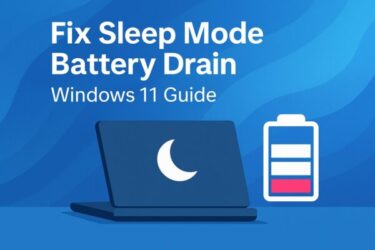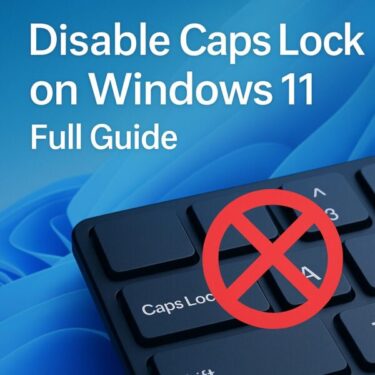When nights are still warm and your backpack or desk doesn’t get much airflow, your Surface can “wake up tired”—warm chassis, surprisingly low battery, maybe even a fan that ghost-spun while you slept. If that sounds familiar, you’re not alone. This guide explains why Modern Standby lets small tasks keep running, how to diagnose what’s really happening, and the exact steps—from quick seasonal tweaks to permanent fixes—to stop the drain.
What changed? Modern Windows laptops (including Surface) use Modern Standby (S0 Low Power Idle) instead of the old S3 “deep sleep.” That means the system can briefly wake for network or device events while the screen is off—great for instant-on, but it can misbehave and drain battery if anything keeps “poking” the system. Microsoft Learn+1
- 1 Symptoms you might notice
- 2 Why it happens (in plain English)
- 3 First: Measure before you tweak (built-in, free tools)
- 4 Seasonal quick wins (try these first)
- 5 Fixes that actually work (from simplest → deeper)
- 6 Advanced (use carefully)
- 7 What about Windows 11 24H2 and new Surfaces?
- 8 Decision tree: pick your fix
- 9 FAQs
- 10 Copy-and-apply checklist (save this)
- 11 References
Symptoms you might notice
- Big overnight battery drop—even when the lid was closed
- Chassis is slightly warm in the morning
- Occasional fan spin or audible coil whine during the night
- Resume feels slower than usual (system was “busy” while asleep)
Why it happens (in plain English)
- Modern Standby overactivity: Background services can linger instead of idling.
- Network & notifications: Email/Teams/OneDrive pings may keep the system active.
- Updates & scans: Windows Update or Defender tasks may run at night.
- Peripherals & docks: USB-C hubs, external monitors, or receivers can trigger wake events.
- Heat & tight spaces: Warm rooms, soft surfaces, or a closed bag reduce cooling, making any stray activity translate into noticeable heat + drain.
Microsoft’s Modern Standby model intentionally allows brief, low-power activity to keep PCs “phone-like” (connected, instant-on). The trade-off: every component must cooperate, or small wakelocks pile up. Microsoft Learn+1
First: Measure before you tweak (built-in, free tools)
1) SleepStudy (what ran during sleep)
Open Command Prompt (Admin) and run:
powercfg /sleepstudyIt generates an HTML report that details each sleep session, “Active Time,” and which devices/apps were most active. Look for long “active” stretches or repeat offenders. Microsoft Learn
2) Battery Report (longer-term patterns)
Open Command Prompt (Admin) and run:
powercfg /batteryreportOpen the HTML report to spot when drains occur (overnight, docked, on Wi-Fi, etc.). Microsoft サポート
Tip: Pair these with Settings → System → Power & battery → Battery usage to see which apps are sipping power in the background. Microsoft サポート
Seasonal quick wins (try these first)
When rooms are warm and airflow is meh, these low-effort, high-impact moves help a lot:
- Give it air: Don’t leave your Surface in a sleeve or under papers overnight.
- Unplug hubs & receivers: Remove USB-C docks, 2.4 GHz dongles, external drives—common wake sources.
- Disable “Wi-Fi during sleep” (if available on your build): This reduces network pings that nudge the system awake.
- Pause big syncs at night: Temporarily pause OneDrive or limit Teams auto-start.
- Schedule scans/updates for daytime: Keep Defender and maintenance windows off the midnight hours.
Fixes that actually work (from simplest → deeper)
A) Tame background connectivity
- Settings → Accounts → Email & accounts / Notifications: Reduce always-on accounts and “pushy” apps.
- Settings → Apps → Installed apps → App advanced options: Set non-essential apps to “Never allow in background.”
- VPN & security clients: If you use corporate tools, check if “keep alive” policies are enabled; coordinate with IT.
B) Power plan & device settings
- Turn off Fast Startup (can complicate sleep transitions):
Control Panel → Power Options → Choose what the power buttons do → uncheck “Turn on fast startup.” - Network adapter: Device Manager → Network adapters → Properties → Power Management: uncheck “Allow this device to wake the computer” (test; some users still want Wake-on-LAN).
- USB selective suspend: For flaky docks, set USB selective suspend to Disabled in advanced power settings to prevent wake loops (test both ways).
You can confirm wake sources with additional
powercfgreports; see Microsoft’spowercfgoptions reference for details. Microsoft Learn
C) Keep firmware & drivers current (Surface App/Windows Update)
Microsoft and OEMs continue tuning Modern Standby behavior via firmware and driver updates. On Surface, install optional firmware/driver updates—these often contain sleep stability fixes and battery optimizations. Microsoft サポート
D) Docks, displays, and dongles
- If a dock is essential, update its firmware (many USB-C/TB docks have updaters) and GPU/DisplayLink drivers.
- Test with one cable/device at a time to isolate wake triggers.
- For 2.4 GHz dongles, try a USB extension to reduce interference heat near the chassis.
E) Defender & maintenance schedule
- In Windows Security → Virus & threat protection → Manage settings → Exclusions/Schedule, shift deep scans to daytime.
- Ensure Windows Update active hours reflect reality; avoid the OS “choosing” nighttime windows that keep the machine lively.
Advanced (use carefully)
Option 1: Reduce Modern Standby’s “opportunities” to wake
Set stricter notification rules, disable background permissions for chat/cloud apps at night, and disable “Allow this device to wake the computer” on non-critical devices in Device Manager. This preserves Secure Boot and the Modern Standby model while cutting most noise.
Option 2: Disable Modern Standby (S0) on some devices
On a subset of hardware, users report that adding:
reg add HKLM\System\CurrentControlSet\Control\Power /v PlatformAoAcOverride /t REG_DWORD /d 0and rebooting shifts behavior away from S0 on devices that actually support legacy S3. Caveats:
- Many modern Surfaces do not support S3 at all; the key may be ignored.
- Microsoft’s design guidance says Modern Standby systems don’t use S1–S3; forcing legacy states isn’t supported and can break other features. Proceed only if you understand the trade-offs and can revert. Microsoft Learn+2Microsoft Learn+2
What about Windows 11 24H2 and new Surfaces?
- Microsoft keeps refining Modern Standby behavior in newer Windows builds and Surface firmware. Installing the latest cumulative updates + Surface firmware is still the single best “one-time” improvement.
- Recent Surface models also gained battery charge-limit controls (e.g., 80% cap) via the Surface app/firmware to improve longevity—handy if you leave the device plugged in overnight, though separate from Modern Standby itself. (Check the Surface app after updating firmware.) Windows Central
Decision tree: pick your fix
- I need a quick seasonal fix today → Unplug docks/dongles, give airflow, pause OneDrive/Teams at night, and disable Wi-Fi during sleep (if available).
- I want a durable fix → Apply Windows + Surface firmware/driver updates; set strict app background rules; adjust Defender/Update schedules.
- It still drains → Audit wake sources in SleepStudy, turn off wake for non-essential devices, test without the dock, and re-measure.
- Power user route → Consider the registry switch only if your hardware truly supports S3 and you accept the trade-offs. Otherwise, stay within the supported Modern Standby model and fine-tune.
FAQs
Q: Is my battery dying?
Not necessarily. Heat + drain during sleep usually means activity, not a dead cell. Check Battery Report capacity history to see actual health vs. usage. Microsoft サポート
Q: Why does it drain more when it’s hot?
Warm ambient temps reduce cooling. Any stray Modern Standby activity then translates into visible heat & drain instead of being dissipated silently.
Q: Can I make it “old-school” deep sleep again?
Only if your hardware/firmware still supports S3. Most modern Surfaces are S0-only by design. Forcing S3 isn’t supported. Microsoft Learn
Q: Will this get better with updates?
Yes—Microsoft/OEMs continue delivering firmware & driver improvements for sleep stability on Modern Standby systems. Keep your device current. Microsoft サポート
[Sponsored Links]
Recommended Gear for a Cooler & Longer-Lasting Surface
- 💾 External SSD / USB Stick – Expand storage & backup safely
- 🌀 Compressed Air Duster – Keep vents clean for better cooling
- 🔌 Bluetooth & Wi-Fi Adapter – Improve connectivity with less power drain
- 📦 Surface-Compatible USB-C Docking Station (Sofmap)
- 📘 Windows 11 Power & Battery Optimization Guidebook
Keep your Surface cool, connected, and efficient. *Affiliate links included.
Copy-and-apply checklist (save this)
- Run
powercfg /sleepstudyandpowercfg /batteryreport; note offenders. Microsoft Learn+1 - Unplug docks/dongles; give the device airflow overnight.
- Disable background privileges for non-critical apps; set Defender & Update to daytime.
- Update Windows + Surface firmware (including optional updates). Microsoft サポート
- In Device Manager, prevent non-essential devices from waking the PC.
- Re-measure with SleepStudy; iterate.
- (Optional, advanced) Consider the registry switch only if your device truly supports S3. Microsoft Learn
References
- Modern Standby (S0 Low Power Idle) overview and design notes. Microsoft Learn+1
- System power states (Modern Standby devices don’t use S1–S3). Microsoft Learn
- SleepStudy usage and report details. Microsoft Learn
powercfgcommand reference (sleep/battery reports and power analysis). Microsoft Learn- Battery report basics (MS support). Microsoft サポート
- Surface battery tips & firmware updates (MS Surface support). Microsoft サポート
- Registry toggle reports & caveats (community/Microsoft Q&A; use with care). Microsoft Learn+1
✔️You might also find these helpful:
▶︎🔧 Common Windows Error Codes and How to Fix Them
▶︎6 Real Solutions to Recover a Completely Unresponsive Computer