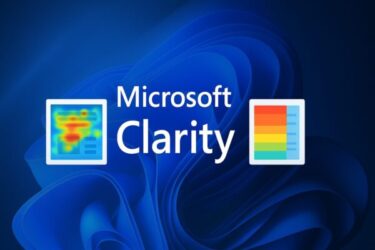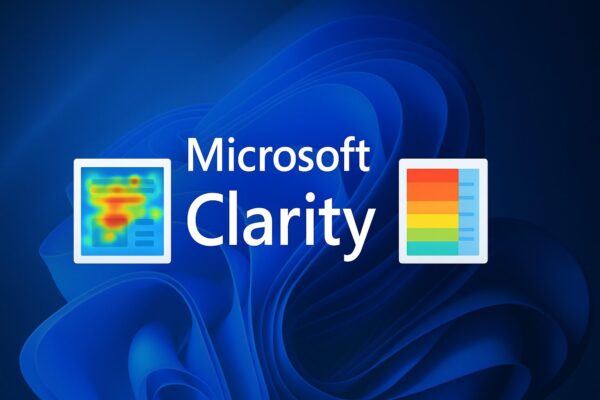
- 1 🟦 Introduction: Why Microsoft Clarity Is Suddenly Trending
- 2 1. What Exactly Is Microsoft Clarity?
- 3 2. Why Is Clarity So Popular Right Now?
- 4 3. How to Install Microsoft Clarity
- 5 4. Understanding the Heatmap: Spot “Cold Buttons” and Hidden CTAs
- 6 5. Session Recordings: Watch Real User Behavior
- 7 6. Practical Use Cases for Bloggers and Affiliate Marketers
- 8 7. Privacy & Compliance (GDPR, CCPA, etc.)
- 9 8. Using Clarity Together with GA4
- 10 9. Common Mistakes to Avoid
- 11 10. Quick-Start Checklist (First 30 Days)
- 12 11. Summary
- 13 Closing Thoughts
🟦 Introduction: Why Microsoft Clarity Is Suddenly Trending
You might already track your website traffic with Google Analytics or another analytics platform. But do those numbers truly tell you why people leave your page early—or why they never click that “Buy” button?
That’s where Microsoft Clarity comes in. It’s a free behavior analytics tool from Microsoft that shows you what visitors actually do on your site:
- where they click,
- how far they scroll, and
- what frustrates them enough to leave.
With built-in heatmaps, session recordings, and automatic detection of rage clicks and dead clicks, Clarity makes it possible to see your visitors’ experience instead of guessing.
And best of all? It’s completely free with no traffic limits—making it ideal for bloggers, small business owners, and UX teams who want deep insight without the price tag of Hotjar or FullStory.
1. What Exactly Is Microsoft Clarity?
Microsoft Clarity is a behavioral analytics service that visualizes how people interact with your website. It tracks clicks, scroll depth, and engagement patterns, then turns them into easy-to-understand visual maps and session replays.
Key features include:
- Heatmaps (click, scroll, and area)
- Session recordings that show how users move through your pages
- Frustration signals, like rage clicks or dead clicks
- Filters and segmentation by device, country, referral, or user type
- Unlimited data storage and traffic volume, all for free
Clarity integrates directly with Google Analytics 4 and Microsoft Ads, allowing you to combine behavioral insights with your traffic data.
2. Why Is Clarity So Popular Right Now?
Three big reasons:
- It’s free and unlimited.
Many analytics platforms restrict data or charge based on traffic. Clarity doesn’t. - It answers the “why.”
GA4 tells you what happened—pageviews, events, sessions. Clarity shows you why it happened—because the button was below the fold, or because the form looked inactive. - It’s privacy-aware.
Microsoft Clarity automatically masks user input and complies with GDPR, CCPA, and other privacy regulations.
In short, Clarity gives small creators the kind of UX data that used to be available only to large, paid platforms.
3. How to Install Microsoft Clarity
Step 1: Create a Free Account
Go to clarity.microsoft.com and sign in with a Microsoft, Google, or Facebook account.
Click “New Project”, name it, and enter your website URL.
Step 2: Copy Your Tracking Code
Once your project is created, Clarity provides a JavaScript snippet like this:
<script type=”text/javascript”>
(function(c,l,a,r,i,t,y){
c[a]=c[a]||function(){(c[a].q=c[a].q||[]).push(arguments)};
t=l.createElement(r);t.async=1;t.src=”https://www.clarity.ms/tag/”+i;
y=l.getElementsByTagName(r)[0];y.parentNode.insertBefore(t,y);
})(window, document, “clarity”, “script”, “YOUR_PROJECT_ID”);
</script>
Paste this into the <head> section of your site.
Step 3: For WordPress Users
Option 1 – Use the official plugin or any “header & footer script” plugin.
Option 2 – Add the code directly into your theme’s header.php (preferably in a child theme so it doesn’t disappear after updates).
Step 4: Wait for Data
Clarity starts collecting data within a few hours. You’ll begin to see user sessions, clicks, and scroll data appear in your dashboard.
4. Understanding the Heatmap: Spot “Cold Buttons” and Hidden CTAs
The heatmap is where most people fall in love with Clarity.
It uses color gradients to show which parts of your page get attention—red and orange for “hot,” blue and gray for “cold.”
🔹 Click Heatmap
See where people actually click.
If your “Sign Up” or “Buy Now” button looks cold (blue/gray), it’s a clear signal that users either:
- didn’t notice it,
- didn’t understand it was clickable, or
- didn’t feel ready to take action.
Meanwhile, if people are clicking on non-clickable elements (like icons or text), that’s a sign of confusion—you may need to link or restyle those areas.
Optimization tips:
- Move your CTA closer to the top (above the fold).
- Use stronger contrast colors.
- Add action words + value, e.g., “Start Free Trial →” instead of “Submit.”
🔹 Scroll Heatmap
This map shows how far users scroll down your page.
If most users stop at 40–50 %, and your main CTA is below that point, you’re literally hiding your conversion trigger.
Fix: Move important CTAs or affiliate links higher, or repeat them mid-article.
🔹 How to Turn Insights into Action
- Low scroll depth → shorten intros and add sub-headings.
- Unclicked CTA → change copy, position, or color.
- Unexpected “hot” areas → add links where people expect interactivity.
Heatmaps help you understand visibility and intent at a glance—no spreadsheets needed.
5. Session Recordings: Watch Real User Behavior
The recording feature replays real user journeys as anonymized videos. You can watch cursor movement, scrolling, and where users hesitate or backtrack.
This is where you’ll spot:
- Users hovering but not clicking (hesitation)
- Rage clicks (tapping the same area repeatedly)
- Back-and-forth scrolling (searching for missing info)
Each replay includes session details (device, country, time, browser), helping you see whether issues are device-specific or UX-related.
Pro Tip: Filter by “Rage Clicks > Top Pages” to find your biggest frustration hotspots fast.
6. Practical Use Cases for Bloggers and Affiliate Marketers
If you run a content site, Clarity can directly influence your monetization strategy.
Example 1: Low Link Clicks
If your affiliate links are barely clicked, check the heatmap—are they too far down, or not visually distinct?
Example 2: High Mobile Bounce Rate
Watch mobile recordings. You might find buttons too close together or pop-ups covering content.
Example 3: Tutorial Posts
Users might get lost halfway through. Add more screenshots or numbered steps where they pause or scroll back repeatedly.
Small layout tweaks—based on Clarity data—often lead to measurable gains in CTR and time on page.
7. Privacy & Compliance (GDPR, CCPA, etc.)
Microsoft Clarity is designed with privacy in mind, but you should still configure it responsibly.
- Input masking: Form fields are masked by default. You can also add extra masking for custom elements (like email or credit-card inputs) to stay compliant.
→ Tip: Mask additional fields containing any personal data—this ensures user privacy and builds trust. - Consent management (CMP): Clarity waits to record sessions after the user consents to cookies. Make sure your CMP is correctly connected to Clarity’s script.
- Exclude sensitive pages: Avoid recording checkout or account pages that handle personal or payment data.
→ Best practice: Exclude such URLs entirely to prevent any accidental capture. - Internal data-sharing policy: Keep recordings for internal UX improvement only.
Avoid sharing them externally or with clients unless you’ve masked all identifiable data.
8. Using Clarity Together with GA4
Think of GA4 as your “what” tool and Clarity as your “why” tool.
Step-by-step workflow:
- In GA4, find pages with low engagement or high exit rates.
- Open the same pages in Clarity → review their heatmaps and recordings.
- Identify the issue (CTA placement, confusing layout, or mobile display).
- Make one change → wait a week → compare results again in GA4.
Repeat this cycle, and you’ll turn raw numbers into real design improvements.
9. Common Mistakes to Avoid
| Mistake | Why It’s a Problem | How to Fix |
|---|---|---|
| Watching recordings endlessly | You’ll get overwhelmed without taking action. | Always create action items after review. |
| Focusing only on desktop data | Mobile users behave differently. | Filter by device; test mobile separately. |
| Ignoring privacy settings | Risk of compliance issues. | Check masking, consent, and excluded pages. |
| Changing too many things at once | Hard to know what worked. | One change → one measurement cycle. |
10. Quick-Start Checklist (First 30 Days)
- Install Clarity on top 3 most-visited pages
- Verify data appears within 24 h
- Review heatmaps for top pages
- Watch 10 recordings per page
- Move or restyle underperforming CTAs
- Check mobile sessions separately
- Re-measure engagement in GA4 after two weeks
Start small—one page, one improvement—and build from there.
11. Summary
- Microsoft Clarity visualizes how visitors interact with your site—no guesswork.
- It’s free, unlimited, and integrates easily with GA4.
- Use heatmaps to see visibility issues, and recordings to find usability pain points.
- Prioritize privacy (masking, consent, excluded pages).
- Combine Clarity + GA4 for a full “what + why” optimization loop.
Closing Thoughts
Numbers tell you what happened—but not why.
Clarity bridges that gap. It turns confusing analytics data into visual stories of how users truly experience your site.
If you’ve ever wondered,
“Why do visitors stop halfway down the page?”
“Why doesn’t anyone click my button?”
Clarity will show you.
It’s free, lightweight, and endlessly insightful—so go ahead and install it today.
You might be surprised by what your visitors have been trying to tell you all along.