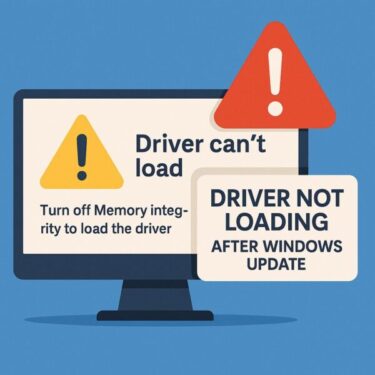Windows 10 Backup Error in 2025: “We Couldn’t Back Up Your PC” and What to Do After End of Support
Still using Windows 10 and keep running into the message:
“We couldn’t back up your PC.”
This error can pop up again and again, even after you think you’ve fixed it. That’s stressful on any day—but in 2025, after Windows 10 has reached end of support, a working backup is more important than ever. If something goes wrong now, you can’t rely on new security updates from Microsoft to save you.
In this updated guide, we’ll walk through:
- The most common reasons why Windows 10 says “We couldn’t back up your PC”
- Step-by-step fixes you can try (no advanced skills required)
- How to check services, drives, and hidden policy settings
- Safer backup strategies now that Windows 10 is out of support
- 1 First Things First: What Exactly Is Failing?
- 2 Common Causes of “We Couldn’t Back Up Your PC”
- 2.1 Fix #1: Recheck Your Backup Destination and Settings
- 2.2 Fix #2: Check OneDrive Status (If Your Folders Are Synced)
- 2.3 Fix #3: Look for Policy or Registry Settings That Disable Backup
- 2.4 Fix #4: Make Sure Required Services Are Running
- 2.5 Fix #5: Check and Repair the External Backup Drive
- 2.6 Fix #6: Install Remaining Windows 10 Updates
- 3 Advanced: Reset Old Backup Configurations
- 4 FAQ: Common Questions from Windows 10 Users in 2025
- 5 2025 Perspective: Using Windows 10 Safely After End of Support
First Things First: What Exactly Is Failing?
On Windows 10, this message can appear when using File History, Backup and Restore (Windows 7), or even when Windows tries to manage backup-related tasks in the background. There isn’t just one cause—several small problems can add up and trigger the same error.
Before changing anything, think about these questions:
- Are you backing up to an external USB drive or to a network location?
- Did this start after a recent Windows update or driver change?
- Has the backup drive been unplugged, renamed, or reformatted recently?
These clues will help you decide which fix to try first.
Common Causes of “We Couldn’t Back Up Your PC”
Here’s a quick overview of typical causes, what they mean, and where to look:
| Cause | Description | Where to Check |
|---|---|---|
| Backup settings misconfigured | Backup target or folders were changed or removed | Control Panel → Backup and Restore / Settings → Update & Security → Backup |
| OneDrive / account issues | PC folders are linked to OneDrive but sync is failing | System tray OneDrive icon, OneDrive settings |
| Policy or registry restrictions | Backup UI or features disabled by a setting | regedit / gpedit.msc (Pro/Enterprise) |
| Required services not running | Services like File History or Volume Shadow Copy are stopped | services.msc (Services console) |
| External drive problems | Drive is offline, full, or has file system errors | File Explorer / Disk Management / chkdsk |
| Outdated or failed updates | Known bugs not fixed; backup components stuck | Settings → Update & Security → Windows Update |
Tip: On many PCs, the real problem is a troubled external drive or half-broken OneDrive sync—even though the error message doesn’t say so.
Fix #1: Recheck Your Backup Destination and Settings
Start with the basics: confirm that Windows is trying to back up to the right place.
For Backup and Restore (Windows 7):
- Open Control Panel → Backup and Restore (Windows 7).
- Check which drive or network location is shown under Backup.
- If the drive is missing or shows an error, click Change settings and select a valid drive again.
- Save the new configuration and run the backup manually to test.
For File History:
- Open Settings → Update & Security → Backup.
- Under Back up using File History, check if a drive is listed.
- If not, click Add a drive and choose an external or second internal drive.
- Turn File History on and run a backup.
If the destination drive was disconnected or changed letter (for example, from E: to F:), Windows may silently fail and eventually show “We couldn’t back up your PC.” Re-selecting the correct drive often clears this.
Fix #2: Check OneDrive Status (If Your Folders Are Synced)
Even on Windows 10, many people use OneDrive Folder Backup (Desktop, Documents, Pictures). If OneDrive is stuck, the system may struggle to back up your profile cleanly.
- Click the OneDrive cloud icon in the system tray.
- Make sure you are signed in and that there are no sync errors.
- Check available OneDrive cloud storage—if it’s full, free up space or upgrade.
- If sync is frozen, try pausing and resuming, or sign out and sign back in.
If you don’t rely on OneDrive at all, make sure important folders are backed up to a local external drive instead.
Fix #3: Look for Policy or Registry Settings That Disable Backup
On some PCs—especially ones that were once part of a company or school—backup features may be disabled via policy or registry keys.
Check the registry (carefully):
- Press Windows + R, type
regedit, and press Enter. - Navigate to:
HKEY_LOCAL_MACHINE\SOFTWARE\Policies\Microsoft\Windows\Backup
- Look for a value named
DisableBackupUI. - If it exists and is set to 1, double-click it and change the value to 0.
- Close the Registry Editor and restart the PC.
Important: Always create a system restore point or full backup before editing the registry. A wrong change can cause system instability.
For Pro / Enterprise editions, you can also check Group Policy:
- Press Windows + R, type
gpedit.msc, and press Enter. - Browse to:
Computer Configuration → Administrative Templates → Windows Components → Backup
- Look for settings that disable backup or File History. Set them to Not Configured or Disabled if they are blocking backup.
Fix #4: Make Sure Required Services Are Running
Windows relies on several background services to take snapshots and copy files. If these are stopped, backup will fail with unhelpful messages.
- Press Windows + R, type
services.msc, and press Enter. - In the list, look for these services:
- File History Service
- Volume Shadow Copy
- Microsoft Software Shadow Copy Provider
- Windows Search (not required, but helpful for some scenarios)
- For each one:
- Check the Status column. If it is not running, right-click → Start.
- Open Properties and make sure Startup type is set to Manual or Automatic (not Disabled).
If File History Service and Volume Shadow Copy are disabled, Windows can’t create proper backup snapshots—leading to repeated “We couldn’t back up your PC” errors.
Fix #5: Check and Repair the External Backup Drive
If you’re backing up to a USB hard drive or SSD, problems on that drive are a very common cause of backup failures.
- Confirm the drive shows up in File Explorer and can be opened.
- Right-click the drive → Properties → General tab and check free space.
- If space is low, delete old backup sets or move other large files elsewhere.
Then run a file system check:
1. Open Command Prompt (Admin). 2. Type the following (replace E: with your backup drive letter):
chkdsk E: /f
If errors are found and repaired, try your backup again afterward.
Format recommendation: For Windows 10 backup, use NTFS. Using FAT32 or exFAT for system image backups can lead to odd problems or limitations.
Fix #6: Install Remaining Windows 10 Updates
Even though Windows 10 is now out of mainstream support, there may still be pending cumulative updates or servicing stack updates that haven’t been applied yet. These can affect backup components.
- Open Settings → Update & Security → Windows Update.
- Click Check for updates.
- Install everything that is still offered, including optional quality updates.
- Restart your PC and test the backup again.
If an update repeatedly fails, that itself can interfere with backup. In that case, you may need to fix Windows Update problems first (or consider moving to a fresh installation or a newer OS).
Advanced: Reset Old Backup Configurations
If you’ve changed backup drives several times over the years, your Windows 10 backup configuration may simply be too messy. Resetting it can clear hidden corruption.
Reset Backup and Restore (Windows 7) configuration:
- Open Control Panel → Backup and Restore (Windows 7).
- Click Turn off schedule to stop automatic backups.
- Delete old backup sets on the external drive if you no longer need them.
- Click Set up backup and configure a fresh plan from scratch.
Reset File History configuration:
- Open File Explorer and browse to:
C:\Users\<YourUserName>\AppData\Local\Microsoft\Windows\FileHistory
- Rename the
FileHistoryfolder to something likeFileHistory_Old. - Open Settings → Update & Security → Backup, turn File History off and back on, then select your drive again.
This forces Windows to create brand new configuration data and can fix stubborn “We couldn’t back up your PC” loops.
FAQ: Common Questions from Windows 10 Users in 2025
Q. Does this error mean my files are already damaged?
→ Usually not. It typically means the backup did not complete, not that your existing files are broken. But it is a warning sign that you are currently unprotected.
Q. I tried a different external drive and it still fails. What next?
→ If multiple drives fail, the cause is likely services, policies, or configuration, not the disk. Try resetting backup configurations and checking services/policies as described above.
Q. Windows 10 is out of support. Is it still safe to use these backup tools?
→ They still work, but they are no longer receiving new fixes or improvements. That’s why extra caution and regular test restores are important, and why many users are moving to third-party backup tools or newer versions of Windows.
Q. Should I switch to a third-party backup program?
→ If you often see errors or want features like automatic disk cloning, incremental backups, or cloud integration, tools such as AOMEI Backupper or EaseUS Todo Backup can be a good solution—especially as you plan your future beyond Windows 10.
2025 Perspective: Using Windows 10 Safely After End of Support
Now that Windows 10 has reached end of support, backing up your PC is not just a “nice to have”—it’s essential. You’re running an operating system that no longer receives regular security updates, so:
- Keep at least one offline backup on an external drive that is not always connected.
- Consider making a full system image before major changes.
- Test your backup by restoring a few sample files, not just trusting the “Completed” message.
- Plan for the future: migrating to Windows 11 or a new PC when possible.
If Windows keeps telling you “We couldn’t back up your PC,” don’t ignore it. Work through the checks in this article, and if built-in tools continue to fail, move quickly to an alternative backup solution so your data is safe before something goes wrong.
Remember: hardware can be replaced—your personal files cannot.
Related Articles
- Windows Help Made Easy: A Troubleshooting Guide for Seniors & Beginners
- Is Your Laptop Overheating? Summer Heat Can Be More Dangerous Than You Think!
- How to Use Public Wi-Fi Safely Without a VPN (2025 Edition)
💡 Looking for more tips? Check out our full list of Windows Help Guides.