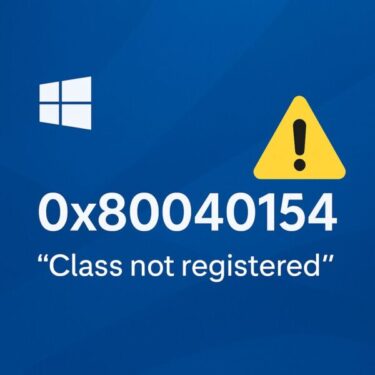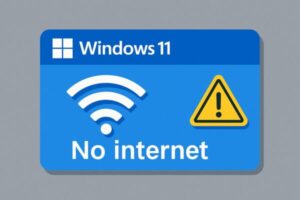
Windows 11 24H2 Update Breaks Internet? (2025 Guide)
After installing Windows 11 version 24H2, some devices report “Wi-Fi connected, no Internet,” random drops, or VPNs that no longer connect. This isn’t limited to one country or ISP—reports span the US, UK, EU, India, and elsewhere, across different chipsets (Intel/Realtek/Qualcomm) and routers. While Microsoft has not documented a single root cause that fits every case, several cumulative updates in July–September 2025 improved reliability, and Microsoft’s Release Health now tracks related networking items for 24H2.
始める前に: 最新のビルドを入手する
Go to Settings > System > About and note your OS build. As of September 29, 2025, the latest public builds for 24H2 are:
- KB5065426 (Patch Tuesday, Sep 9, 2025) → OS Build 26100.6584.
- KB5068221 (Out-of-band, Sep 22, 2025) → OS Build 26100.6588.
Install pending updates first: Settings > Windows Update → Check for updates. Microsoft has also resolved or removed some safeguards for 24H2 in September 2025. {index=3}
Quick Fix Ladder (Try in Order)
These actions address the most common post-update failures (driver conflicts, flaky DNS, corrupted network stack, VPN filter issues):
- Network reset: Settings > Network & Internet > Advanced network settings > Network reset → Restart. This rebuilds adapters and clears policies.
- Set manual DNS (helps “Connected, no Internet”): Settings > Network & Internet > Wi-Fi/Ethernet > Properties → DNS server assignment = Manual → IPv4:
8.8.8.8/8.8.4.4or1.1.1.1/1.0.0.1. Users and MVPs report this immediately restores browsing on some 24H2 builds. - Update or roll back the NIC driver: Device Manager > Network adapters → your adapter → Update driver (or Properties > Driver > Roll Back). OEMs have issued Wi-Fi fixes for Intel AX201/AX211, Realtek RTL8852 series, and others after 24H2.
- Flush the stack (Run as Administrator):
ipconfig /flushdns
¨C5C¨C10C¨C6C¨C11CReboot.
Tip: If Wi-Fi UI won’t open or adapters disable themselves after a few minutes, check service dependencies. Several admins found misconfigured proxy/WPAD hardening disabled the WinHTTP Web Proxy Auto-Discovery Service, which 24H2 now chains into other networking services. Re-enable only for testing. (Anecdotal but reproducible in some orgs.)
Common Scenarios & What Actually Works
| Symptom | Likely Cause | Fix |
|---|---|---|
| “Connected, no Internet” on Wi-Fi | DNS failure or filter driver glitch | Network reset → Manual DNS → Reboot → Driver update/rollback |
| LAN/Wi-Fi alternately drops after reboot | Adapter driver regression (Intel/Realtek) | Install latest OEM driver or roll back previous stable; check Windows Update again |
| VPN connects but no traffic / apps time out | WFP filter conflict or outdated client | Update VPN client; test with filters off; reinstall clean |
| NDI/streaming stutter after Aug 2025 | 24H2 + Aug 2025 update side effect | Track Microsoft’s Release Health; apply later cumulative fixes when available |
Microsoft’s Release Health notes networking-related performance issues for certain media/NDI cases after recent cumulative updates; keep your device fully patched as fixes roll out.
Roll Back, Pause, or Repair (If Needed)
- Pause feature updates: If you haven’t upgraded yet and rely on stable networking, pause for up to 35 days: Settings > Windows Update → Pause updates.
- Uninstall a problematic cumulative: Settings > Windows Update > Update history → Uninstall updates → remove the last KB, then reboot. Reference the current September 2025 KB (KB5065426) before you proceed.
- System Restore: Search “Restore Point” → choose a point pre-update (personal files unaffected).
- In-place repair with the latest 24H2/25H2 media: Download the newest ISO/Installation Assistant from Microsoft, run setup.exe in Windows, keep files & apps. This often refreshes the network stack and drivers in one go. (25H2 is an enablement on top of 24H2 for most devices.)
Notes for Specific Adapters (Observed in 2025)
- Intel AX201/AX211: Some users reported loss of Wi-Fi or 802.11ax modes after 24H2 until OEM drivers were updated. Check your PC maker’s support page for the newest 2025 packages.
- Realtek RTL8852/8821: Intermittent disconnects or “No Internet, secured” loops improved with OEM driver updates posted mid-2025; a rollback to a pre-24H2 driver also helped in some cases.
Why this happens: Feature updates can re-order or replace miniports, filter drivers, and power policies. NIC vendors ship follow-up drivers through Windows Update/OEM portals that restore stability.
FAQ
Q. Is this an official Microsoft bug?
A. There is no single universal bug covering every “no Internet” case on 24H2. However, Microsoft has shipped multiple cumulative updates in July–September 2025 (e.g., KB5062660, KB5065426) and tracks networking-adjacent issues on the 24H2 Release Health page. Staying current is part of the fix.
Q. My VPN stopped working after the update.
A. Update the VPN client to the latest build, disable split tunneling/kill switch for testing, then reinstall clean. Many cases are client-side filter driver conflicts resolved by vendor updates.
Q. The issue returns after reboot.
A. Try a new Windows user profile, then reinstall the NIC driver. If still failing, perform an in-place repair upgrade using the latest ISO so the network stack and drivers are refreshed in one pass.
Final Advice
This is a global pattern, but not a single bug. Work through the quick-fix ladder (reset → DNS → drivers → VPN cleanup), then ensure you’re on the latest 24H2 cumulative. If problems persist, do a repair-install with the newest media or move to 25H2 when available for your device. Keep restore points enabled and back up before major updates.
✔️You might also find these helpful:
▶︎[Important] How to Extend Windows 10 Security Updates for Free Until October 2026
▶︎How to Fix “No Internet Access” on Windows: Causes and Solutions (Wi-Fi & Ethernet)