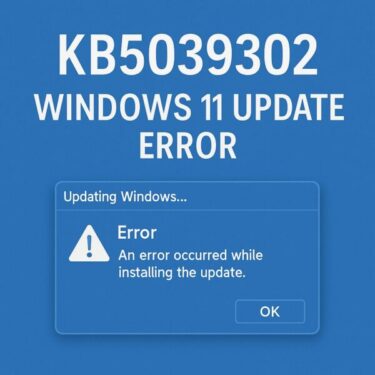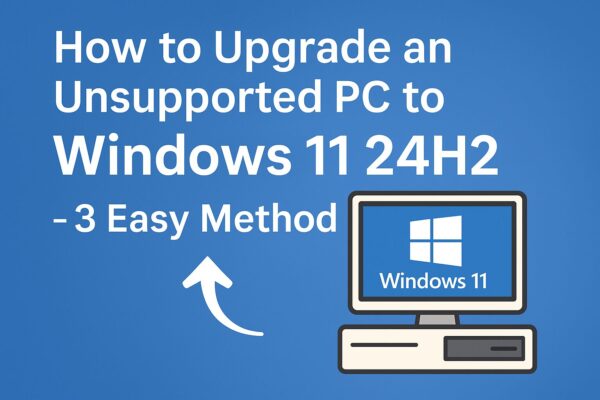
Short answer: Yes, many older PCs can still run Windows 11 24H2 with a few careful workarounds. But it’s important to understand the trade-offs first.
Important policy note: Microsoft’s official stance is that devices which don’t meet Windows 11’s minimum requirements (TPM 2.0, Secure Boot, supported CPU, etc.) aren’t recommended for Windows 11 and may not be entitled to receive updates. Microsoft also recommends rolling back to Windows 10 if you installed Windows 11 on unsupported hardware.
This guide explains the current, most reliable ways to install or upgrade to Windows 11 24H2 on unsupported hardware, what’s changed since early 2024, and how to minimize risk.
- 1 Before you start: what “unsupported” really means
- 2 Method 1 — Create an Installation USB with Rufus (easiest for most users)
- 3 Method 2 — In-place Upgrade with a Registry Bypass (keeps files & apps)
- 4 Method 3 — Replacing or Neutralizing appraiserres.dll (advanced, and increasingly unreliable)
- 5 What changed recently (and why your old tutorial may fail)
- 6 Safety, support, and updates: what to expect
- 7 Troubleshooting quick tips
- 8 Summary
Before you start: what “unsupported” really means
Windows 11 requires (among other things):
- TPM 2.0, Secure Boot, and a supported CPU list (typically Intel 8th-gen / AMD Ryzen 2000 or newer). Microsoft+2Microsoft Learn+2
If your PC lacks any of these, Setup shows the familiar “This PC doesn’t meet Windows 11 requirements” message. Workarounds exist, but Microsoft can tighten checks in future builds, so any bypass may break later.
My recommendations
- Back up first. Create a full system image and separate copies of personal files.
- Avoid mission-critical machines. Keep Windows 10 on work PCs, or plan a rollback path.
- Prefer a clean install on very old hardware; in-place upgrades are more fragile.
- Know the limits. Some security features remain unavailable without TPM 2.0 even if the OS installs.
Method 1 — Create an Installation USB with Rufus (easiest for most users)
Rufus can build a Windows 11 USB that removes hardware checks (TPM/Secure Boot/RAM) and can also bypass the Microsoft account requirement during OOBE.
What you need
- A USB flash drive (8GB+)
- Windows 11 24H2 ISO (from Microsoft’s download page)
- The latest Rufus (portable) rufus.ie+1
Steps
- Run Rufus and SELECT the Windows 11 24H2 ISO.
- Click Start. When the Windows User Experience dialog appears, enable:
- “Remove requirement for TPM 2.0”
- “Remove requirement for Secure Boot”
- “Remove requirement for 4GB+ RAM” (if needed)
- (Optional) “Bypass Microsoft account requirement”
These options are where Rufus now exposes the Windows 11 customizations.
- Let Rufus create the USB, boot the target PC from it, and install Windows 11 24H2 normally.
Why this works
Rufus injects Setup customizations so the installer skips device checks that would otherwise block you. (Behavior and option placement changed in recent Rufus releases—look for the dialog that appears after clicking Start.)
Notes
- Some users report Rufus still offers these toggles for 24H2/25H2; if you don’t see them, verify you selected a Windows 11 ISO and an up-to-date Rufus build.
Method 2 — In-place Upgrade with a Registry Bypass (keeps files & apps)
If you want to upgrade an existing Windows 10/11 install and keep your data and programs, you can run Setup from the mounted ISO and add a small registry key to bypass checks.
Steps
- In Windows, right-click the Windows 11 24H2 ISO and choose Mount.
- Run setup.exe. When you hit the “unsupported” block, press Shift + F10, run regedit, and create:
Key: HKEY_LOCAL_MACHINE\SYSTEM\Setup\LabConfig
DWORD (32-bit): BypassTPMCheck = 1
DWORD (32-bit): BypassSecureBootCheck = 1
(Optional) DWORD: BypassRAMCheck = 1
(Optional) DWORD: BypassCPUCheck = 1
Close Registry Editor and continue the upgrade.
Alternative official key (when you have TPM 1.2 but unsupported CPU):HKEY_LOCAL_MACHINE\SYSTEM\Setup\MoSetup → AllowUpgradesWithUnsupportedTPMOrCPU = 1 (DWORD) then rerun Setup. Tom’s Hardware
Pros: Keeps your current environment.
Cons: Editing the registry is error-prone; major feature updates may re-tighten checks later.
Method 3 — Replacing or Neutralizing appraiserres.dll (advanced, and increasingly unreliable)
Earlier guides suggested replacing or blanking sources\appraiserres.dll in the install media to defeat hardware appraisal. This still works for some 24H2 scenarios, but reports indicate it’s less reliable in newer builds and has been blocked for 25H2 in many cases. Prefer Methods 1–2 above.
What changed recently (and why your old tutorial may fail)
- Microsoft is firm on requirements (TPM 2.0, Secure Boot, supported CPUs) and continues to tighten Setup checks with each release.
- Rufus moved its bypass options into a dedicated dialog shown after you click Start, reducing confusion with older screenshots.
- 25H2: Several community reports indicate the classic
appraiserres.dllreplacement no longer works; alternative techniques or upgrading to 24H2 first and then applying an enablement package may be required. (This article focuses on 24H2.)
Safety, support, and updates: what to expect
- Updates may be limited. Microsoft explicitly warns unsupported installs may not receive updates and are not supported. In practice, many users do receive cumulative updates, but this isn’t guaranteed.
- Security trade-offs. Without TPM 2.0 and Secure Boot, certain protections are unavailable. Consider your threat model—and keep good backups.
- Rollback plan. Keep your Windows 10 media handy or a recovery image in case a future feature update tightens checks again.
Troubleshooting quick tips
- No Rufus options? Update Rufus, verify your ISO is Windows 11 (not Windows 10), and wait for the Windows User Experience dialog that appears after Start.
- Setup says you must sign in with a Microsoft account. Use Rufus’s “Bypass Microsoft account” option, or temporarily disconnect the network during OOBE.
- In-place upgrade fails late. Try disabling “Memory integrity” (Core isolation) temporarily, or do a clean install with Method 1 and migrate data afterward.
Summary
If your PC shows “unsupported,” you still have viable paths to Windows 11 24H2:
- Rufus USB (Method 1) — simplest for a clean install, widely successful.
- Registry bypass (Method 2) — handy for in-place upgrades while keeping files/apps.
appraiserres.dlltrick (Method 3) — legacy approach; consider it a last resort for 24H2 and expect breakage on newer builds.
Whichever route you choose, proceed carefully, back up first, and understand that Microsoft does not support these configurations and may limit updates.
✔️You might also find these helpful:
▶︎Fixing Windows 11 Update KB5058411: Common Errors and Solutions
▶︎🔧 Common Windows Error Codes and How to Fix Them
▶︎June 2025 Windows 11 Update Errors – Complete Guide for Troubleshooting