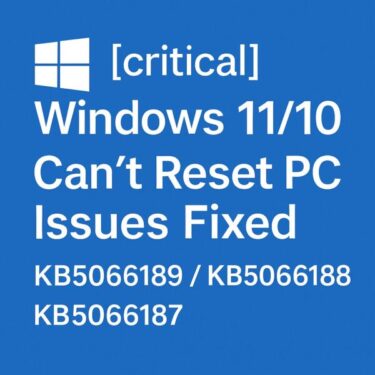“My computer restarted in the middle of my work—without warning.”
If this has ever happened to you, you know how frustrating it feels. Windows 10 and Windows 11 sometimes reboot automatically due to updates, system errors, or power management settings—even if you didn’t ask them to.
In this guide, we’ll walk through the most common causes of unexpected restarts and show you how to stop Windows from rebooting on its own. Whether you’re a beginner or an advanced user, you’ll find step-by-step fixes and some extra troubleshooting tricks.
Common Causes of Automatic Restarts in Windows
When Windows suddenly reboots, one of the following is usually the reason:
- Windows Update forced a restart after installing updates.
- A Blue Screen of Death (BSOD) occurred, and the system rebooted automatically.
- The “Automatically restart” option is enabled by default.
- Power settings or scheduled maintenance triggered a restart.
These sudden reboots can cause data loss, corrupted files, or interruption of online meetings and games. Fortunately, there are ways to regain control.
Fix 1: Disable Automatic Restart
By default, Windows is set to reboot after errors. Turning this off lets you see the error message instead of instantly restarting.
Steps
- Search for “Advanced system settings” and open it.
- Under Startup and Recovery, click Settings.
- Uncheck Automatically restart.
- Click OK to save.
This way, if your PC crashes, you’ll have time to note the error details before restarting.
Fix 2: Control Restarts After Windows Update
Updates are critical for security, but forced restarts can be disruptive.
How to adjust update restart behavior
- Go to Settings → Windows Update → Active hours, and set the hours when you usually work.
- Under Advanced options (sometimes labeled Advanced settings in Windows 11 24H2 and later), turn on Notify me when a restart is required.
Note (August 2025 update): Some users reported that after installing cumulative updates KB5060842 and KB5060533, their PCs restarted immediately after waking from sleep mode. If this happens, you may need to uninstall the update temporarily or wait for Microsoft to release a fixed patch.
Fix 3: Stop Automatic Restart After a Blue Screen
When a BSOD occurs, Windows often reboots too quickly to read the error.
To prevent this, disable automatic restart using the same steps as Fix 1. This allows you to see the stop code and troubleshoot accordingly.
Fix 4: Review Power Options and Scheduled Maintenance
Laptop users in particular may face reboots triggered by power plans or scheduled system tasks.
- Open Control Panel → Security and Maintenance → Maintenance.
- Click Change maintenance settings to adjust or disable scheduled restarts.
Additional Fixes and Advanced Tips
1. Check Task Scheduler for Hidden Restart Commands
Windows uses scheduled tasks like UpdateOrchestrator → Reboot to enforce restarts after updates.
- Open Task Scheduler.
- Navigate to Microsoft → Windows → UpdateOrchestrator.
- Disable the Reboot task if you want to stop these hidden triggers.
2. Investigate with Event Viewer
If restarts seem random, check the logs:
- Open Event Viewer → Windows Logs → System.
- Look for Kernel-Power or EventLog entries before the reboot time.
This helps pinpoint whether the restart was caused by hardware failure, updates, or user action.
3. Update BIOS and Drivers
Frequent reboots may be due to outdated firmware or drivers, especially after a major Windows update.
- Visit your PC manufacturer’s support site.
- Install the latest BIOS, chipset, and graphics drivers.
4. Scan for Malware
Rarely, malware may force restarts as part of its payload.
- Run Windows Defender Offline Scan.
- Optionally, use a third-party scanner like Malwarebytes for a second opinion.
Bonus: Protect Your Work with AutoSave
Even if you follow all the steps, unexpected reboots may still happen. Protect yourself by:
- Enabling AutoSave in Office apps.
- Using OneDrive or Google Drive to automatically back up your documents and desktop.
- Taking quick screenshots or backups for long projects.
Note: Starting with the latest Windows 11 builds, OneDrive auto-backup is enabled by default for key folders like Desktop and Documents. This greatly reduces the risk of losing files after a sudden reboot.
Why Windows Restarts Automatically
Windows is designed to prioritize stability and security by rebooting after updates or system failures. While this design helps ensure system integrity, it often doesn’t respect the user’s workflow—leading to restarts during important tasks.
Typical scenarios include
- Forced reboots immediately after installing updates.
- Auto-restart after a crash or BSOD.
- Restarts triggered when waking from sleep (especially after updates).
Real-World Consequences of Unexpected Restarts
Here are some of the most common user complaints:
- Unsaved Word or Excel documents lost.
- Forced reboot during an online meeting.
- Hours of video editing progress erased.
- Game progress lost without saving.
Such incidents are more than inconveniences—they can cost time, money, and motivation.
How to Minimize Future Risks
While you may not be able to eliminate all restarts, these small habits help:
- Always set Active hours before long work sessions.
- Manually check for Windows Updates when you have free time.
- Press Ctrl + S often to save manually.
- Use cloud storage with automatic sync.
- Create regular backups for critical projects.
Quick Reference Table: Solutions at a Glance
| Fix | What It Does | How to Apply |
|---|---|---|
| Disable Automatic Restart | Prevents instant reboot after crashes so you can read error info. | Advanced system settings → Startup and Recovery → uncheck “Automatically restart”. |
| Control Update Restarts | Stops forced reboots during work hours after Windows Update. | Settings → Windows Update → Active hours; Advanced options → enable restart notifications. |
| Stop BSOD Auto-Restart | Lets you see the stop code instead of instant reboot. | Same as disabling automatic restart in Startup and Recovery. |
| Adjust Power & Maintenance | Avoids reboots triggered by maintenance or power plans. | Control Panel → Security and Maintenance → Maintenance → Change maintenance settings. |
| AutoSave & Cloud Sync | Protects work from data loss if a restart occurs. | Enable Office AutoSave; sync Desktop/Documents with OneDrive or Google Drive. |
| Task Scheduler Check | Disables hidden reboot tasks after updates. | Task Scheduler → Microsoft → Windows → UpdateOrchestrator → disable “Reboot”. |
| Event Viewer | Identifies the exact trigger right before a restart. | Event Viewer → Windows Logs → System → look for Kernel-Power/EventLog entries. |
| BIOS & Driver Updates | Fixes instability and compatibility issues. | Install latest BIOS/chipset/graphics from the PC maker’s support site. |
| Malware Scan | Rules out malicious restarts. | Microsoft Defender Offline Scan; optional second-opinion with Malwarebytes. |
Enable AutoSave and cloud sync with OneDrive to protect work from sudden restarts.
- US: Microsoft 365 Personal / Family
- DE: Microsoft 365 Personal / Family
Learn Windows tips & troubleshooting with guides available on Kindle.
Final Thoughts
Unwanted restarts in Windows are frustrating but preventable.
Most causes—updates, BSODs, power settings—can be controlled with the right configuration.
👉 Before your next big project, take a few minutes to apply the fixes in this guide. A little preparation today can save hours of lost work tomorrow.
✔️You might also find these helpful:
▶︎WSUS Clients Not Updating? Common Causes and How to Fix Them
▶︎Is It Safe to Stop a Windows Update Midway? Don’t Shut Down Without Reading This
▶︎ Windows Update Causing PC to Freeze? How to Fix It Step-by-Step