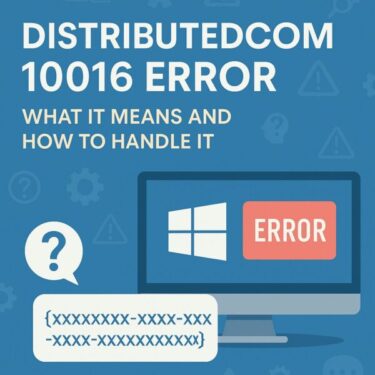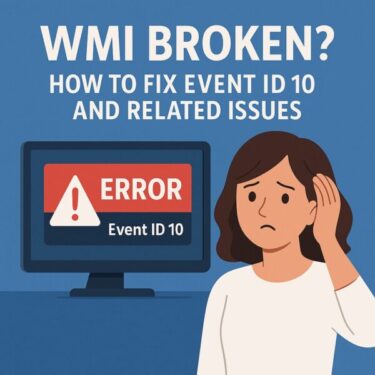- 1 Introduction
- 2 What Is Error Code 0x80004005?
- 3 Basic Fixes (Start Here)
- 4 Fixing 0x80004005 During Windows Update
- 5 Fixing 0x80004005 in File & Folder Operations
- 6 Network Shares, Mapped Drives, and Virtual Machines
- 7 Outlook-Specific 0x80004005
- 8 When Nothing Helps: Repair Install or Reset
- 9 Final Thoughts
Introduction
Have you suddenly run into the error code 0x80004005 on your Windows PC?
This cryptic code often appears together with the message “Unspecified error”, which doesn’t tell you what actually went wrong. That’s why many users feel stuck and don’t know where to start.
In this guide, we’ll walk through:
- What error 0x80004005 actually means
- The most common situations where it appears
- Safe, step-by-step fixes from basic to advanced
Whether the error shows up during Windows Update, file operations, Outlook, or network sharing, you can use this article as a checklist and go through the solutions one by one.
What Is Error Code 0x80004005?
In Microsoft’s terminology, error code 0x80004005 usually refers to a “general failure” or “unspecified error”.
In plain English, that means:
“Something failed, but Windows doesn’t know (or doesn’t tell you) exactly what.”
That’s why this code can appear in many different places in Windows.
Common Scenarios Where 0x80004005 Appears
<table> <thead> <tr> <th>Situation</th> <th>Typical Cause</th> </tr> </thead> <tbody> <tr> <td>Windows Update</td> <td>Corrupt update files, disabled services, antivirus interference</td> </tr> <tr> <td>File / Folder Access</td> <td>Permission issues, damaged ZIP/RAR files, very long paths</td> </tr> <tr> <td>Outlook or Other Email Client</td> <td>Corrupt PST/OST files, antivirus email scanning, add-ins</td> </tr> <tr> <td>Virtual Machines (e.g. VirtualBox)</td> <td>Misconfigured shared folders, network or service problems</td> </tr> <tr> <td>Network Share / Mapped Drive</td> <td>Credential problems, SMB settings, name resolution issues</td> </tr> </tbody> </table>
Why It’s Important to Remember “When” It Happened
Because 0x80004005 is so generic, the context is everything.
Try to remember:
- What exactly were you doing when the error appeared?
- Were you installing an update?
- Copying or extracting a file?
- Accessing a network share or opening Outlook?
This will help you jump to the most relevant section below instead of trying every possible fix blindly.
Basic Fixes (Start Here)
Begin with these simple checks. They are safe to try and often fix temporary issues.
1. Restart Your PC
Yes, it sounds obvious—but a full reboot clears many “one-time” glitches in services, update components, and drivers.
- Save your work.
- Click Start → Power → Restart.
- After reboot, try the same action again.
2. Temporarily Disable Your Antivirus Software
Some third-party antivirus or security suites can block:
- Windows Update
- File extraction or copying
- Network access
- Outlook’s connection or data files
To test this:
- Open your antivirus program.
- Look for Real-time protection or Shield style options.
- Temporarily turn them Off (for 10–30 minutes).
- Repeat the operation that triggered error 0x80004005.
⚠️ Don’t browse unsafe websites or open unknown email attachments while protection is disabled. Turn it back on as soon as you’ve tested.
If the error disappears while the antivirus is off, check its logs and settings, or consider adding exceptions (for example for C:\Windows\SoftwareDistribution, Outlook data folders, or Google Drive/backup tools).
3. Repair Windows System Files (DISM & SFC)
If core Windows files are damaged, you can see 0x80004005 in many different places. Windows provides two built-in repair tools:
- DISM – repairs the system image that SFC uses
- SFC – checks and repairs system files
For best results, run them in this order.
How to Run DISM and SFC (Beginner-Friendly)
- Click the Start button.
- Type
cmd. - In the results, right-click Command Prompt and choose
Run as administrator. - If prompted, click Yes on “Do you want to allow this app…?”.
A black window will open. First, run DISM:
DISM /Online /Cleanup-Image /RestoreHealth- This may take 10–30 minutes.
- Wait until it reaches 100% and shows a completion message.
Then run SFC:
sfc /scannow- Again, wait until it finishes.
- Finally, restart your PC and check whether the error still appears.
If 0x80004005 was caused by corrupted system components, these tools often fix it.
Fixing 0x80004005 During Windows Update
If the error appears while installing Windows updates, use this section.
1. Run the Windows Update Troubleshooter
- Open Settings.
- Go to System → Troubleshoot → Other troubleshooters.
- Find Windows Update and click Run.
Windows will try to automatically detect and repair common update problems (stuck services, incorrect registry values, etc.).
2. Reset Windows Update Components (Command Bundle)
If updates keep failing with 0x80004005, resetting the update components often helps.
- Open Command Prompt as administrator (as shown earlier).
- Copy and paste the following commands, then press Enter:
net stop wuauserv
net stop cryptSvc
net stop bits
net stop msiserver
ren C:\Windows\SoftwareDistribution SoftwareDistribution.old
ren C:\Windows\System32\catroot2 catroot2.old
net start wuauserv
net start cryptSvc
net start bits
net start msiserver
What this does:
- Stops the update-related services
- Renames the cache folders that store old update files
- Starts the services again with a fresh cache
After running these commands, restart your PC and try Windows Update again.
3. Install the Update Manually (Microsoft Update Catalog)
If 0x80004005 appears with a specific KB number (for example KB5060842), you can try installing it manually.
- Visit the Microsoft Update Catalog:
https://www.catalog.update.microsoft.com/ - Search for the KB number (e.g.
KB5060842). - Download the package that matches your system (e.g. x64).
- Double-click the downloaded file and follow the prompts.
If the manual installer also fails with 0x80004005, note the exact message—it often contains extra hints.
Fixing 0x80004005 in File & Folder Operations
If you see the error when copying, extracting, or deleting files, try the steps below.
1. Check File Path and Name
Windows can behave strangely when:
- The file path is extremely long
- The file name contains unusual symbols or emojis
- The file is stored inside a synced folder (OneDrive, Google Drive, Dropbox)
Try this:
- Move the file to a simple location like
C:\Temp. - Rename it to something short and plain, for example
test.zip. - Then repeat the operation.
2. Try a Different Extraction Tool
When 0x80004005 appears during ZIP/RAR extraction, the archive itself may be damaged, or the default extractor may not handle it well.
- Install 7-Zip or WinRAR.
- Right-click the archive → choose Extract to… using the new tool.
If it still fails, the archive may truly be corrupted—try re-downloading it from the source.
3. Use Safe Mode to Delete or Move Stubborn Files
If you get “access denied” or the error repeats, try Safe Mode:
- Hold Shift while clicking Restart.
- Go to Troubleshoot → Advanced options → Startup Settings.
- Click Restart, then press 4 (or F4) for Safe Mode.
- In Safe Mode, try deleting or moving the file again.
Safe Mode loads only minimal drivers and services, which helps when normal mode is “holding” the file.
Network Shares, Mapped Drives, and Virtual Machines
Error 0x80004005 can also show up when you access:
- A network share or mapped drive
- A virtual machine (for example in VirtualBox)
1. Verify Credentials and Network Path
For network shares:
- Open File Explorer.
- Enter the path manually, such as
\\servername\sharename. - If prompted, re-enter your username and password.
- Make sure SMB is enabled on both the server and client (especially in older environments).
If you recently changed your password, updating the stored credentials in Credential Manager may also help.
2. Virtual Machine Specific Issues
In VM environments (like VirtualBox), this error may be related to:
- Shared folders configuration
- Guest additions not installed or outdated
- Network adapter mode (NAT vs Bridged)
Check:
- That the shared folder path exists and is accessible on the host
- Guest Additions are updated
- The VM has proper permissions to access the host share
Outlook-Specific 0x80004005
If you see this error while sending/receiving email in Outlook, the problem is often related to:
- A damaged PST or OST file
- Overly aggressive antivirus email scanning
- Faulty add-ins
1. Repair the Data File (scanpst.exe)
- Close Outlook completely.
- Search your PC for scanpst.exe (the Inbox Repair Tool).
- Run it and select your PST/OST file.
- Follow the prompts to repair any detected issues.
2. Turn Off Email Scanning in Antivirus
Open your antivirus settings and look for options such as:
- “Scan incoming/outgoing email”
- “Email shield”
Temporarily disable these and test Outlook again.
3. Disable Unnecessary Add-ins
In Outlook:
- Go to File → Options → Add-ins.
- At the bottom, choose COM Add-ins → Go….
- Uncheck add-ins you don’t need, especially third-party ones.
- Restart Outlook and test again.
When Nothing Helps: Repair Install or Reset
If you’ve tried:
- Antivirus off
- DISM & SFC
- Update component reset
- Safe Mode and manual fixes
…and 0x80004005 still appears in multiple places, your Windows installation might be heavily corrupted.
At this stage, consider:
1. Repair Install (In-Place Upgrade)
- Use the official Media Creation Tool or Windows 11/10 ISO.
- Boot into Windows normally, run
setup.exefrom the ISO. - Choose Keep personal files and apps.
This will reinstall Windows system files over the top, while keeping your data and programs.
2. Reset This PC
- Open Settings → System → Recovery.
- Under Reset this PC, click Reset PC.
- Choose whether to keep files or remove everything.
🔔 Always back up important data to an external drive or cloud before a reset.
Final Thoughts
The 0x80004005 error code looks scary, but in reality it just means:
“Something failed, and Windows doesn’t know how to explain it nicely.”
By:
- Noting when the error appears
- Starting with simple fixes (restart, antivirus, DISM/SFC)
- Moving on to scenario-specific solutions (Update, files, Outlook, network)
…you can usually narrow down the cause and fix the problem without resorting to a full reinstall.
And remember, you don’t have to solve everything alone—sometimes asking your IT admin or a trusted technician can save you hours of trial and error.
✔️You might also find these helpful:
▶︎Blurry CJK Fonts in Chromium Browsers on Windows
▶︎Fixing the ‘Your Device Ran Into a Problem’ Error on Windows 11/10
▶︎Printer Not Working After Windows Update? Here’s How to Fix It (2025 Edition)
💡 Looking for more tips? Check out our full list of Windows Help Guides.