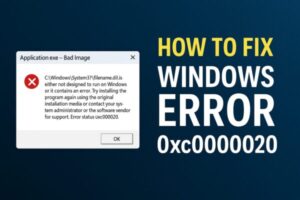
- 1 Introduction
- 2 Main Causes of Error Code 0xc0000020
- 3 When Does This Error Usually Happen?
- 4 How to Fix Error Code 0xc0000020 — Full Solutions
- 5 Summary Table of Solutions
Introduction
If you’re seeing Windows Error Code 0xc0000020, you might feel confused or frustrated. You may encounter this error when:
- Launching certain applications
- Installing Windows Updates
- Updating drivers
Many users wonder what this error means and how to fix it.
Don’t worry — this guide will explain everything step by step, even if you’re not a technical expert.
What Is Error Code 0xc0000020?
The official name for this error is:
“STATUS_INVALID_IMAGE_FORMAT”
In simple terms, Windows is saying:
“A required program file or system file is not in the correct format or is damaged.”
This error usually means that a program or system component is trying to load a file (like a DLL or executable), but that file is broken, incompatible, or not matching the system’s expectations.
Main Causes of Error Code 0xc0000020
Here’s a quick overview of the most common causes:
| Cause | Explanation |
|---|---|
| Corrupted system files | Critical Windows files are damaged or missing |
| Corrupted application files | Specific app-related DLL or EXE files are broken |
| Outdated or incompatible drivers | Drivers are too old or not fully compatible with the OS |
| Failed Windows Updates | Updates applied incorrectly, leaving the system unstable |
| Malware or virus infection | Malicious software interferes with system operations |
Even multiple causes can happen at the same time. For example, you might have both corrupted system files and outdated drivers simultaneously. That’s why it’s important to carefully go through each solution in order.
When Does This Error Usually Happen?
From real-world reports, this error often appears in these situations:
- Immediately after installing new software
(The app may require specific runtime files like Visual C++ libraries.) - Right after a major Windows feature update
(Large system updates may not replace files correctly, causing inconsistencies.) - When using outdated drivers for old peripherals
(Printers, scanners, and sound devices are frequent problem sources.) - When multiple third-party security apps are installed simultaneously
(Security software may conflict when accessing system files.)
Prevention Tips to Avoid This Error
While you can’t always prevent every issue, these habits can greatly reduce your risk:
- Keep Windows fully updated
- Run system integrity checks (SFC and DISM) regularly
- Only install apps and drivers from official sources
- Limit unnecessary startup or background apps
- Make regular backups of important data
How to Fix Error Code 0xc0000020 — Full Solutions
Solution 1: Run System File Checker (SFC)
This built-in Windows tool scans and repairs corrupted system files.
Steps:
- Right-click the Start button and select Terminal (Admin) or Command Prompt (Admin).
- Type the following command and press Enter:
3. Wait for the scan to complete (it may take 10 minutes or more).4. If any corrupt files are found, Windows will attempt to repair them automatically.This is the safest and easiest first step.
Solution 2: Use DISM to Repair Windows Image
If SFC doesn’t fully solve the problem, run DISM (Deployment Image Servicing and Management), which repairs the system image itself.
Steps:
1. Open Command Prompt as Administrator.
2. Type the following command:
- Wait patiently — this may take 15-30 minutes depending on your system.
Tip:
DISM will automatically download healthy files from Windows Update servers if necessary.
Solution 3: Reinstall the Problematic Application
If the error only occurs when launching a specific app:
- Uninstall the app.
- Download the latest official version from the developer’s website.
- Reinstall and test again.
Sometimes the application’s own files (especially DLLs) are corrupted.
Solution 4: Update Device Drivers
Outdated or incompatible drivers can cause system conflicts.
Steps:
- Right-click the Start button → Open Device Manager.
- Look for devices with warnings (yellow triangle icon).
- Right-click and select Update Driver.
- If possible, manually download the latest drivers from the manufacturer’s official website.
Printer, graphics card, and audio drivers are common troublemakers for this error.
Solution 5: Repair Windows Update
Since Windows Updates can sometimes leave your system in a partially broken state:
- Go to Settings → Windows Update → Check for updates.
- Install any pending updates.
- If Windows Update continues failing, run Troubleshoot → Windows Update troubleshooter from Settings.
Solution 6: Scan for Malware or Virus Infection
Malware can interfere with system files and DLLs, triggering this error.
First, run a full scan with Windows Defender:
- Open Windows Security from Start.
- Select Virus & Threat Protection.
- Choose Scan options → Full scan → Start scan.
Note: A full scan may take an hour or more. Plug in your device during the scan.
Next, run an additional scan with third-party software:
While Windows Defender is reliable, it’s a good idea to use a second opinion scanner like Malwarebytes. Download Malwarebytes from its official website, install it, and perform a full system scan.
This may detect spyware, adware, or hidden threats that Windows Defender could miss.
Last Resort: Perform a Clean Installation of Windows
If all else fails and the error keeps returning, consider a clean reinstall:
- Back up all important files.
- Create a fresh Windows 10/11 installation USB.
- Perform a clean install from scratch.
This guarantees that no old corrupted files remain.
Summary Table of Solutions
| Solution | Effectiveness | Difficulty |
|---|---|---|
| SFC (System File Checker) | ⭐⭐⭐ | Easy |
| DISM Repair | ⭐⭐⭐ | Moderate |
| Reinstall App | ⭐⭐ | Easy |
| Update Drivers | ⭐⭐⭐ | Moderate |
| Windows Update Repair | ⭐⭐⭐ | Easy |
| Malware Scans | ⭐⭐⭐ | Easy |
| Clean Install | ⭐ | Advanced |
Even if you’re unsure about the exact cause, simply following these steps one by one will resolve most situations.
Stay calm and proceed carefully — in most cases, you can fix this issue without professional help.
✔️You might also find these helpful:


