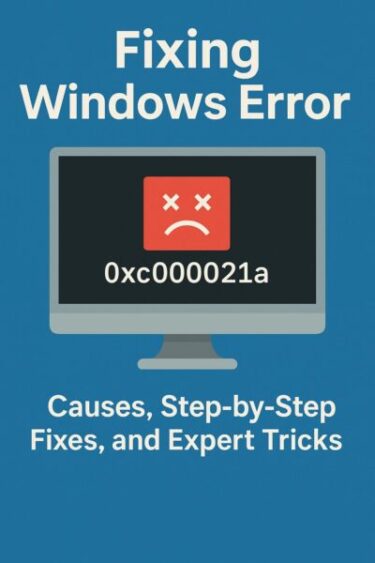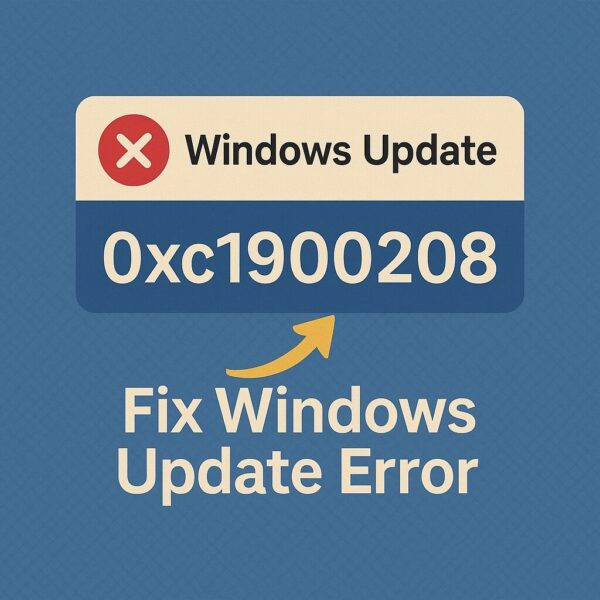
Last updated: Nov 9, 2025 (JST)
Windows Update Error 0xC1900208 (0x4000C): The 2025 Complete Fix Guide
Hitting 0xC1900208 – 0x4000C when trying to install a Windows feature update (e.g., 22H2 → 24H2 or Windows 10 → Windows 11)? This code means an incompatible app or driver is blocking the upgrade. The good news: once you identify and remove the blocker, the upgrade usually succeeds on the next attempt.
What 0xC1900208 Actually Means
0xC1900208 (a.k.a. MOSETUP_E_COMPAT_INSTALLREQ_BLOCK) indicates Setup found an actionable compatibility issue—typically a third-party application, security tool, or driver that can’t coexist with the target Windows version. Microsoft’s official guidance is to uninstall any incompatible apps and try again.
Fast Checklist (Try in This Order)
- Run the Windows Update troubleshooter to clear minor blockers.
- Remove likely culprit apps (legacy antivirus, VPN/proxy, audio injectors like Voicemeeter, over-aggressive “driver updaters,” anti-cheat, old DLP agents, etc.
- Reset the update cache (SoftwareDistribution) and retry. 4}
- Use SetupDiag to pinpoint the exact blocker from logs.
- Attempt the upgrade via the Media Creation Tool (in-place upgrade), which often bypasses shell-level blockers.
Step-by-Step Fixes
1) Use the Built-in Troubleshooter
- Settings → System → Troubleshoot → Other troubleshooters
- Run Windows Update troubleshooter and apply its fixes.
This resolves many “lightweight” compatibility snags automatically.
2) Uninstall Likely Blockers
Remove or temporarily disable: legacy AV/endpoint agents, VPN/proxy tools, “driver updater/booster,” Voicemeeter style audio injectors, Easy Anti-Cheat, old DLP clients, or app versions not certified for the target build. Reboot after uninstall.
Tip: If uninstallers leave residue, you may need the vendor’s cleanup tool before the upgrade will proceed. Check their docs if SetupDiag still flags them.
3) Identify the Exact Blocker via Logs (Panther + SetupDiag)
Open File Explorer and go to:
Look in setupact.log, setuperr.log, and the newest Compat*.xml for clues such as BlockedApplicationList or a product name. Microsoft’s SetupDiag can parse these automatically and output a human-readable cause.
Download & run the latest SetupDiag (recommended by Microsoft) and review the report:
Heads-up: On modern Windows, SetupDiag is also integrated into Setup and may run automatically after failures.
4) Reset Windows Update Components
Even with a known blocker removed, stale cache can retrigger the same code. Open Windows Terminal (Admin) and run:
net stop bits
ren C:\Windows\SoftwareDistribution SoftwareDistribution.old
net start wuauserv
net start bits
This safely refreshes the update cache before you retry.
5) Clean Boot (or Safe Mode) and Retry
- Press Win + R →
msconfig. - Services tab → check Hide all Microsoft services → Disable all.
- Startup tab → Open Task Manager → Disable all.
- Reboot and run the upgrade again.
This isolates third-party services that may still inject into Setup. (If it works, re-enable items gradually.)
6) Use the Media Creation Tool (In-Place Upgrade)
- Download Microsoft’s Media Creation Tool for your Windows version.
- Choose Upgrade this PC now and follow the prompts.
This method bypasses many shell-level blockers and refreshes servicing components without wiping apps/files.
Advanced: What to Search for in Logs
- BlockedApplicationList entries in
setupact.log/Compat*.xmlnaming the app or driver. - BlueBox.log (MoSetup) for down-level issues during WU-initiated upgrades.
FAQ
Is 0xC1900208 specific to Windows 11?
No—this compatibility block has existed since older Windows 10 feature updates too. The fix approach is the same: remove the incompatible item and retry.
Can I just ignore it and wait?
Not recommended—feature updates include security and servicing improvements. Microsoft advises addressing the incompatible app and upgrading.
How do I know which app is the culprit?
Use SetupDiag or check setupact.log / Compat*.xml in the Panther folder. Many community cases cite items like Easy Anti-Cheat, Voicemeeter, and older endpoint/AV agents.
Last Resort: In-Place Repair or Clean Install
- In-place repair with current media: keeps apps/files while refreshing system components; often clears persistent compatibility state.
- Clean install: back up data, create bootable USB, and reinstall if all else fails.
Summary Table
| Symptom/Situation | Best Next Action |
|---|---|
| 0xC1900208 – 0x4000C on feature update | Uninstall incompatible apps; verify with SetupDiag; retry. |
| Unknown blocker | Check Panther logs & Compat*.xml; search for BlockedApplicationList. |
| Keeps failing even after uninstall | Reset update cache; perform Clean Boot; then upgrade. |
| WU path keeps failing | Run Media Creation Tool (Upgrade this PC now). |
Take it step-by-step: remove blockers → refresh cache → verify logs → use Media Creation Tool. Most systems upgrade successfully with this flow.
More Windows fixes: