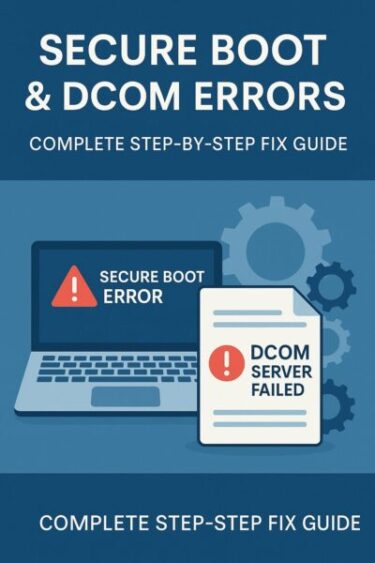- 1 Can’t Log In After a Windows Update? Here’s a Complete Guide to Fix Login Issues (2025 Edition)
- 2 Emergency Option: Use System Restore
- 3 Prevention Tips for Future Updates
Can’t Log In After a Windows Update? Here’s a Complete Guide to Fix Login Issues (2025 Edition)
After recent Windows updates, more and more users are reporting that they suddenly can’t log in to their PC. This issue is especially common with HP and Dell devices, though some Japanese brands like NEC and Fujitsu appear to be more stable (as of July 2025).
This guide explains all the major causes of post-update login failures—such as PIN code errors, freezing at the welcome screen, black screens, or unresponsive devices—and walks you through detailed steps to fix them. It also includes recent updates related to Windows 11 24H2 and security patches.
Common Symptoms After Updating Windows
- Unable to log in even after entering the correct PIN
- Freezes at the “Welcome” screen
- Correct password is rejected as incorrect
- Black screen with no progress after booting
Why You Can’t Log In After a Windows Update
1. Damaged User Profile During Update
Sometimes during a Windows update, your user profile may become corrupted or fail to load properly. The profile holds essential data like desktop layout, saved settings, and authentication info. When this gets corrupted, you may:
- Be signed in with a “temporary profile”
- See an empty desktop or missing files
- Be unable to log in using PIN or password
- Notice your apps or settings reset to default
Causes include connection issues, storage problems, or antivirus conflicts during the update. If your login fails or you’re suddenly in a temporary profile, try the following:
- Restart your PC and check if your original profile returns
- Boot into Safe Mode and try profile recovery
- Create a new local user and transfer important files
2. PIN or Password Not Recognized
Post-update, your PIN or password may temporarily fail due to issues with local authentication services or Microsoft account syncing. Common causes:
- Authentication services not fully loaded after reboot
- Microsoft account sync failures
- Corrupt PIN storage (Ngc folder)
- Offline PC with online-only login method
This can lead to errors like “Incorrect PIN” even if you enter it correctly. Solutions include:
- Disconnect from the network: Turn off Wi-Fi or unplug Ethernet to force local login
- Switch to password login: Use “Sign-in options” to bypass PIN
- Use Safe Mode: Try logging in when fewer services are running
3. Security Settings Reset During the Update
Feature updates may reset security-related settings, causing authentication methods to be removed or changed. Examples:
- Windows Hello (face or fingerprint) disabled
- PIN deleted, requires re-setup
- Microsoft account connection temporarily broken
- Group Policy reset causing access denial
Try alternative sign-in methods, and once logged in, reset your preferred authentication from:
- Settings → Accounts → Sign-in options
4. Driver Compatibility Issues After Update
After updates, some device drivers may become incompatible. This can cause input devices or screens to stop working:
- Keyboard or mouse doesn’t respond
- Touchpad or touchscreen disabled
- USB devices not recognized
- Black screen due to display driver errors
Try the following:
- Use an external USB keyboard/mouse
- Boot into Safe Mode and update/delete drivers
- Download updated drivers from the manufacturer’s site
Step-by-Step Fixes (Beginner Friendly)
Step 1: Restart Your PC
A simple reboot often resolves temporary issues.
Step 2: Disconnect the Network
Turn off Wi-Fi or unplug your LAN cable before entering your PIN. This often helps bypass sync issues.
Step 3: Boot into Safe Mode
Use this sequence:
- Turn on the PC → force shut down the PC when the logo appears
- Repeat 3 times until you see “Automatic Repair”
- Choose: Troubleshoot → Advanced Options → Startup Settings → Restart → Press 4 for Safe Mode
Step 4: Try Another Account
If you have another user account on the same PC, log in and try fixing the issue from there.
Step 5: Reset Your Microsoft Account Password
Go to Microsoft’s Password Reset Page and follow the instructions.
Emergency Option: Use System Restore
If nothing works, try restoring your PC to a previous state:
- Boot into Safe Mode
- Go to Troubleshoot → Advanced Options → System Restore
- Select a restore point created before the update
July 2025 Updates and Additional Fixes
HP and Dell Devices Still Affected (24H2 Builds)
As of July 2025, Windows 11 24H2 builds (preview and OEM installs) on certain HP and Dell devices are still facing persistent login issues:
- Frozen “Welcome” screen
- Black screen after login
- PIN screen never appears
Try a rollback (Windows Recovery), update the BIOS, or remove antivirus software (like McAfee) in Safe Mode if it is suspected to be interfering.
Advanced Tip: Delete the Ngc Folder to Fix PIN
If your PIN won’t reset at all, try this in Safe Mode:
- Navigate to:
C:\Windows\ServiceProfiles\LocalService\AppData\Local\Microsoft\NGC - Delete all files in the NGC folder
- Reboot, log in using password, then set up PIN again
⚠ Admin privileges required. Back up your data before deleting anything.
Windows Hello Bug Fixes
Face and fingerprint login failures caused by May patches (like KB5037853) were partially fixed in late May 2025. Make sure your system has the latest quality updates.
Progression to Blue Screen (BSoD Error 0xc000021a)
Some systems failing to log in may crash with BSoD. In this case:
- If Safe Mode is available, run System Restore
- If not, use a recovery USB or installation media to repair boot issues
Prevention Tips for Future Updates
- Create a System Restore point before updating
- Back up your important files externally or to the cloud
- Have both a Microsoft account and a local account ready
- Temporarily unplug unnecessary USB devices and disable antivirus during updates
- Pause Windows Update and wait a few days to observe if problems are reported
Windows updates can bring new features—but also unexpected login troubles. With the right preparation and a bit of caution, you can avoid major headaches. We hope your update goes smoothly!
Updated as of July 9, 2025.
💡 Looking for more tips? Check out our full list of Windows Help Guides.