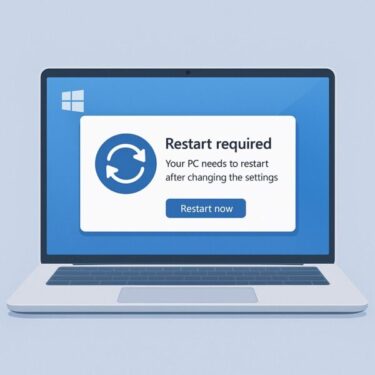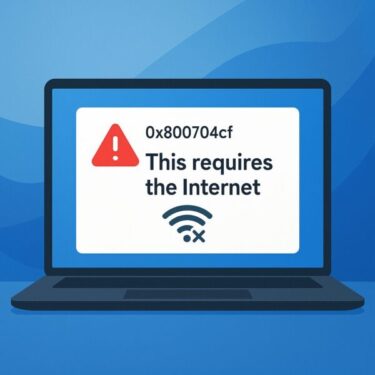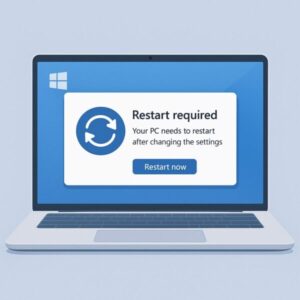
Have you ever changed a setting in Windows—maybe you installed a driver, updated an application, or tweaked some system options—only to see the familiar message:
“You must restart your computer for the changes to take effect.”
It can be frustrating, especially when you’re in the middle of work or running multiple applications. Why does Windows insist on a restart when other operating systems, like macOS or Linux, often let you continue without interruption? And is it really necessary every single time?
This article will answer those questions by exploring:
- The common situations where Windows requires a restart.
- The technical reasons behind it.
- Cases where a restart isn’t actually needed.
- Tricks to avoid unnecessary restarts.
- And the hidden benefits of restarting your computer.
By the end, you’ll not only understand why Windows behaves this way but also learn how to reduce disruptions and even use restarts to your advantage.
- 1 When Does Windows Ask for a Restart?
- 2 Why a Restart Is Needed: The Technical Side
- 3 Cases Where a Restart Isn’t Necessary
- 4 Tricks to Avoid Restarting
- 5 The Hidden Benefits of Restarting
- 6 A Short History: Why Windows Became “Restart Heavy”
- 7 Restart Horror Stories and “Aha!” Moments
- 8 How to Control Restart Timing
- 9 Final Thoughts: Restart as a “Refresh”
When Does Windows Ask for a Restart?
Windows doesn’t demand a restart for every minor change, but there are certain scenarios where it almost always will.
Windows Updates
Perhaps the most familiar example. Cumulative updates, feature upgrades, and security patches often require a restart. That’s because they modify system files, drivers, or components that are actively in use.
Driver Installations
Graphics drivers, sound drivers, network adapters—these are essential for hardware communication. Since the operating system relies on them constantly, replacing them while they’re active is risky or impossible. Restarting ensures the old driver is unloaded and the new one is initialized properly.
Security and Firewall Changes
When you install or update antivirus software, enable encryption, or change firewall rules at the system level, Windows may prompt a restart. This ensures that all security services start fresh with the correct configuration.
Registry or Core System Changes
The Windows Registry is the central database of settings that governs how the OS and applications behave. Some changes take effect instantly, but others require a reboot to reload the modified keys during startup.
Why a Restart Is Needed: The Technical Side
The Kernel Can’t Be Modified While Running
At the heart of Windows lies the kernel, the core component that manages memory, processes, and hardware interactions. Because it’s always running, its files can’t simply be swapped out or rewritten while the system is active. Restarting shuts down the kernel, allowing changes to be applied.
Drivers and Services Are “In Use”
Imagine trying to replace the engine of a car while it’s still running. That’s essentially what you’d be doing if you updated a driver without stopping it first. Restarting the computer is the safest way to unload the old version and load the new one.
Settings That Load Only at Boot
Some system settings are only read once—during startup. Group Policy configurations, low-level security rules, or registry entries may only initialize at boot time. Until you restart, Windows won’t apply them.
Cases Where a Restart Isn’t Necessary
Not every tweak requires a reboot. Many changes can be applied instantly, or after restarting just the affected application.
- Display settings: Brightness, resolution, and scaling changes are reflected immediately.
- Network changes: Switching Wi-Fi networks or enabling airplane mode doesn’t require a restart.
- App-level preferences: Browser themes, email client layouts, and most program options can be changed without rebooting Windows itself.
- Peripheral settings: Plug-and-play devices like USB drives or headsets often install automatically without requiring a reboot.
Understanding the difference helps you avoid unnecessary restarts and saves time.
Tricks to Avoid Restarting
Sometimes Windows says a restart is required, but there are ways to get around it.
Log Out and Back In
In many cases, signing out of your user account and logging back in will reload the environment and apply changes without a full system reboot.
Restart Specific Services
Windows allows you to stop and start individual services. For example, restarting the Print Spooler service can fix printer issues without rebooting the entire system.
Open Command Prompt as Administrator and run the following commands:
net start spooler
This stops and restarts the Print Spooler service, which often resolves printer-related issues. Note: any pending print jobs may be cleared.
Use gpupdate /force
If you’re on Windows Pro or Enterprise, running gpupdate /force refreshes Group Policy settings immediately—no reboot required.
Restart Windows Explorer
If the taskbar, Start menu, or right-click menu isn’t responding, you don’t need to reboot. Just open Task Manager, find Windows Explorer, and restart it. This refreshes the user interface while leaving everything else running.
The Hidden Benefits of Restarting
Even though restarts can feel like an inconvenience, they bring real benefits.
- Clearing Memory: A restart flushes out cached data and temporary files, which can improve performance.
- Fixing Bugs: Applications that freeze or misbehave often work again after a reboot.
- Applying Security Patches: Some vulnerabilities remain until patched files are loaded during startup. Restarting ensures full protection.
- System Stability: Think of restarting as giving your computer a clean slate. Just like people need sleep, PCs need reboots to stay healthy.
A Short History: Why Windows Became “Restart Heavy”
If you’ve used Windows since the 1990s, you may remember that restart prompts were even more frequent in the past. Windows 95/98 often required restarts for minor tasks like installing a font or changing display settings.
The reason? Early versions of Windows lacked advanced resource management and hot-swapping capabilities. Restarting was the only safe way to refresh the system.
Modern Windows (10/11) has improved dramatically—you can install apps, connect hardware, and change many settings without rebooting. But for deep system-level changes, the “restart culture” persists.
By contrast, Linux and macOS handle some updates more gracefully by restarting individual services or system modules in the background. Still, even those systems sometimes need a full restart for kernel updates or major changes.
Restart Horror Stories and “Aha!” Moments
We’ve all had frustrating encounters with restarts:
- Losing unsaved work because Windows Update rebooted automatically.
- Being forced to wait for “Installing updates 1 of 153” during a busy morning.
But there are also positive moments:
- Restarting a sluggish PC only to find it suddenly runs like new.
- Fixing a mysterious bug just by powering off and back on.
These experiences remind us that restarts, while annoying, are also powerful problem-solvers.
How to Control Restart Timing
You may not be able to avoid restarts completely, but you can control when they happen.
- Set Active Hours: In Windows Update settings, define hours when you usually work so updates won’t restart your PC then.
- Postpone Restarts: You can delay updates for a certain period to finish critical work.
- Schedule Restarts: Windows allows you to pick a time for rebooting after an update.
- Use Sleep Instead of Shutdown: If you want to avoid reopening all your programs, consider putting your PC to sleep instead of shutting it down.
Final Thoughts: Restart as a “Refresh”
So, why does Windows ask you to restart after changing settings?
Because some components—like the kernel, drivers, and core services—can’t be swapped or updated while running. Restarting gives Windows a chance to shut down safely, reload new components, and apply changes.
While it can be disruptive, restarting is also beneficial. It clears memory, improves stability, and ensures your system is secure.
The best approach?
- Don’t dread the restart.
- Learn when it’s really necessary.
- Use tricks to minimize downtime.
- And see it as a way of giving your computer a fresh start.
Next time Windows prompts you to restart, you’ll know exactly why—and you might even welcome it as a chance to refresh your system.
You might also find these helpful:
▶︎How to Change the System Time and Date in Windows 11 (Beginner’s Guide with Pro Tips)
▶︎Don’t Miss Out! Beginner’s Guide to Using Apple’s Free “Numbers” Spreadsheet on Windows
▶︎Quick Morning PC Maintenance: 6 Easy Steps to Speed Up Your Windows