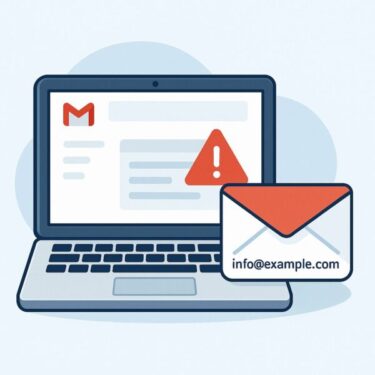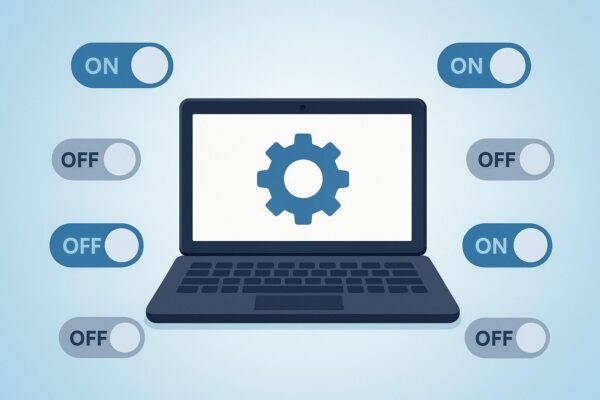
- 1 Before you change anything
- 2 1. Startup apps that launch every time you turn on your PC
- 3 2. Apps running in the background for no reason
- 4 3. OneDrive syncing everything (Desktop, Pictures, large folders)
- 5 4. File Explorer “ads” and sync provider notifications
- 6 5. Bluetooth always turned on
- 7 6. Location services for apps that don’t need it
- 8 7. Noisy and unnecessary notifications
- 9 8. Fancy animations and transparency effects
- 10 9. Over-aggressive power-saving modes
- 11 10. Always-running registry cleaners and “PC optimizer” tools
- 12 Settings you should NOT turn off
- 13 Summary: Start small and test the difference
Introduction
Does your Windows PC feel slower than when you first bought it?
Maybe it takes ages to start up in the morning, or the fan spins loudly even when you are just browsing the web. Before you think about buying a new computer, it’s worth checking your Windows settings.
Windows 10 and Windows 11 come with many features turned ON by default. Some are useful, but many of them:
- quietly start with Windows
- keep running in the background
- use CPU, memory, and battery
- pop up annoying notifications
In this 2025 guide, we’ll go through 10 Windows settings you can safely turn OFF (or at least limit) to make your PC:
- start up faster
- feel more responsive
- last longer on battery
- and stay reasonably secure
You don’t need to be a power user. Each section explains:
- What the setting does
- Why you may want to disable it
- How to change it step by step
⚠️ Note: These tips are for personal / home PCs.
If you’re using a company laptop, always follow your company’s IT policy.
Before you change anything
A few quick recommendations:
- Make sure Windows Update and Microsoft Defender are working normally.
- If possible, create a restore point or a system image first.
- Don’t turn things off blindly—if you’re not sure what an option does, search its name once before disabling it.
Now, let’s dive into the 10 settings.
1. Startup apps that launch every time you turn on your PC
What it is
“Startup apps” are programs that Windows launches automatically when you sign in. Many installers add themselves to startup without asking.
Why you should disable them
- They make boot time much longer
- They keep using memory and CPU even if you never open them
- You often don’t need them running all the time
Typical examples:
- Game launchers (Steam, Epic, Battle.net, etc.)
- Chat apps you rarely use on PC (Zoom, Teams, LINE, WhatsApp)
- Cloud or update helper tools you don’t really need daily
How to turn them off
Windows 10 & 11 (via Settings)
- Press Win + I to open Settings.
- Go to Apps → Startup.
- You’ll see a list of apps that can start with Windows.
- Turn Off any app you don’t need at startup.
Windows 10 & 11 (via Task Manager)
- Press Ctrl + Shift + Esc to open Task Manager.
- Select the Startup apps (or Startup) tab.
- Right-click any unnecessary app → choose Disable.
👍 Tip: If you don’t recognize an app, search its name first instead of disabling it blindly.
2. Apps running in the background for no reason
What it is
Even after you close some apps, they keep running in the background to check for updates, show notifications, or sync data.
Why you should disable them
- They continue to use CPU, memory, and internet
- They can shorten battery life on laptops
- Many apps don’t need to run 24/7
How to turn them off
Windows 11
- Open Settings → Privacy & security.
- Scroll down to App permissions.
- Click Background apps (or Background app permissions).
- For apps you rarely use, set “Let this app run in the background” to Never or Off.
Windows 10
- Open Settings → Privacy.
- From the left menu, choose Background apps.
- Turn off apps that don’t need to run all the time.
👍 Tip: It’s usually safe to disable social apps, promo apps, and rarely used tools. Leave system utilities and security apps alone.
3. OneDrive syncing everything (Desktop, Pictures, large folders)
What it is
By default, OneDrive may try to sync your Desktop, Documents, Pictures, and other folders to the cloud.
Why you should limit it
- Syncing thousands of photos or large project files can hammer your CPU, SSD, and network
- It can make your PC feel slow while uploads are running
- Not every folder actually needs cloud backup
How to change it
- Click the OneDrive cloud icon in the taskbar (bottom-right).
- Click the gear icon → Settings.
- Go to the Account tab and click Choose folders.
- Uncheck folders you don’t want to sync (for example, large video or backup folders).
- Click OK.
👍 Tip: Keep important documents synced, but avoid syncing high-volume folders like raw video, game folders, or temporary data.
4. File Explorer “ads” and sync provider notifications
What it is
In some versions of Windows, File Explorer may show messages promoting Microsoft services such as OneDrive or Microsoft 365.
Why you may want to disable it
- It adds visual clutter when you just want to manage files
- It can be distracting and annoying
- Turning it off doesn’t affect core functionality
How to turn it off
- Open File Explorer.
- In Windows 11, click … → Options.
In Windows 10, go to the View tab → click Options. - In Folder Options, open the View tab.
- Look for something like “Show sync provider notifications” or “Show notifications from OneDrive”.
- Uncheck it and click OK.
5. Bluetooth always turned on
What it is
Bluetooth lets you connect wireless mice, keyboards, speakers, and headphones.
Why you should turn it off when not needed
- It can drain battery slowly over time
- It slightly increases background activity and radio noise
- Leaving it on 24/7 is unnecessary if you don’t always use Bluetooth devices
How to turn it off
- Open Settings → Bluetooth & devices.
- At the top, switch Bluetooth to Off when you’re not using any Bluetooth devices.
👍 Tip: On a desktop PC without Bluetooth accessories, you can leave it off all the time.
6. Location services for apps that don’t need it
What it is
Location services allow apps to see roughly where your device is (via Wi-Fi, IP, GPS, etc.).
Why you should restrict it
- It can impact privacy
- It may use additional battery on laptops
- Most desktop apps simply don’t need your physical location
How to change it
Windows 11
- Open Settings → Privacy & security.
- Under App permissions, click Location.
- You can either:
- Turn Location services completely Off, or
- Leave it On but disable access for individual apps that don’t need it.
Windows 10
- Open Settings → Privacy → Location.
- Adjust the global switch and per-app permissions similarly.
👍 Tip: It’s usually enough to allow location only for maps, weather, and a few trusted apps.
7. Noisy and unnecessary notifications
What it is
Apps love to send notifications: sales campaigns, tips, game invites, update reminders, and more.
Why you should reduce them
- Constant pop-ups break your focus
- They can appear while sharing your screen in a meeting
- Important notifications get buried among junk
How to change it
- Open Settings → System → Notifications.
- Keep Notifications turned on globally, but scroll down to the list of apps.
- Turn Off notifications for apps that are not important (promo apps, games, etc.).
- For apps you keep enabled, you can click each one and fine-tune banners, sounds, and badges.
👍 Tip: Keep notifications for email, messaging, calendar, security, and system updates; silence the rest.
8. Fancy animations and transparency effects
What it is
Windows uses animations and transparency for menus, windows, and taskbar to make everything look smooth and modern.
Why you may want to disable them
- On older or low-spec PCs, they can make the interface feel sluggish
- They add a bit of GPU / CPU overhead
- Some people prefer a simpler, more static UI
How to turn them off
Windows 11
- Open Settings → Accessibility → Visual effects.
- Turn Animation effects to Off.
- Optionally, turn Transparency effects to Off as well.
Windows 10
- Open Settings → Ease of Access → Display.
- Turn off Show animations in Windows.
- Scroll down and turn off Show transparency in Windows if you want maximum performance.
You can also fine-tune advanced visual effects:
- Press Win + R, type
sysdm.cpland press Enter. - Go to the Advanced tab → under Performance, click Settings…
- Choose Adjust for best performance or manually uncheck effects you don’t care about.
9. Over-aggressive power-saving modes
What it is
On laptops, Windows can limit CPU performance and brightness to save battery.
Why you should adjust it
- Some power plans make your PC feel slow all the time
- If you’re plugged into the charger, extreme power saving is unnecessary
How to change it
Windows 11
- Open Settings → System → Power & battery.
- Under Power mode, choose:
- Balanced for a good compromise, or
- Best performance / Optimal performance if you mostly use the laptop while plugged in.
Windows 10
- Click the battery icon in the taskbar.
- Use the slider to move towards Better performance or Best performance when you need more speed.
👍 Tip: You can keep a more aggressive power-saving mode for travel days, and a performance-oriented mode for home/office use.
10. Always-running registry cleaners and “PC optimizer” tools
What it is
Many third-party tools promise to “clean your registry,” “fix 10,000 errors,” or “boost your PC with one click.”
Why you should disable or uninstall them
- Constant background scanning uses CPU, memory, and disk
- Some tools remove registry entries too aggressively, causing system instability
- In the worst case, Windows may fail to boot after a bad cleanup
- Modern Windows does a decent job of maintaining itself without these tools
What to do instead
- If a “cleaner” or “optimizer” is running in the system tray all the time, turn off its real-time monitoring or auto-clean features.
- Consider uninstalling tools you don’t fully trust or understand.
- Stick to built-in tools like Storage Sense, Disk Cleanup (or the new Settings > System > Storage tools), and Windows Security.
⚠️ Rule of thumb: If a program claims to “double your speed instantly,” be very cautious.
Settings you should NOT turn off
While we have disabled a lot of things above, there are a few features you should keep enabled in normal use.
1. Windows Update (at least long-term)
You may pause updates temporarily if a specific update causes issues, but running an unpatched system is risky. Security fixes help protect you from malware and attacks.
2. Microsoft Defender real-time protection
If you don’t use a third-party antivirus, Defender is your main protection layer. Turning it off leaves your PC exposed.
3. System restore points / backup features
It can be tempting to disable restore points to save disk space, but they can save you when:
- a driver update breaks something
- you accidentally mess up system settings
Instead of turning them off completely, just limit the disk space they’re allowed to use.
Summary: Start small and test the difference
You don’t have to change everything at once. Start with the areas that match your main problem:
- Slow startup? → Clean up startup apps.
- Battery drains fast? → Check background apps, Bluetooth, power mode.
- Feels sluggish when opening windows? → Turn off animations and transparency.
- Too many pop-ups? → Tame notifications.
After each change, use your PC for a day and see how it feels. If something stops working the way you like, you can always turn a setting back on.
With a few careful tweaks, your existing PC can feel lighter, quieter, and more responsive—without spending a single cent on new hardware.
Related Articles
・Master Your Digital Space: Essential File Management for PC Beginners
・Windows Help Made Easy: A Troubleshooting Guide for Seniors & Beginners
・Windows PC Booting Too Slow? 7 Ways to Fix It for Beginners